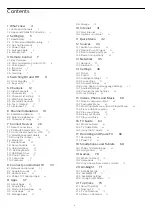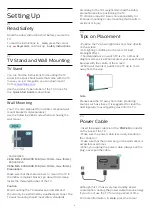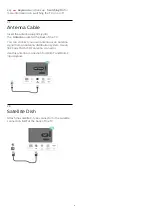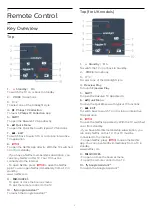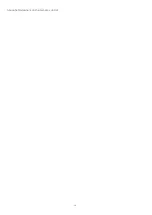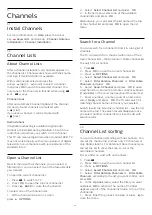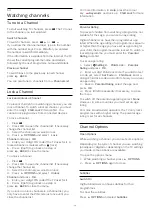Reviews:
No comments
Related manuals for 65OLED805/12

UN55EH6001F
Brand: Samsung Pages: 2

82V42UHD
Brand: Vidao Pages: 40

IQB50M92W
Brand: Zenith Pages: 52

Lifestyle LWB-47MBE
Brand: Liquifi Pages: 18

32MT3305/17
Brand: Magnavox Pages: 34

24-FWDMA-4211
Brand: Finlux Pages: 91

BV1
Brand: Brionvega Pages: 102

KALCD42FHDA
Brand: Kogan Pages: 28

TH-43ES630D
Brand: Panasonic Pages: 90

19GT356
Brand: GE Pages: 17

19GT317
Brand: GE Pages: 24

09GP110
Brand: GE Pages: 28

05GP008
Brand: GE Pages: 20

19GT243
Brand: GE Pages: 16

09GP344
Brand: GE Pages: 23

13GP241
Brand: GE Pages: 24

SC-39AU300
Brand: Seki Pages: 28

29FB5RL
Brand: LG Pages: 32