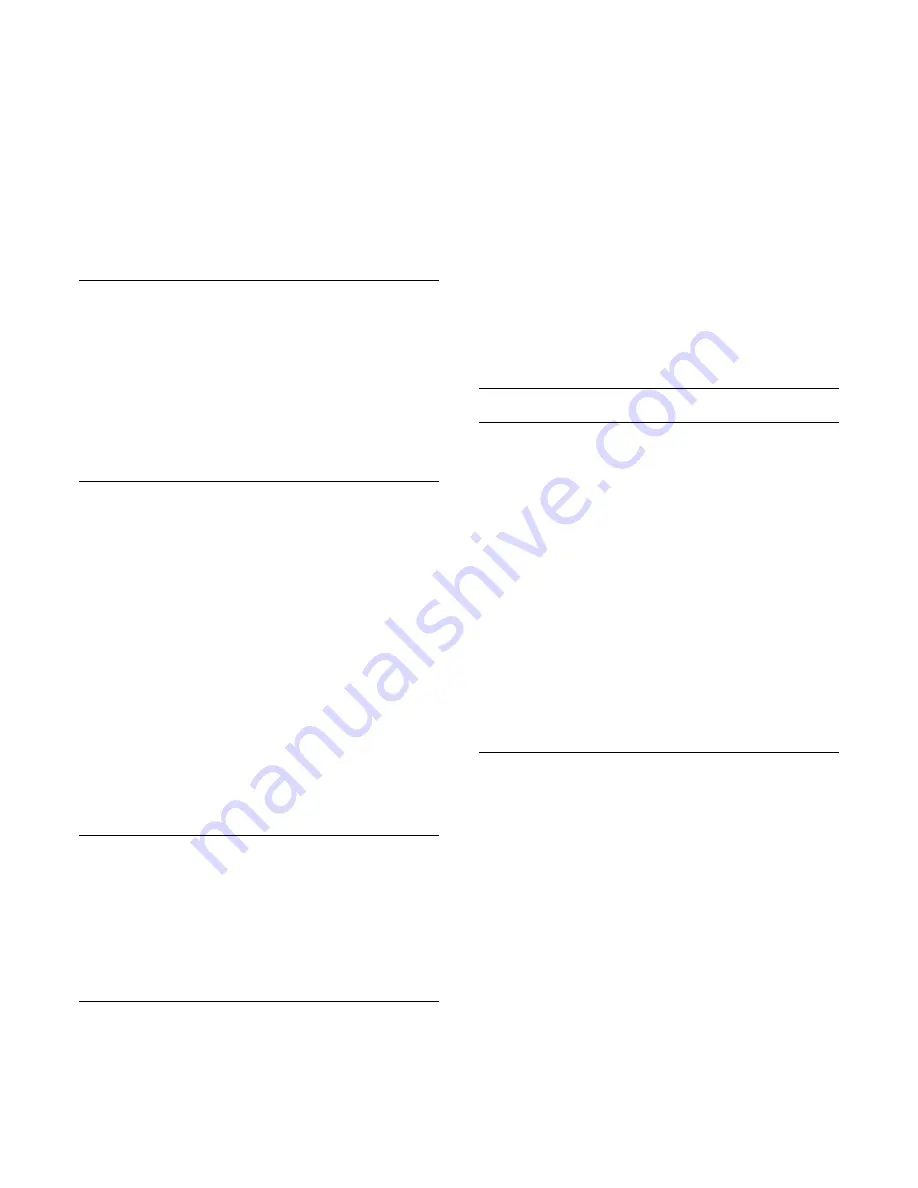
TV automatically shows superior contrast and
brightness effect for HDR content.
Note
: Available when HDR (High-Dynamic Range)
signal is detected.
• The TV can play HDR programmes* from HDMI
1/HDMI 2/HDMI 3 connections, broadcasting, from an
Internet source (e.g. Netflix) or from a connected USB
memory device.
* Only HDR10 and Hybrid Log Gamma HDR are
supported
Dynamic Contrast
(Home) > Settings > All
settings > Picture > Expert mode
settings
>
Dynamic contrast
Select
Maximum
,
Medium
, or
Minimum
to set the
level at which the TV automatically enhances the
details in the dark, middle and light areas of the
picture.
Video Contrast, Gamma
Video contrast
(Home) > Settings > All
settings > Picture > Expert mode settings
>
Video
contrast
Press the arrows
(up) or
(down) to adjust the
video contrast level.
Gamma
(Home) > Settings > All
settings > Picture > Expert mode
settings
>
Gamma
Press the arrows
(up) or
(down) to set a non-
linear setting for picture luminance and contrast.
Ultra Resolution
(Home) > Settings > All
settings > Picture > Expert mode settings
>
Ultra
resolution
Select
On
to have a superior sharpness in line
edges and details.
Picture Clean
Noise reduction
(Home) > Settings > All
settings > Picture > Expert mode settings
>
Noise
reduction
Select
Maximum
,
Medium
,
Minimum
to set the
level for removing the noise in video content.
Noise is mostly visible as small moving dots in on-
screen picture.
MPEG Artifact Reduction
(Home) > Settings > All
settings > Picture > Expert mode
settings
>
MPEG Artifact Reduction
Select
Maximum
,
Medium
,
Minimum
to have
different degrees of smoothing the artifacts in digital
video content.
MPEG artifacts are mostly visible as small blocks or
jagged edges in on-screen images.
Motion Settings
Motion Styles
(Home) > Settings > All
settings > Picture > Expert mode
settings
>
Motion Styles
Motion styles provides optimized motion setting
modes for different video content.
Select
Off
to switch off or select one of the motion
styles to have better viewing experience.
(
Movie
,
Sports
,
Standard
,
Smooth
or
Personal
)
Not available for below cases:
•
(Home) > Settings > All settings >
Picture
style
>
Game
.
• Network/Internet streaming Ultra HD 50Hz/60Hz
videos.
Natural Motion
(Home) > Settings > All
settings > Picture > Expert mode
settings >
Natural Motion
Natural Motion makes any movement smooth and
fluent.
• Select
Maximum
,
Medium
,
Minimum
to have
different degrees for reducing the motion judder,
visible in movies on TV.
• Select
Minimum
or
Off
when noise appears in
playing moving picture on-screen.
Note: Only available when
Motion styles
set
to
Personal
.
22
















































