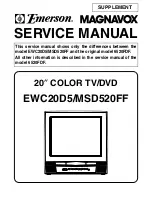12
Smart TV
12.1
Setup Smart TV
The first time you open Smart TV, you need to
configure your connection. Read and agree to the
terms and conditions to continue.
The Smart TV start page is your link to the Internet.
You can rent movies online, read newspapers, watch
videos and listen to music, also shop online, or watch
TV programmes when it suits you with On-line TV.
Open Smart TV
To open the Smart TV start page, press
Smart TV
.
Alternatively, you can press
(Home)
>
Apps,
select
Smart TV
and press
OK
.
The TV connects to the Internet and opens the Smart
TV start page. This may take a few seconds.
Close Smart TV
To close the Smart TV start page, press
EXIT
.
TP Vision Europe B.V. bears no responsibility
regarding the content and the quality of the content
provided by the content service providers.
12.2
Smart TV Start Page
Your Apps
You start Apps from the Smart TV start page. If the
start page does not hold any Apps yet, you can find
the App for YouTube videos, a national newspaper,
an online photo album, etc. There are Apps to rent a
video from an online video store and Apps for
watching programmes you missed. If the App gallery
does not hold what you are looking for, try the World
Wide Web and surf the Internet on TV.
Internet
The Internet App opens the World Wide Web on your
TV.
On your TV, you can view any Internet website but
most of them are not tailored for a TV screen.
- Some plug-ins (e.g. to view pages or videos) are not
available on your TV.
- Internet pages are shown one page at a time and
full screen.
Recommended Apps
In this window, Philips presents a range of
recommended Apps for your country, Apps for Online
TV or a selection of rental movies from Video stores.
You can select and open them from the
Recommended Apps window.
12.3
App Gallery
Open the
App gallery
in Smart TV to browse the
Apps, the collection of tailored websites for TV.
Find the App for YouTube videos, a national
newspaper, an online photo album, etc. There are
Apps to rent a video from an online video store and
Apps for watching programmes you missed. If the
App gallery does not have what you are looking for,
try the World Wide Web and surf the Internet on your
TV.
Search
With Search, you can search the App gallery for
relevant Apps.
Enter a keyword in the text field, select
and
press
OK
to start searching. You can enter names,
titles, genres and description keywords to search.
Alternatively, you can leave the text field empty and
search for the most popular searches/keywords for a
range of categories. In the list of found keywords,
select a keyword and press
OK
to search for items
with that keyword.
31