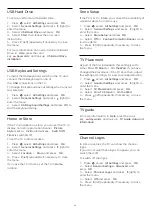16
Games
16.1
What You Need
On this TV, you can play games…
• from the App Gallery in the Home menu
• from the Google Play Store in the Home menu
• from a connected Game Console
Games from the App Gallery or the Google Play Store
must be downloaded and installed on the TV before
you can play them. Some games need a gamepad to
play.
To install game apps from the Philips App Gallery or
the Google Play Store, the TV must be connected to
the Internet. You must agree to the Terms of Use to
use apps from the App Gallery. You must sign in with
a Google Account to use the Google Play apps and
Google Play Store.
For more information, in
Help
, press the color
key
Keywords
and look up
App Gallery, Terms
of Use
or
App Gallery, Privacy Settings
for more
information.
For more information on connecting to the Internet,
in
Help
, press the color key
Keywords
and look
up
Network Installation
.
16.2
Gamepads
To play games from the Internet on this TV, you can
connect a selected range of wireless gamepads. The
TV can support 2 connected gamepads at a time.
When you connect the gamepad, you can use it
immediately.
For more information on connecting a gamepad,
in
Help
, press the color key
Keywords
and look
up
Gamepad, connect
.
16.3
Play a Game
From the Home menu
To start a game from the Home menu…
1 -
Press
HOME
.
2 -
Scroll down to
Games
, select a game, and
press
OK
.
3 -
Press
BACK
repeatedly or
press
EXIT
or stop the app with its dedicated
exit/stop button.
From a Game Console
To start a game from a Game Console…
1 -
Switch on the Game Console.
2 -
Press
SOURCES
and select a game console
or the name of the connection.
3 -
Start the game.
4 -
Press
BACK
repeatedly or
press
EXIT
or stop the app with its dedicated
exit/stop button.
For more information on connecting a Game Console,
in
Help
, press the color key
Keywords
and look
up
Game Console, connect
.
48