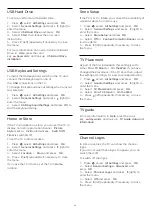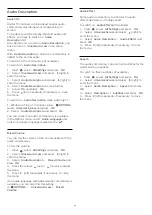21
Settings
21.1
Picture
Picture Style
Select a Style
For easy picture adjustment, you can select a preset
Picture Style.
1 -
While watching a TV channel, press
.
2 -
Select
Picture Style
, and select one of the styles
in the list.
3 -
Press
(left) repeatedly if necessary, to close
the menu.
The available styles are…
•
Personal
- The picture preferences you set during
the first start up.
•
Vivid
- Ideal for daylight viewing
•
Natural
- Natural picture settings
•
Standard
- Most energy conscious setting - Factory
setting
•
Movie
- Ideal for watching movies
•
Photo
- Ideal for viewing photos
Customize a Style
Any picture setting you adjust, like Color or Contrast,
is stored in the currently selected
Picture Style
. This
allows you to customize each style.
Only the
Personal
style can save settings for each
connected device in the Sources menu.
Restore a Style
With a Picture Style selected, you can adjust any
picture setting in
All Settings
>
Picture
…
The selected style will store the changes you made.
We recommend that you adjust the picture settings
for the style
Personal
only. The Picture Style -
Personal can save its settings for each individual
connected device in Sources menu.
To restore the style to its original setting…
1 -
While watching a TV channel, press
.
2 -
Select
Picture Style
, and select the Picture Style
you want to restore.
3 -
Press the color key
Restore Style
, and press
OK
. The style is restored.
4 -
Press
(left) repeatedly if necessary, to close
the menu.
Home or Store
If the
Picture Style
is switched back to
Vivid
every
time you switch on the TV, the TV location is set
to
Shop
. A setting meant for in-store promotion.
To set the TV for Home use…
1 -
Press
, select
All Settings
and press
OK
.
2 -
Select
General Settings
and press
(right) to
enter the menu.
3 -
Select
Location
>
Home
and press
OK
.
4 -
Press
(left) repeatedly if necessary, to close
the menu.
Picture Settings
Color
With
Color
, you can adjust the color saturation of the
picture.
To adjust the color…
1 -
Press
, select
All Settings
and press
OK
.
2 -
Select
Picture
and press
(right) to enter the
menu.
3 -
Select
Color
and press
(right).
4 -
Press the arrows
(up) or
(down) to adjust
the value.
5 -
Press
(left) repeatedly if necessary, to close
the menu.
Contrast
With
Contrast
, you can adjust the contrast of the
picture.
To adjust the contrast…
1 -
Press
, select
All Settings
and press
OK
.
2 -
Select
Picture
and press
(right) to enter the
menu.
3 -
Select
Contrast
and press
(right).
4 -
Press the arrows
(up) or
(down) to adjust
the value.
5 -
Press
(left) repeatedly if necessary, to close
the menu.
Sharpness
With
Sharpness
, you can adjust the level of
sharpness in fine detail of the picture.
To adjust the sharpness…
1 -
Press
, select
All Settings
and press
OK
.
2 -
Select
Picture
and press
(right) to enter the
55