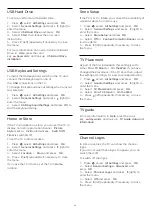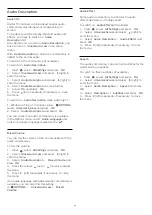2 -
Select
Region and Language
and
press
(right) to enter the menu.
3 -
Select
Clock
>
Auto Clock Mode
, and
select
Automatic
.
4 -
Press
(left) repeatedly if necessary, to close
the menu.
Manual
To set the TV clock manually…
1 -
Press
, select
All Settings
and press
OK
.
2 -
Select
Region and Language
and
press
(right) to enter the menu.
3 -
Select
Clock
>
Auto Clock Mode
, and
select
Manual
.
4 -
Select
Date
and
Time
to adjust.
5 -
Press
(left) repeatedly if necessary, to close
the menu.
Time Zone
To set the time zone…
1 -
Press
, select
All Settings
and press
OK
.
2 -
Select
Region and Language
and
press
(right) to enter the menu.
3 -
Select
Clock
>
Auto Clock Mode
, and select
Manual
.
4 -
Select
Time Zone
, and press
OK
.
5 -
Select the appropriate setting.
6 -
Press
(left) repeatedly if necessary, to close
the menu.
21.6
Universal Access
Switch On
With
Universal Access
switched on, the TV is
prepared for use for the deaf, hard of hearing, blind or
partially sighted people.
Switch on
If you did not switch on
Universal Access
during the
installation, you can still switch it on in the
Universal
Access
menu.
To switch on Accessibility…
1 -
Press
, select
All Settings
and press
OK
.
2 -
Select
Universal Access
and press
(right) to
enter the menu.
3 -
Select
Universal Access
one step further.
4 -
Select
On
and press
OK
.
5 -
Press
(left) repeatedly if necessary, to close
the menu.
With
Universal Access
switched on, the
option
Universal Access
is added in the Options
menu.
Voice Guidance
Switch on
Voice Guidance
to hear text in menus and
messages as spoken text on your TV. (English only)
To switch on
Voice Guidance
…
1 -
Press
, select
All Settings
and press
OK
.
2 -
Select
Universal Access
and press
(right) to
enter the menu.
3 -
Select
Voice Guidance
and press
(right) to
enter the menu.
4 -
Select
On
and press
OK
.
5 -
Press
(left) repeatedly if necessary, to close
the menu.
Hard of Hearing
Some digital TV channels broadcast special audio and
subtitles adapted for the hard of hearing or deaf
people. With
Hearing Impaired
switched on, the TV
automatically switches to the adapted audio and
subtitles, if available. Before you can switch
on
Hearing Impaired
, you have to switch
on
Universal Access
.
To switch on
Hearing Impaired
…
1 -
Press
, select
All Settings
and press
OK
.
2 -
Select
Universal Access
and press
(right) to
enter the menu.
3 -
Select
Hearing Impaired
and press
(right) to
enter the menu.
4 -
Select
On
and press
OK
.
5 -
Press
(left) repeatedly if necessary, to close
the menu.
To switch on
Hearing Impaired
while watching TV...
1
- While watching a TV channel, press
OPTIONS
,
select
Universal Access
and press
OK
.
2
- Select
Hearing Impaired
, and select
On
.
To check whether a hearing impaired audio language
is available, press
OPTIONS
, select
Audio
Language
and look for an audio language marked
with a
.
If Accessibility does not appear in the Options menu,
switch on
Universal Access
in setup menu.
For more information, in
Help
, press the color
key
Keywords
and look up
Universal Access
.
65