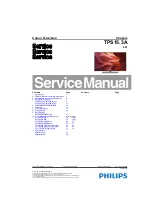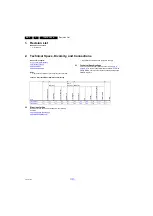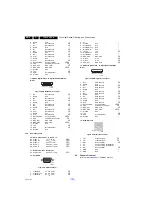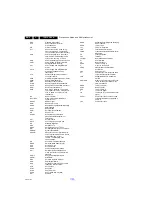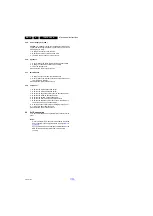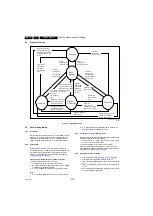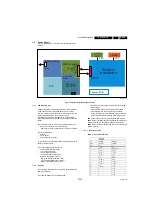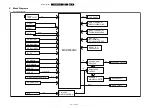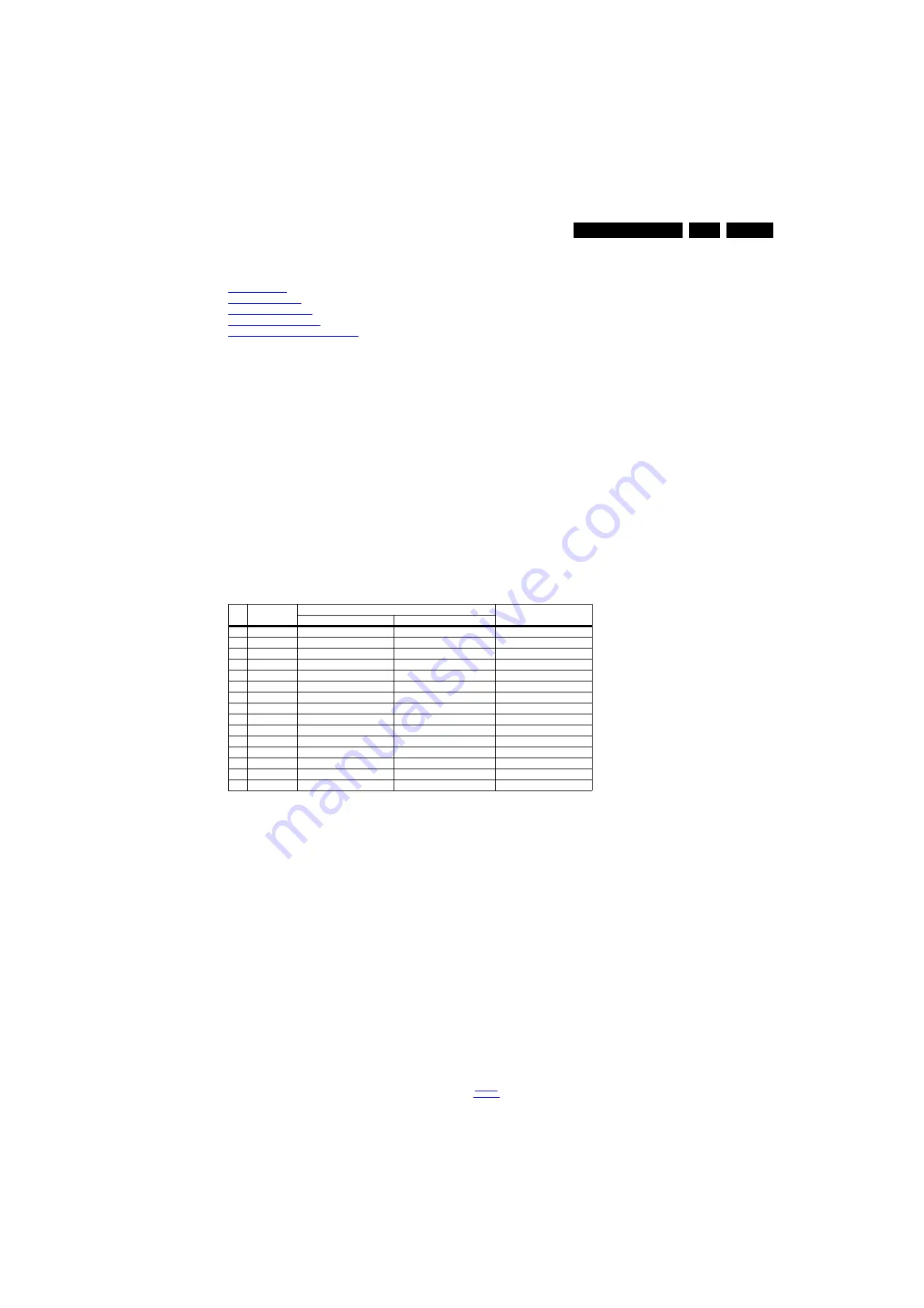
Service Modes and Fault Finding
5.
5.
Service Modes and Fault Finding
Index of this chapter:
5.1 Test Points
5.2 Service Modes
5.3 Stepwise Start-up
5.4 Software Upgrading
5.5 Fault Finding and Repair Tips
5.1
Test Points
As most signals are digital, it will be difficult to measure
waveforms with a standard oscilloscope.
Perform measurements under the following conditions:
•
Service Default Mode.
•
Video: Colour bar signal.
•
Audio: 3 kHz left, 1 kHz right.
5.2
Service Modes
The Service Mode feature is split into one part:
•
Factory Mode.
The Factory mode offer features, which can be used by the
Service engineer to repair/align a TV set. Some features are:
•
Make alignments (e.g. White Tone), reset the error buffer
(Factory Mode).
Note: For the new model range, a new remote control (RC) is
used with some renamed buttons. This has an impact on the
activation of the Service modes. For instance the old “MENU”
button is now called “HOME” (or is indicated by a “house” icon).
5.2.1
Contents of the Factory mode:
Purpose
•
To perform extended alignments.
Specifications
•
Displaying and or changing Panel ID information.
•
Various software alignment settings.
•
Testpattern displaying.
•
Public Broadcasting Service password Reset.
•
etc.
How to Activate the Factory mode
To activate the Factory mode, use the following method:
•
Press the following key sequence on the remote control
transmitter: from the “Menu” press “1999”, directly followed
by the “Back” button. Do not allow the display to time out
between entries while keying the sequence.
After entering the Factory mode, the following items are
displayed, the Default value just for reference.
Table 5-1 Factory mode overview
How to Exit the Factory mode
Use one of the following methods:
•
Select EXIT from the menu and press the “OK” button.
Note: When the TV is switched “off” by a power interrupt, or
normal switch to “stand-by” while in the factory mode, the TV
will show up in “normal operation mode” as soon as the power
is supplied again. The error buffer will not be cleared.
Item Item value
Default value
Description
49PUH6600/96
55PUH6600/96
0
Brand
Philips-TWN
Philips-TWN
Brand name
1
Model
49PUH6600
55PUH6600
Model name
2
HW Ver
715G6546M1A001004K
715G6546M1A001004K
Hardware version
3
SW Ver
eg: 1.03_20150823_1203_49
eg: 2.02_20150918_0026_55
Software version
4
Date
Sun Aug 23
Fri Sep 18
Software release date
5
Scaler
MSD8590QV
MSD8590QV
Scaler name
6
Tuner
TDSH-T070F
TDSH-T070F
Tuner name
7
Panel
LVG490EQYM1AD82X0X LVA550QVN03AC52P0X
Panel
type
8
ADC Adjust
Press OK to adjust
Press OK to adjust
ADC Adjust
9
W/B Adjust
Press OK to adjust
Press OK to adjust
W/B Adjust
10
SSC Adjust
Press OK to adjust
Press OK to adjust
SSC Adjust
11
EQ Adjust
Press OK to adjust
Press OK to adjust
EQ Adjust
12
Burn In
Off
Off
Burn In
13
Reset
Press OK
Press OK
System Reset
14
Exit
Press OK
Press OK
Exit factory mode