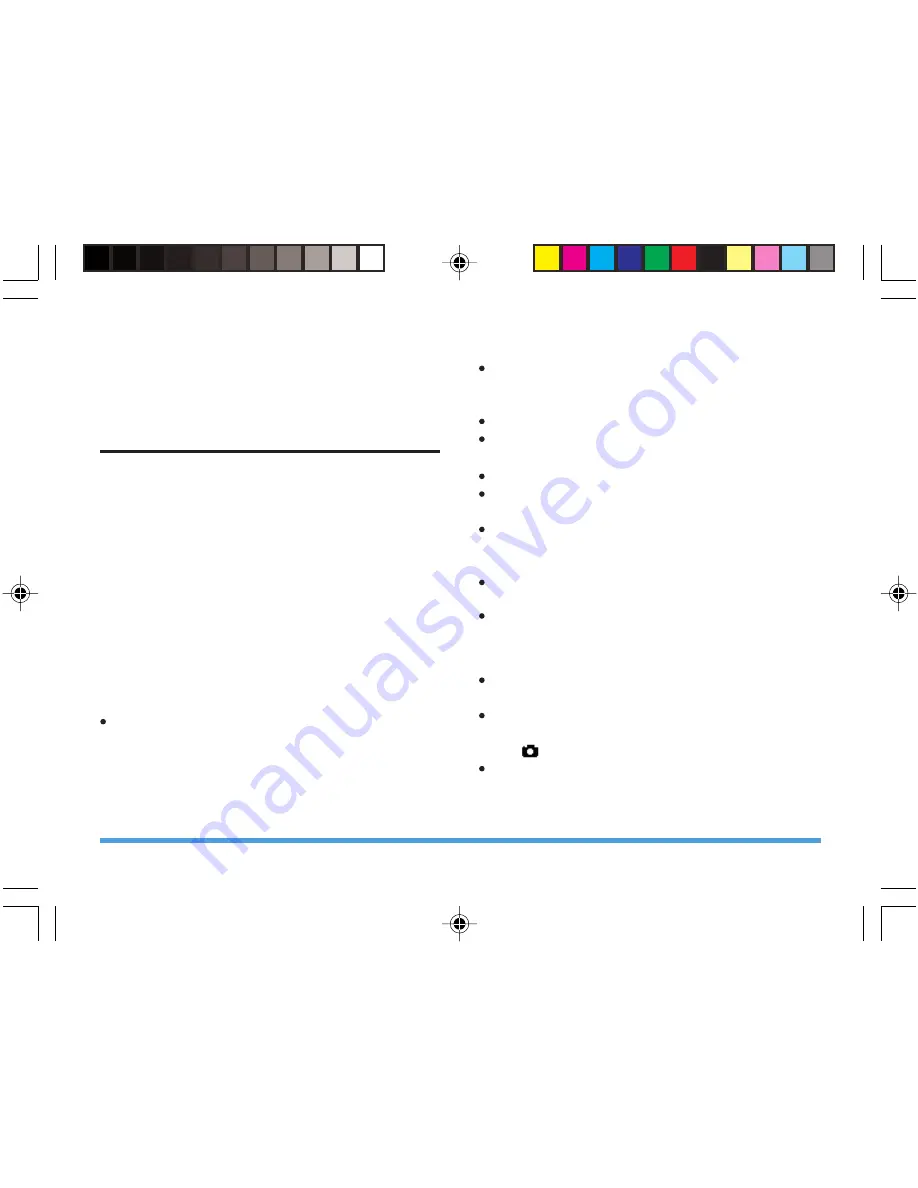
11.Multimedia
Camera
To enter preview window of the camera, press the
left\right keys to switch with EV; press the up/down
keys to adjust Zoom (you can adjust Zoom only
when the photo size is 160 x 120 and 320 x 240);
press
[1]
to adjust
Effect Setting
; press
[2]
to adjust
White Balance
; press
[3]
to adjust
Delay Timer
;press
[4]
to adjust
Cont Shot
parameter; press
[5]
to adjust
Scene Mode
; press
[6]
to adjust
Image Quality
; press
[7]
to adjust
Image Size
; press
[#]
to show or hide
the shortcut icons. The corresponding parameters
are displayed on the right of the screen; tap on the
screen icons to set the corresponding parameters.
In the preview window of the camera, press the left
soft key
Option
to carry out the following operations:
To ImageViewer
: Go to the picture album and
display the picture list that it is saved in the
current album. At this time, if Storage is set to
“Phone”, it will display
D:\[Photos]
in the
File
Manager
; if Storage is set to “Memory Card”, it
will display
Memory Card:\ [Photos]
in the
File
Manager
.
Camera Setting
: Set EV, Shutter Sound, Banding,
Delay Timer and Cont Shot. Press the left soft
key
OK
to activate the current setting.
Image Setting
: Set the
Image Size
and
Image Quality
.
White Balance
: Select from
Auto
,
Daylight
,
Tungsten
,
Fluorescent
,
Cloud
or
Incandescence
.
Scene Mode
: Set
Auto
or
Night
.
Effect Setting
: Set the special effect when taking
photo.
Add Frame
: Set photo frame,
photo offer the
frame only 240 x 320 size. Press the left side key
to switch frame.
Storage
: Select
Phone
or
Memory Card
as your
preferred storage location.
Restore Default
: Restore the settings to factory
default, except self capture mode.
2.Taking a photo
In the view finder mode, adjust the lens to frame
your picture.
After framing the picture you wish to take, keep
the camera steady and press the right side key or
tap
to take the picture.
After taking the picture, press the left soft key to
save it (default Storage is “Phone”), then return to
view finder mode; or press right soft key
Clear
to
clear the picture and return to the view finder mode.
42
Multimedia
P699_EN
8/23/07, 5:17 PM
43
















































