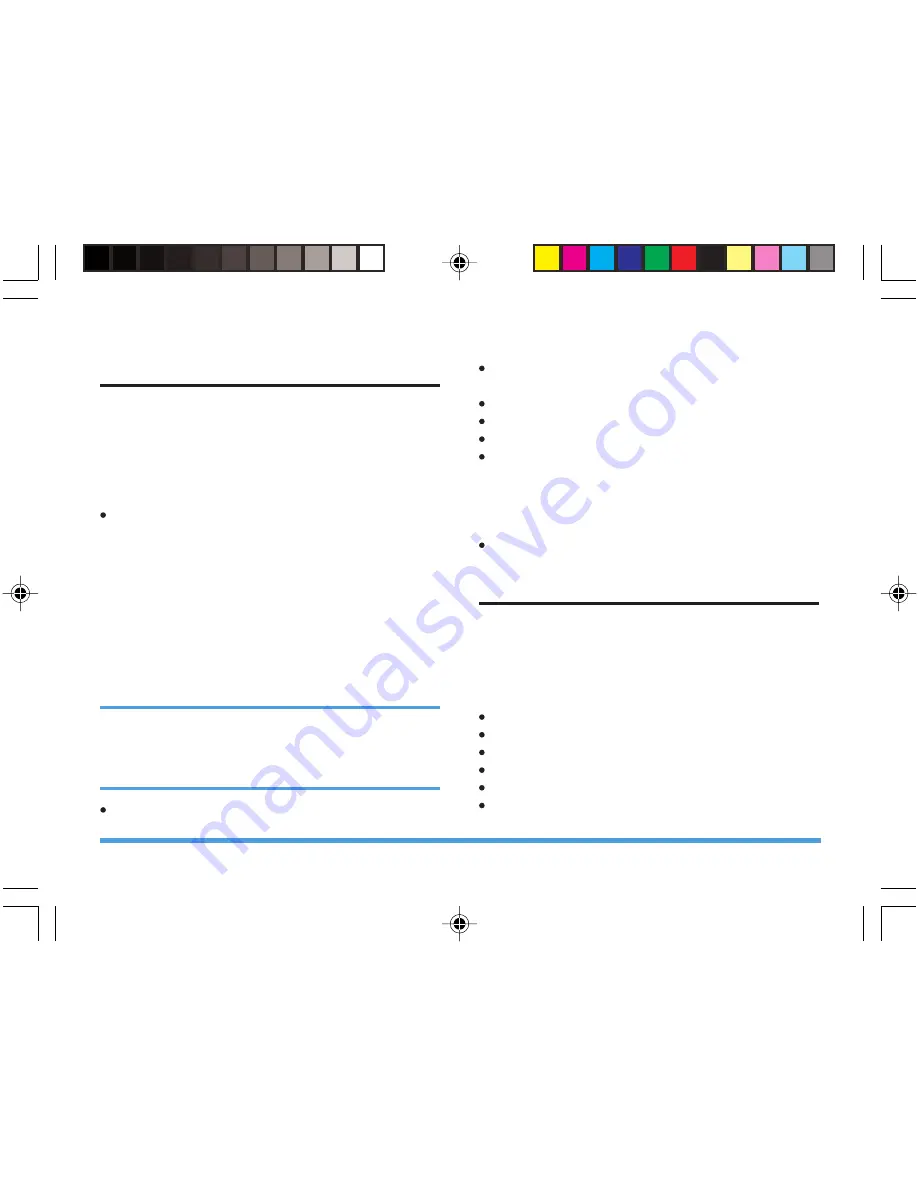
Sound Recorder
The mobile phone supports the recording of voice
memos. The default file extension is “amr” or “wav”.
If the sound recorder is empty, it will display
Empty
Folder
.
Press the left soft key
Option
to carry out the
following operations:
Record
: Record a new voice memo. In the record
interface, press the left soft key to select
Pause
or
Cont.
to pause or continue recording; press the
right soft key
Stop
to edit and save the file. Press
the Power Supply key to exit and save the file
automatically. The recorded file is saved to
Sound
Recorder
folder in the
File Manager
(If
Pref.Storage is “Phone”, it will be saved in D:\[
Sound Recorder]; if Pref.Storage is “Memory
Card”, then it will be saved to Memory
Card:\[Sound Recorder] ).
In the file name edit interface of the recorded
file, you can press the right soft key to clear the
file name, then press the right soft key or tap
[Back] to return and discard the recorded file.
Play
: Play the current voice memo.
Append
: Add a recording to the current file, and
save it as another file.
Rename
: Change the name of the voice memo.
Delete
: Delete the voice memo.
Delete All
: Delete all voice memos.
Settings
:
Pref.Storage
- Select “Phone” or “Card” using the
left/right keys.
File Format
- select “AMR” or “WAV” using the
left/right keys.
Forward
: Select the current file and send
To User
Profile
,
To MMS
,
To EMS
or
To Bluetooth
.
Melody Compose
You can compose your own melody and use it as
the ring tone.
If the list is empty,
Empty Folder
is displayed; if the
list is not empty, press the left soft key
Option
to
carry out the following operations:
Play
: Play the current melody.
Edit
: Edit and save the melody.
Add
: Add a melody file.
Rename
: Edit and rename the file.
Delete
: Delete the selected file.
Delete All Files
: Delete all melody files.
46
Multimedia
P699_EN
8/23/07, 5:17 PM
47
















































