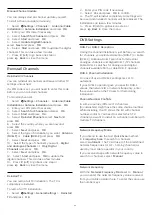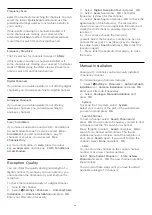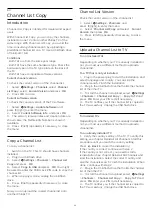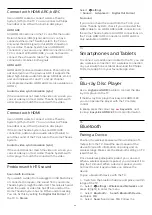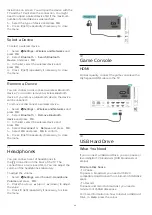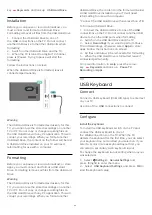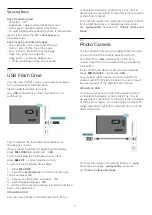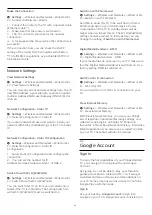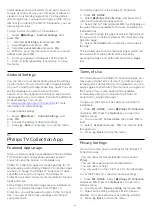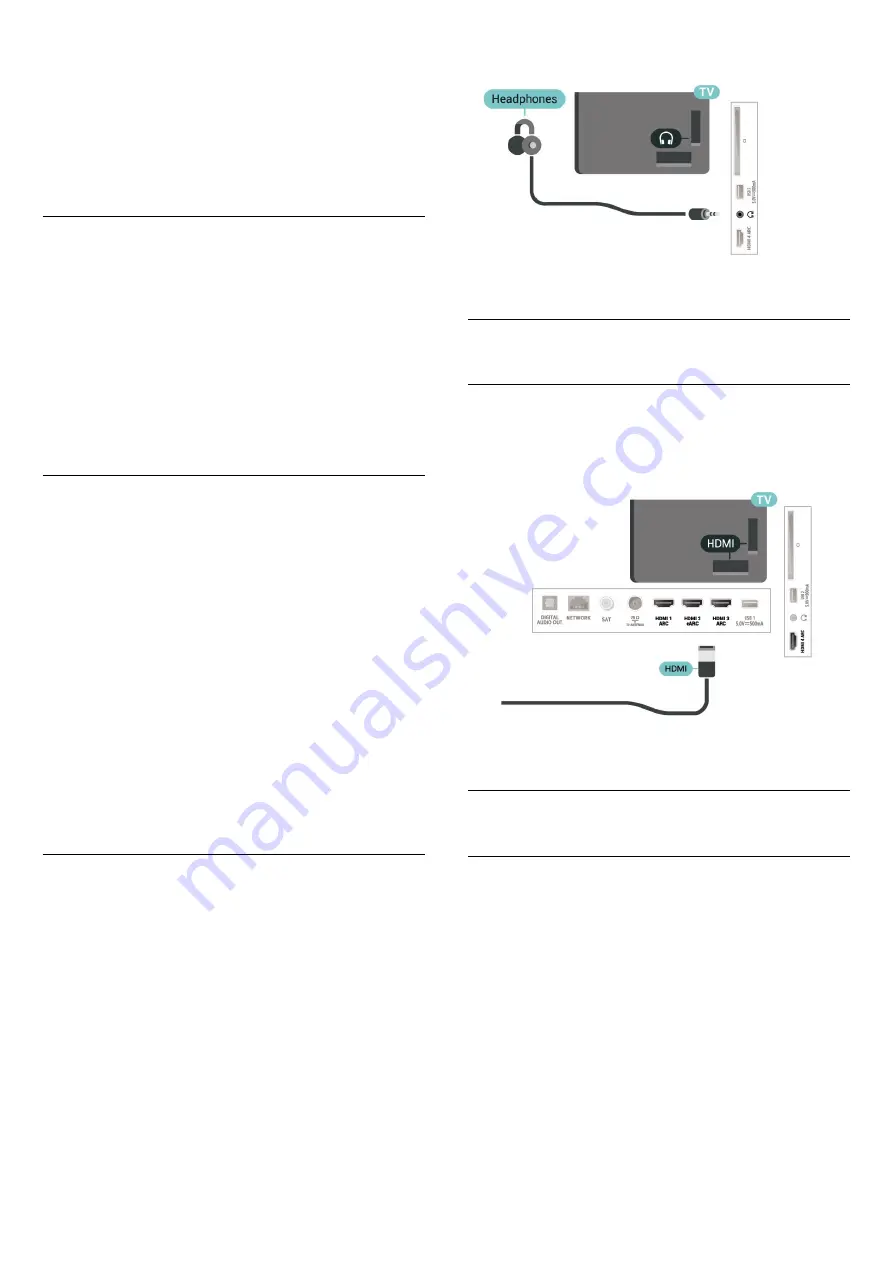
instuctions on screen. You will pair the device with the
TV and the TV will store the connection. You might
need to unpair a paired device first if the maximum
number of paired devices was reached.
5 -
Select the type of device and press
OK
.
6 -
Press
(left) repeatedly if necessary, to close
the menu.
Select a Device
To select a wireless device…
1 -
Select
Settings
>
Wireless and Networks
and
press
OK
.
2 -
Select
Bluetooth
>
Search Bluetooth
Device
and press
OK
.
3 -
In the list, select the wireless device and
press
OK
.
4 -
Press
(left) repeatedly if necessary, to close
the menu.
Remove a Device
You can connect or disconnect a wireless Bluetooth
device. You can also remove a wireless Bluetooth
device. If you remove a Bluetooth device, the device
will be unpaired.
To remove or disconnect a wireless device…
1 -
Select
Settings
>
Wireless and Networks
and
press
OK
.
2 -
Select
Bluetooth
>
Remove Bluetooth
device
and press
OK
.
3 -
In the list, select the wireless device and
press
OK
.
4 -
Select
Disconnect
or
Remove
and press
OK
.
5 -
Select
OK
and press
OK
to confirm.
6 -
Press
(left) repeatedly if necessary, to close
the menu.
7.7
Headphones
You can connect a set of headphones to
the
connection on the back of the TV. The
connection is a mini-jack 3.5mm. You can adjust the
volume of the headphones separately.
To adjust the volume…
1 -
Select
Settings,
select
Sound
>
Headphone
Volume
and press
OK
.
2 -
Press the arrows
(up) or
(down) to adjust
the value.
3 -
Press
(left) repeatedly if necessary, to close
the menu.
7.8
Game Console
HDMI
For best quality, connect the game console with a
High speed HDMI cable to the TV.
7.9
USB Hard Drive
What You Need
If you connect a USB Hard Drive, you can pause or
record digital TV broadcasts (DVB broadcasts or
similar).
Minimum Disk Space
• To Pause
To pause a broadcast, you need a USB 2.0
compatible Hard Drive with a minimum of 4GB disk
space.
• To Record
To pause and record a broadcast, you need a
minimum of 250GB disk space.
For more information on how to install a USB Hard
Drive, in
Help
, press the colour
29