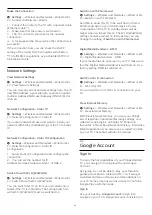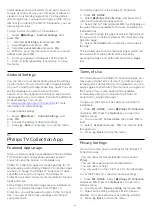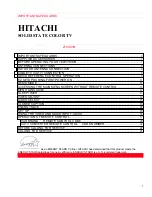indication.
TV supports following HDR formats: Hybrid Log
Gamma, HDR10, HDR10+, and Dolby Vision but it is
subject to the availability of such HDR format in
content providers.
HDR Upscaling
Settings >
Picture > Advanced > Contrast > HDR Upscaling.
Select On to boost the brightness and contrast of
the picture. The picture is much brighter and has a
higher level of contrast between lighter and darker
parts. HDR upscaling keeps colours rich and
saturated. Not available when video content is
supported HDR.
HDR Plus
Settings
> Picture > Advanced > Contrast > HDR Plus.
Select HDR Plus for superior contrast and brightness
effect.
Note
: Available when HDR (High-Dynamic Range)
signal is detected.
Dynamic Contrast
Settings >
Picture > Advanced > Contrast > Dynamic
contrast.
Select Maximum, Medium, or Minimum to set the
level at which the TV automatically enhances the
details in the dark, middle and light areas of the
picture.
Note:
Not available when HDR signal is detected. Not
available in
Monitor
mode.
Video Contrast, Gamma
Video contrast
Settings
> Picture > Advanced > Contrast > Video
contrast.
Press the arrows
(up) or
(down) to adjust the
video contrast level.
Gamma
Settings
> Picture > Advanced > Contrast > Gamma.
Press the arrows
(up) or
(down) to set a non-
linear setting for picture luminance and contrast.
Light Sensor
Settings >
Picture > Advanced > Contrast > Light sensor.
Select On to adjust the picture settings
automatically to the lighting conditions of the room.
Motion Settings
Motion Styles
Motion Styles
Settings >
Picture > Advanced > Motion > Motion styles.
Motion styles provides optimised motion setting
modes for different video content.
Select one of the motion styles to have different
viewing experience on motion video. (
Off
,
Pure
Cinema
,
Movie
,
Standard
,
Smooth
,
Personal
)
Not available for below cases:
•
Settings > Picture > Picture style > Monitor
•
Settings > Picture > Picture style > Game
Natural Motion
Natural Motion
Settings
> Picture > Advanced > Motion > Natural Motion.
Natural Motion makes any movement smooth and
fluent.
Select from
0
to
10
to have different degress
for reducing the motion judder, visible in movies on
TV. Select
0
when noise appears in playing moving
picture on-screen.
Note: Only available when Motion styles set
to Personal.
Picture Format
If the picture is not filling the whole screen, if black
bars are showing on the top or bottom or at both
sides, you can adjust the picture to fill the screen
completely.
To select one of the basic settings to fill the screen…
1 -
While watching a TV channel,
select
Settings
>
Picture Format
>
Fill
Screen
,
Fit to Screen,
Wide Screen
and
Original
, and
press
OK
.
47