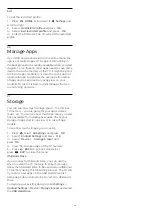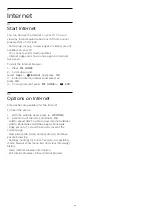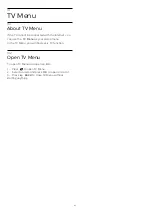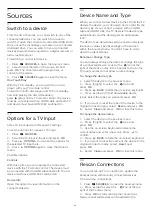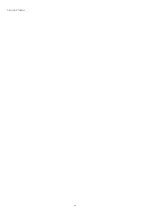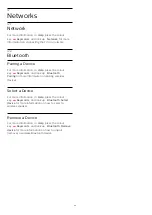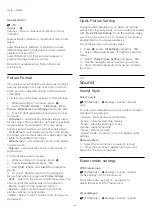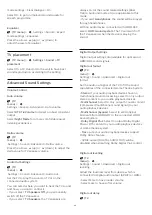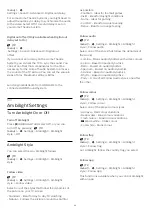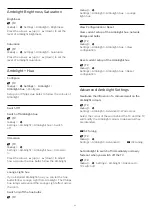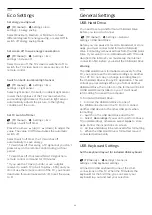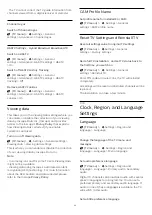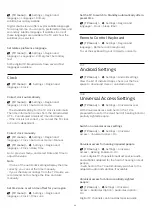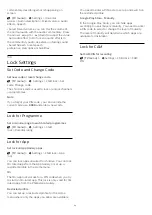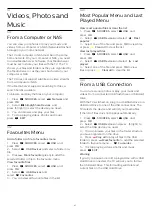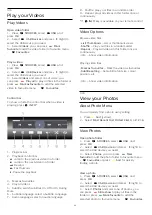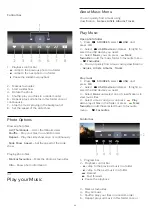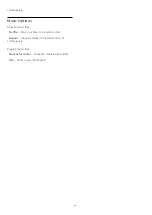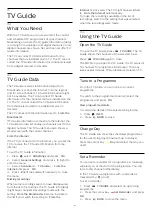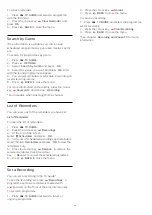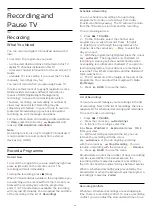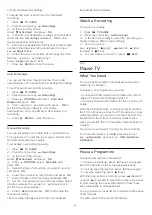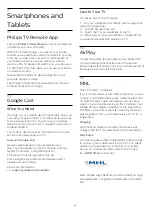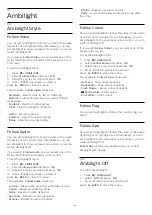Home or Shop
Select the location of your TV
(TV menu) >
Settings > General
settings > Location.
Select Shop, the picture style is switched back
to Vivid, and can adjust shop settings.
Shop mode is for in-store promotion.
Shop Setup
Adjust shop settings
(TV menu) >
Settings > General
settings > Shop setup.
If the TV is set to Shop, you can set the availablility of
a specific demo for in store use.
Adjust Picture and audio
(TV menu) >
Settings > General
settings > Shop setup > Picture and audio.
Select
Optimized for shop
or
custom
for picture and
audio settings.
Set Logos and banner
(TV menu) >
Settings > General
settings > Shop setup > Logos and banner.
Set to display
Feature logos
and
Promotional banner
.
Demo Me autostart and Ambilight Demo autostart
(TV menu) >
Settings > General
settings > Shop setup > Demo Me autostart /
Ambilight Demo autostart.
Turn On/Off the Demo Me or Ambilight Demo
autostart
.
EasyLink - HDMI CEC
Connect HDMI CEC-compatible devices to your TV
,
you can operate them with the TV remote control.
EasyLink HDMI CEC must be switched on on the TV
and the connected device.
Switch on EasyLink
(TV menu) >
Settings > General
settings > EasyLink > EasyLink > On.
Operate HDMI CEC-compatible devices with TV
remote control
(TV menu) >
Settings > General
settings > EasyLink > EasyLink remote
control > On.
Note
:
• EasyLink might not work with devices from other
brands.
• The HDMI CEC functionality has different names on
different brands. Some examples are: Anynet, Aquos
Link, Bravia Theatre Sync, Kuro Link, Simplink and
Viera Link. Not all brands are fully compatible with
EasyLink. Example HDMI CEC branding names are
property of their respective owners.
HDMI Ultra HD
Connect the HDMI device and play Ultra HD signal on
your TV, might not work correctly or show distorted
picture or sound. To avoid the malfunctioning of such
a device, you can set the signal quality to a level the
device can handle.
Set the signal quality for each HDMI connectors
(TV menu) >
Settings > General
settings > HDMI Ultra HD > HDMI 1&2 > Standard,
Optimal, off.
To change the settings, switch to the HDMI source
first. Select
Optimal
to enable the highest quality
HDMI signal for 4K Ultra HD and HDR content (4K60
4:4:4, 4K60 10-bit HDR).
Select
Standard
or
Off
if the picture or sound are
distorted.
Advanced
TV Guide
The TV Guide receives information (data) from
broadcasters or from the Internet. The TV can collect
TV Guide information for the channels that are
installed on the TV.
Select where the TV guide data receives from
(TV menu) >
Settings > General
settings > Advanced > TV guide.
Note
:
• In some regions and for some channels, TV guide
information might not be available.
53
Summary of Contents for 7303 series
Page 43: ...Sources menu 43 ...