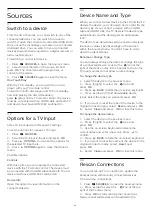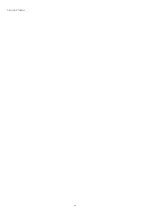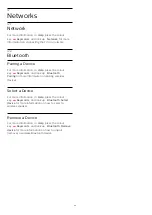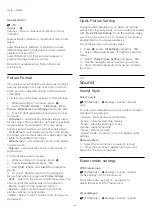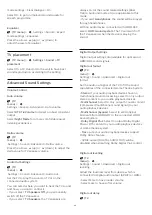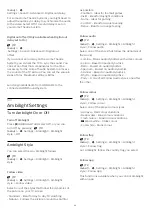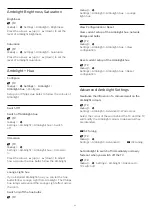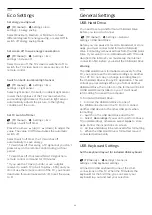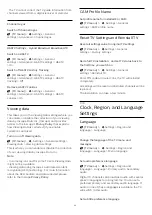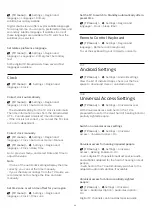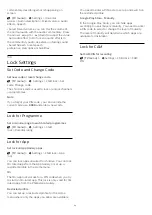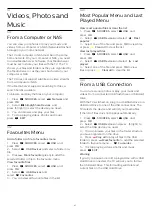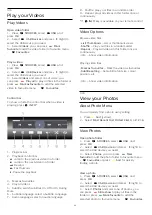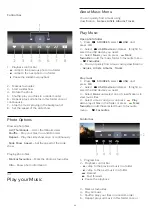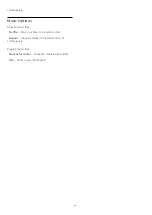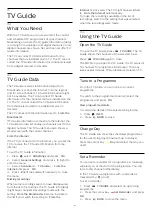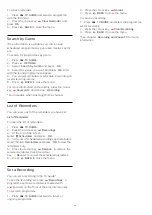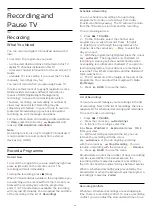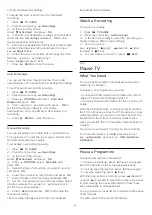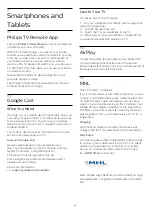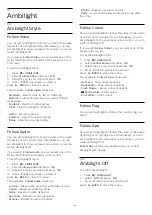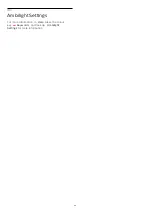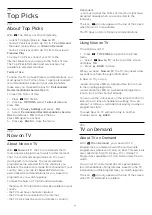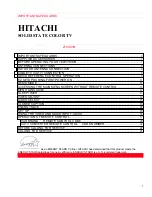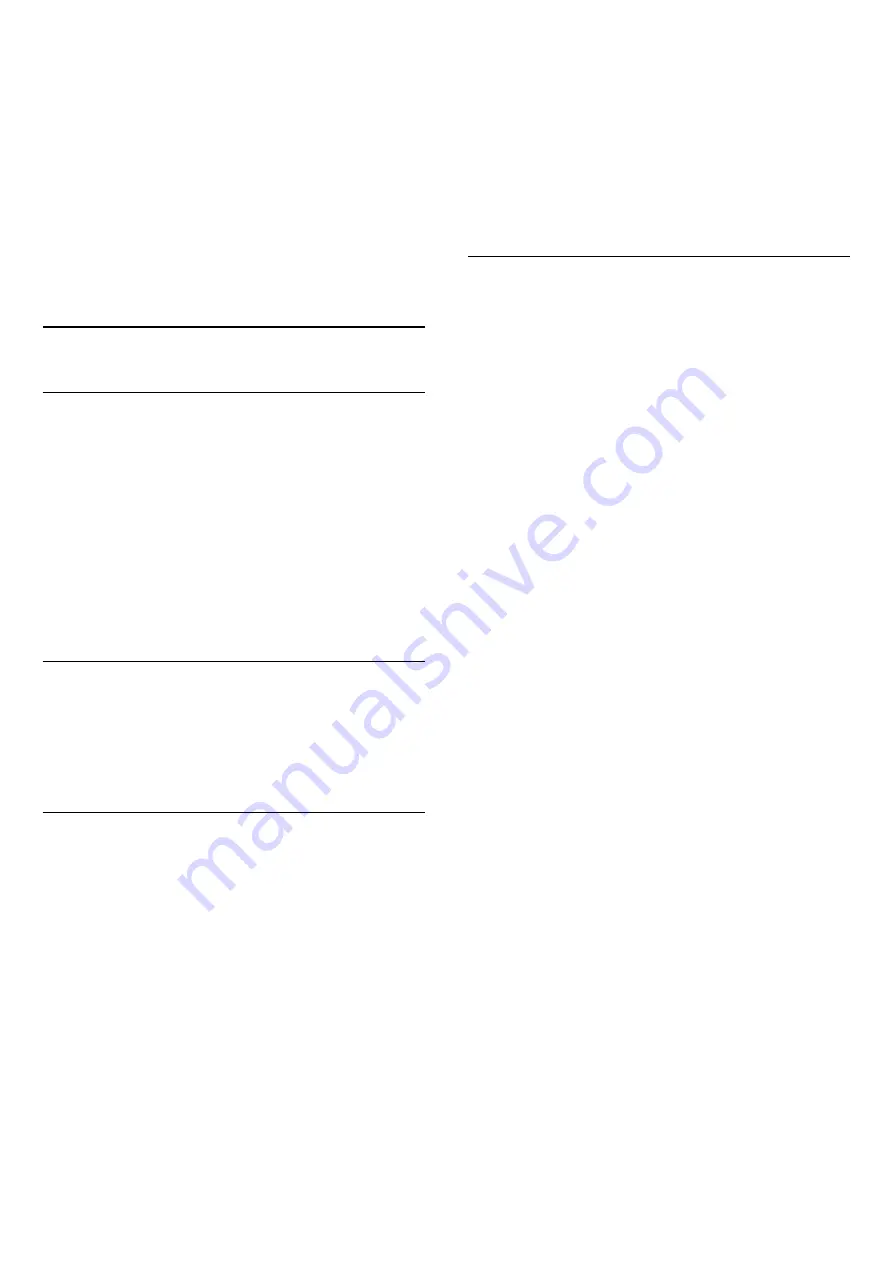
commentary describing what is happening on
screen.
(TV menu) >
Settings > Universal
access > Audio description > Mixed volume, Audio
effects, Speech.
• Select Mixed volume, you can mix the volume of
the normal audio with the audio commentary. Press
the arrows
(up) or
(down) to adjust the value.
• Set Audio effect to On for extra audio effects in
the commentary audio, like stereo or fading sound.
• Select Speech to set speech
preference, Descriptive or Subtitles.
13.9
Lock Settings
Set Code and Change Code
Set new code or reset change code
(TV menu) >
Settings > Child lock > Set
code, Change code.
The child lock code is used to lock or unlock channels
or programmes.
Note
:
If you forgot your PIN code, you can override the
current code use
8888
and enter a new code.
Lock for Programme
Set a minumum age to watch rated programmes
(TV menu) >
Settings > Child
lock > Parental rating.
Lock for App
Set lock on App Gallery apps
(TV menu) >
Settings > Child lock > App
lock.
You can lock apps unsuited for children. You can lock
18+ rated apps from the App Gallery or set up a
restricted profile in the Home menu.
18+
The 18+ app lock will ask for a PIN code when you try
to start an 18+ rated app. This lock is only valid for 18+
rated apps from the Philips App Gallery.
Restricted profile
You can set up a restructed profile for the Home
menu where only the apps you allow are available.
You need to enter a PIN code to set up and switch on
the restricted profile.
Google Play Store - Maturity
In the Google Play Store, you can hide apps
according to users/buyers maturity. You need to enter
a PIN code to select or change the level of maturity.
The level of maturity will determine which apps are
available for instalation.
Lock for CAM
Set CAM PIN for recording
(TV menu) >
Settings > Child lock > CAM
PIN.
56
Summary of Contents for 7303 series
Page 43: ...Sources menu 43 ...