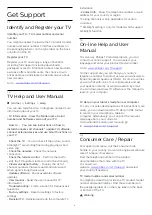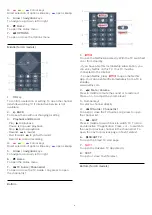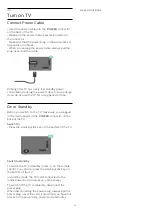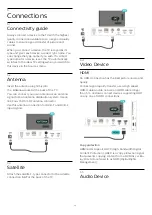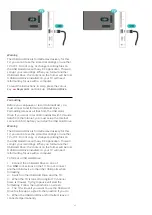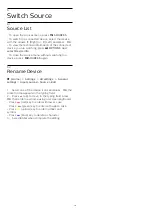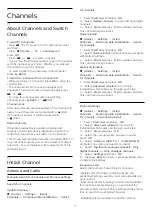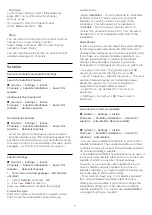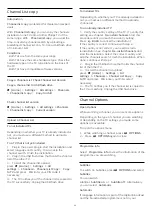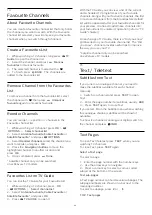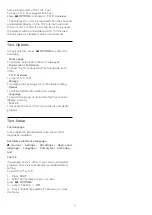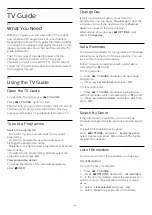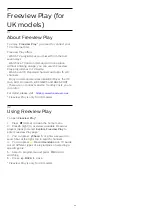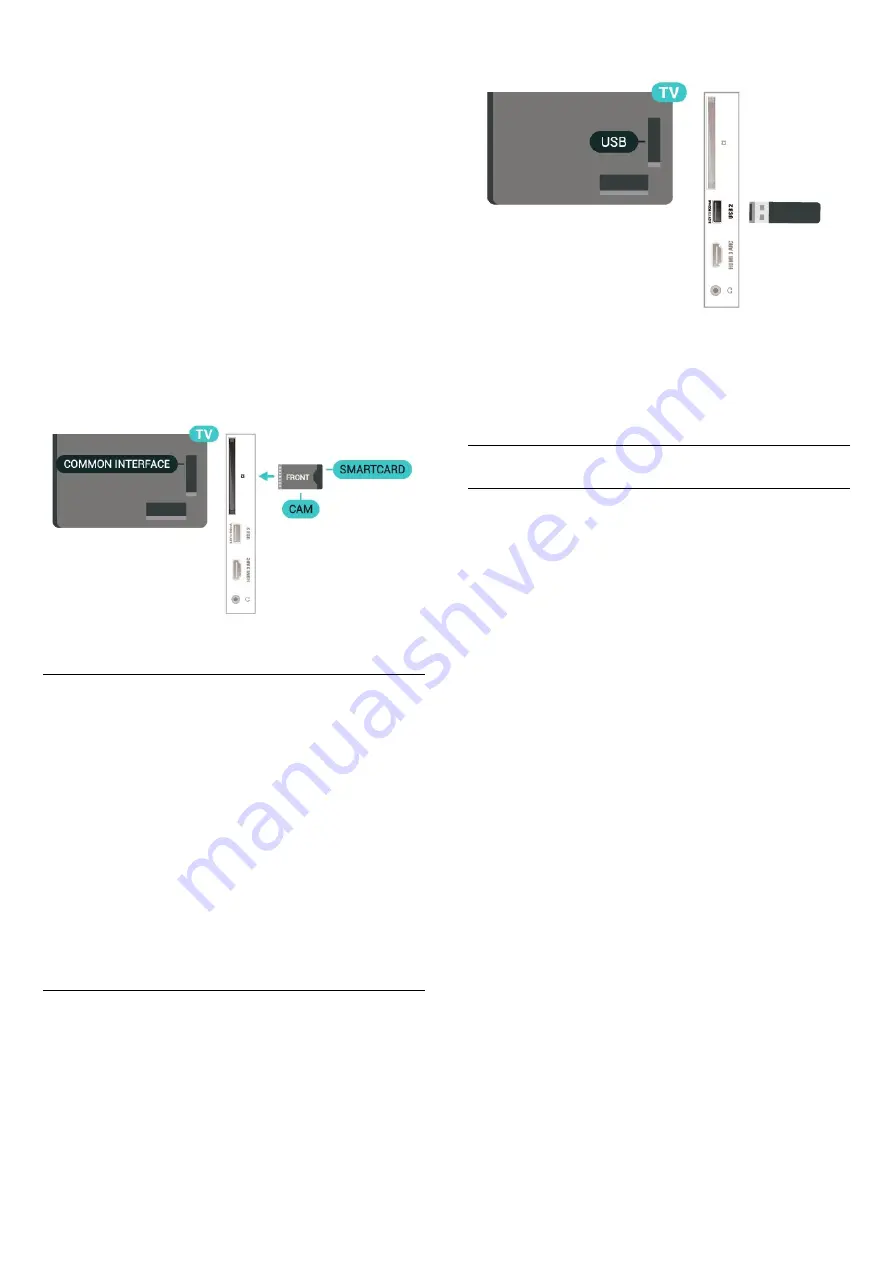
To insert the CAM in the TV…
1. Look on the CAM for the correct method of
insertion. Incorrect insertion can damage the CAM
and TV.
2. While looking at the back of the TV, with the front
of the CAM facing towards you, gently insert the CAM
into the slot
COMMON INTERFACE
.
3. Push the CAM in as far as it will go. Leave it in the
slot permanently.
When you switch on the TV, it may take a few minutes
before the CAM is activated. If a CAM is inserted and
subscription fees are paid (subscription methods can
differ), you can watch the scrambled channels
supported by the CAM smart card.
The CAM and smart card are exclusively for your TV. If
you remove the CAM, you will no longer be able to
watch the scrambled channels supported by the
CAM.
Set Passwords and PIN Codes
For some CAMs, you must enter a PIN code to watch
its channels. When you set the PIN code for the CAM,
we recommend you to use the same code you are
using to unlock the TV.
To set the PIN code for the CAM…
1. Press
SOURCES
.
2. Select the channel type you are using the CAM for.
3. Press
OPTIONS
and select
Common
Interface
.
4. Select the TV operator of the CAM. The following
screens come from the TV operator. Follow the on-
screen instruction to look up the PIN code setting.
USB Flash Drive
You can view photos or play your music and videos
from a connected USB flash drive. Insert a USB flash
drive in one of the
USB
connections on the TV while
the TV is switched on.
The TV detects the flash drive and opens a list
showing its content.
If the contents list does not appear automatically,
press
SOURCES
and select
USB
.
For more information on watching or playing content
from a USB flash drive, in
Help
, press the colour
key
Keywords
and look up
Photos, Videos and
Music
.
USB Hard Drive
Installation
If you connect a USB Hard Drive, you can pause or
record a TV broadcast. The TV broadcast must be a
digital broadcast (DVB broadcast or similar).
Before you can pause or record a broadcast, you
must connect and format a USB Hard Drive.
Formatting removes all files from the USB Hard Drive.
To Pause
To pause a broadcast, you need a USB compatible
Hard Drive with a minimum of 4GB disk space.
To Record
To pause and record a broadcast, you need a
minimum of 250GB disk space. If you want to record
a broadcast with TV guide data from the Internet, you
need to have the Internet connection installed on
your TV before you install the USB Hard Drive.
1 -
Connect the USB Hard Drive to one of
the
USB
connections on the TV. Do not connect
another USB device to the other USB ports when
formatting.
2 -
Switch on the USB Hard Drive and the TV.
3 -
When the TV is tuned to a digital TV channel,
press
(Pause). Trying to pause will start the
formatting.
Follow the instructions on screen.
When the USB Hard Drive is formatted, leave it
connected permanently.
16