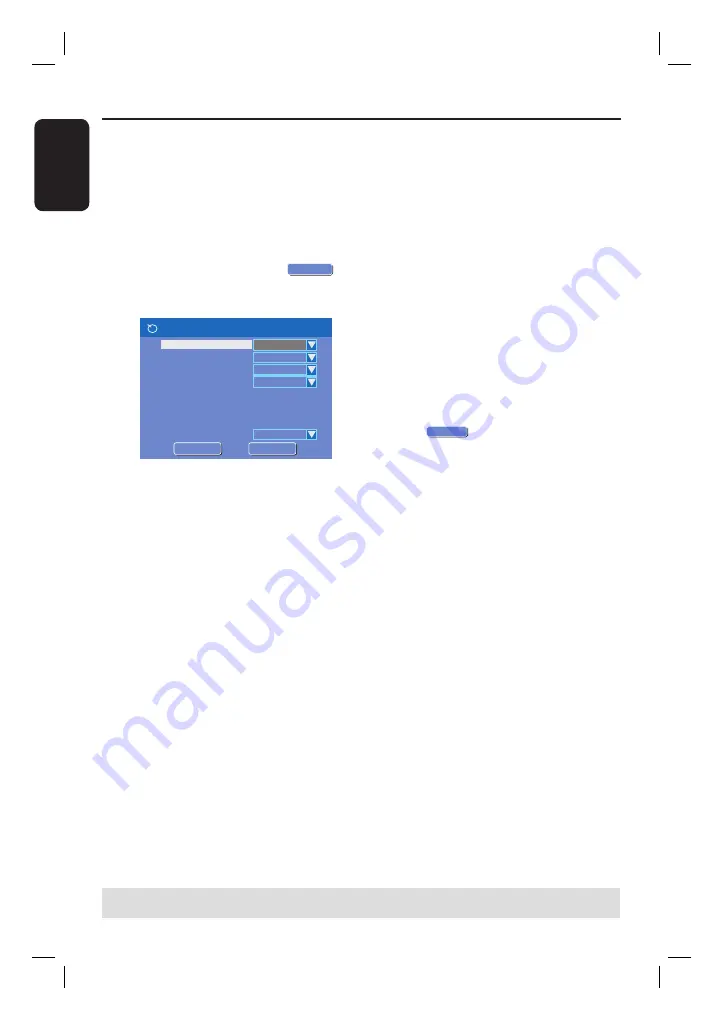
English
36
TIPS:
Set the appropriate mode of record quality for HDD recording, the same record quality will be transferred
from HDD to a recordable DVD.
D
Use the
numeric keypad 0-9
to enter
the S
HOW
V
IEW
®
programming number for
the show you wish to record and press
OK
. (e.g. : 5-312-4 or 5,312 4, key in
‘53124’).
To cancel the S
HOW
V
IEW
®
programming,
press
RETURN
on the remote control.
E
To confi rm your entry, select
OK
CONFIRM
in
the menu and press
OK
.
The timer editor menu appears.
Timer Editor
Rec To
Mode
Date
Start
End
HDD
Once
Source
Ch003
31 / 01 / 0 5
21 : 3 3
22 : 0 3
Title
VPS/PDC
M y T i t l e 0
Off
Rec Mode
SPP
OK
OK
OK
CANCEL
F
Use
ST
keys to select an entry in the
menu and press
X
to enter its options.
{
Source
}
– Use
ST
keys to select the recording
input source.
{
Rec To
}
– Use
ST
keys to select {
HDD
} or
{
DVD
} to enter the recording
destination.
{
Rec Mode
}
– Use
ST
keys to select your option.
{
Mode
}
– Use
ST
keys to select {
Once
},
{
Daily
}, {
Weekly
}, {
Mon-Fri
}, {
Mon-
Sat
}, {
Weekend
} recordings.
{
Date
}
– Use
ST
keys or the
numeric
keypad 0-9
to enter the date for
recording.
{
Start
}
– Use
ST
keys or the
numeric
keypad 0-9
to enter the start time of
recording.
{
End
}
– Use
ST
keys or the
numeric
keypad 0-9
to enter the end time of
recording.
{
Title
}
– Use
STWX
keys to select the
alphanumeric options to enter the title of
your recording.
{
VPS/PDC
}
– Use
ST
keys to turn on/off the VPS/
PDC mode (See the previous page
“About VPS/PDC”)
G
Select
OK
OK
in the menu and press
OK
.
The system will store the timer entry
and return to the timer schedule list.
H
Press
TIMER
to exit the menu.
I
Press
STANDBY-ON
2
to turn off the
recorder.
If the recorder is not in standby mode,
a warning message will appear three
minutes before the recording starts.
The
‘
TIMER
’
icon will light up on the
display panel if a timer recording is set.
Timer Recording
(continued)
















































