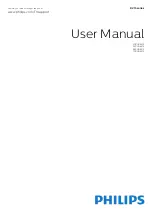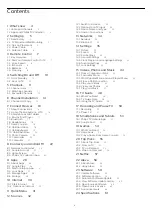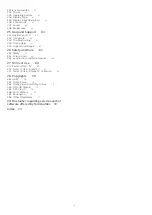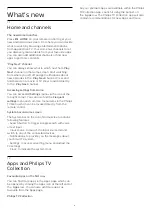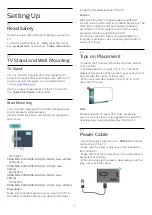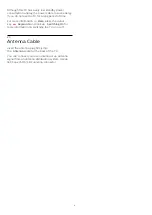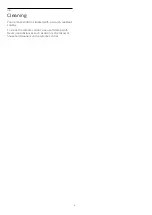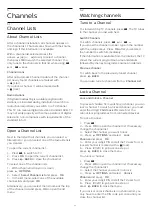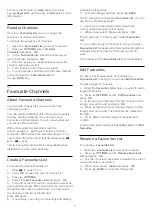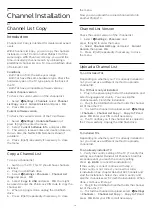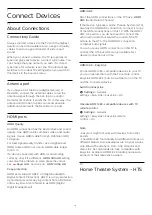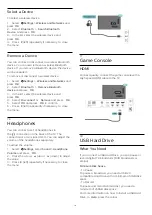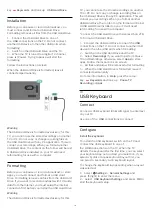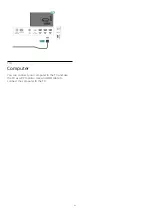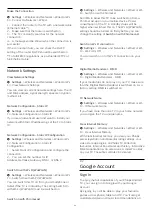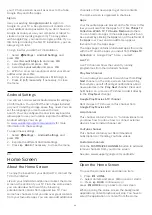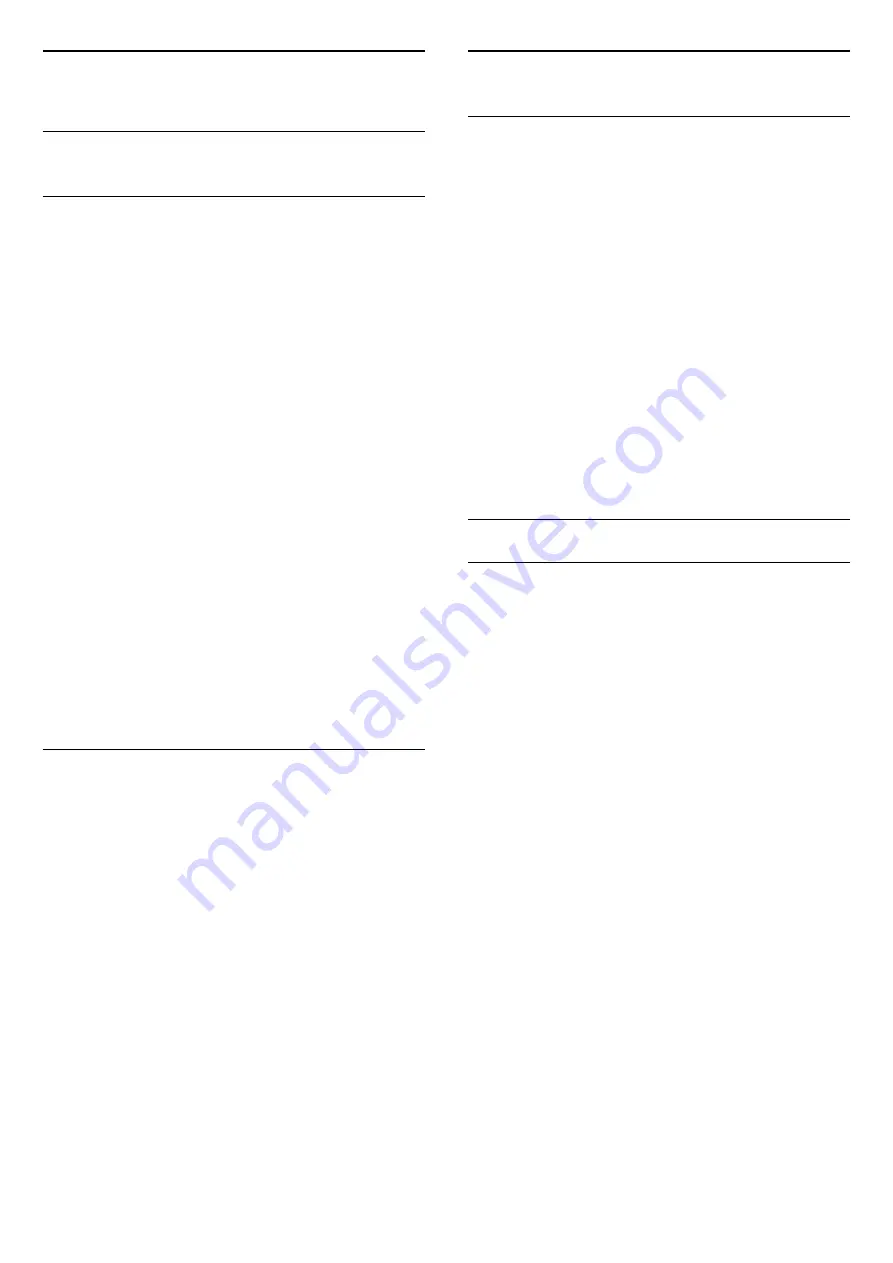
5
Channels
5.1
Channel Lists
About Channel Lists
After a channel installation, all channels appear on
the channel list. Channels are shown with their name
and logo if this information is available.
With a channel list selected, press the
arrows
(up) or
(down) to select a channel,
then press
OK
to watch the selected channel. You
only tune to the channels in that list when using
or
keys.
Channel icons
After an Automatic Channel Update of the channel
list, newly found channels are marked with
a
(star).
If you lock a channel, it will be marked with
a
(lock).
Radio stations
If digital broadcasting is available, digital radio
stations are installed during installation. Switch to a
radio channel just like you switch to a TV channel.
This TV can receive digital television standard DVB. TV
may not work properly with some operators of digital
television, non-compliance with requirements of the
standard in full.
Open a Channel List
Next to the list with all channels, you can select a
filtered list or you can select one of the favourite lists
you created.
To open the current channel list…
1 -
Press
, to switch to TV.
2 -
Press
OK
to open the current channel list.
3 -
Press
BACK
to close the channel list.
To select one of the channel lists…
1 -
With a channel list open on screen,
press
OPTIONS
.
2 -
Select
Select Channel List
and press
OK
.
3 -
In the list menu, select one of the available
channel lists and press
OK
.
Alternatively, you can select the list name at the top
of the channel list and press
OK
to open the list
menu.
5.2
Watching channels
Tune to a Channel
To start watching TV channels, press
. The TV tunes
to the channel you last watched.
Switch Channels
To switch channels, press
or
.
If you know the channel number, type in the number
with the number keys. Press
OK
after you entered
the number to switch immediately.
If the information is available from the Internet, the TV
shows the current programme name and details
followed by the next programme name and details.
Previous channel
To switch back to the previously tuned channel,
press
BACK
.
You can also tune to channels from a
Channel List
.
Lock a Channel
Lock and Unlock a Channel
To prevent children from watching a channel, you can
lock a channel. To watch a locked channel, you must
enter the 4 digit
Child Lock
PIN code first. You
cannot lock programmes from connected devices.
To lock a channel…
1 -
Press
.
2 -
Press
OK
to open the channel list. If necessary
change the channel list.
3 -
Select the channel you want to lock.
4 -
Press
OPTIONS
and select
Lock
Channel
and press
OK
.
5 -
Enter your 4 digit PIN code if the TV asks for it. A
locked channel is marked with a
(lock).
6 -
Press
(left) to go back one step or
press
BACK
to close the menu.
To unlock a channel…
1 -
Press
.
2 -
Press
OK
to open the channel list. If necessary
change the channel list.
3 -
Select the channel you want to unlock.
4 -
Press
OPTIONS
and select
Unlock
Channel
and press
OK
.
5 -
Enter your 4 digit PIN code if the TV asks for it.
6 -
Press
(left) to go back one step or
press
BACK
to close the menu.
If you lock or unlock channels in a channel list, you
only have to enter the PIN code just once until you
close the channel list.
11