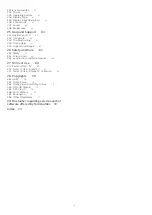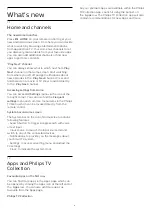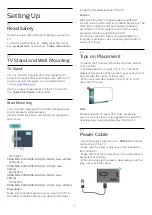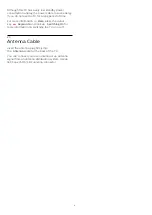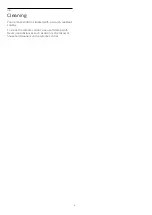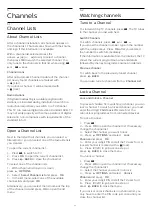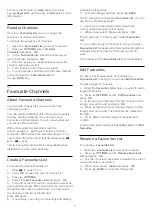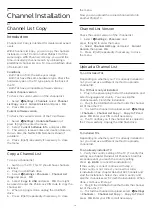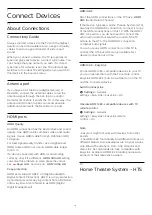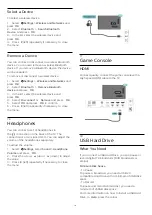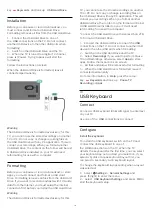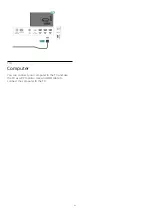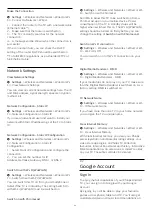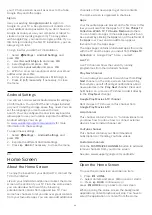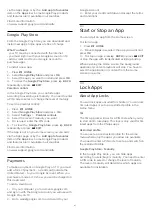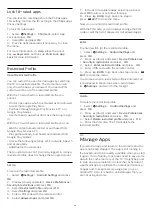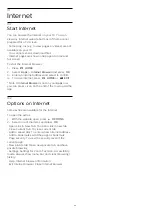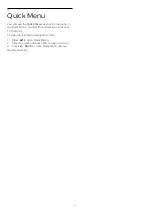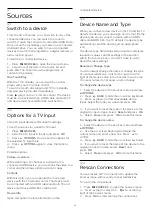Connect with HDMI ARC
Use an HDMI cable to connect a Home Theatre
System (HTS) to the TV. You can connect a Philips
Soundbar or an HTS with a built-in disc player.
HDMI ARC
If your Home Theatre System has an HDMI ARC
connection, you can use any HDMI connection on the
TV to connect. With HDMI ARC, you do not need to
connect the extra audio cable. The HDMI ARC
connection combines both signals.
All HDMI connections on the TV can offer the Audio
Return Channel (ARC) signal. But once you have
connected the Home Theatre System, the TV can
only send the ARC signal to this HDMI connection.
Audio to video synchronisation (sync)
If the sound does not match the video on screen, you
can set a delay on most Home Theatre Systems with
a disc player to match the sound with the video.
Connect with HDMI
Use an HDMI cable to connect a Home Theatre
System (HTS) to the TV. You can connect a Philips
Soundbar or an HTS with a built-in disc player.
If the Home Theatre System has no HDMI ARC
connection, add an optical audio cable (Toslink) to
send the sound of the TV picture to the Home Theatre
System.
Audio to video synchronisation (sync)
If the sound does not match the video on screen, you
can set a delay on most Home Theatre Systems with
a disc player to match the sound with the video.
Problems with HTS sound
Sound with loud noise
If you watch a video from a plugged in USB flash drive
or connected computer, the sound from your Home
Theatre System might be distorted. This noise is heard
when the audio or video file has DTS sound but the
Home Theatre System has no DTS sound processing.
You can fix this by setting the
Digital Out Format
of
the TV to
Stereo
.
Select
Settings
>
Sound
>
Advanced
>
Digital Out Format
.
No sound
If you cannot hear the sound from the TV on your
Home Theatre System, check if you connected the
HDMI cable to an
HDMI ARC
connection on the
Home Theatre System. All HDMI connections on the
TV are HDMI ARC connections.
7.3
Smartphones and Tablets
To connect a smartphone or tablet to the TV, you can
use a wireless connection. For a wireless connection,
on your smartphone or tablet download the Philips
TV Remote App from your favourite app store.
7.4
Blu-ray Disc Player
Use a
High speed HDMI
cable to connect the Blu-
ray Disc player to the TV.
If the Blu-ray Disc player has EasyLink HDMI CEC,
you can operate the player with the TV remote
control.
In
Help
, press the colour key
Keywords
and
look up
EasyLink HDMI CEC
for more information.
7.5
Bluetooth
Pairing a Device
Position the wireless speaker within a distance of 5
meters from the TV. Read the user manual of the
device for specific information on pairing and on
wireless range. Make sure the Bluetooth setting on TV
is switched on.
Once a wireless gamepad is paired, you can use it.
When a wireless speaker is paired, you can select it to
play the TV sound. When a device is paired, you do
not need to pair it again unless you remove the
device.
To pair a bluetooth device with the TV…
1 -
Switch on the bluetooth device and place it within
range of the TV.
2 -
Select
Settings
>
Wireless and Networks
and
press
(right) to enter the menu.
3 -
Select
Bluetooth
>
Search Bluetooth Device
,
and press
OK
.
4 -
Select
Search
and press
OK
. Follow the
instuctions on screen. You will pair the device with the
TV and the TV will store the connection. You might
need to unpair a paired device first if the maximum
number of paired devices was reached.
5 -
Select the type of device and press
OK
.
6 -
Press
(left) repeatedly if necessary, to close
the menu.
17