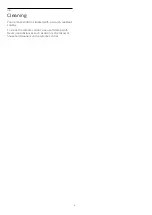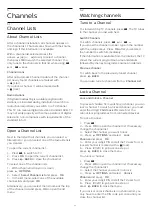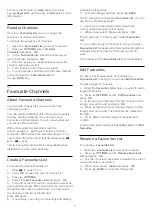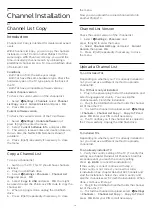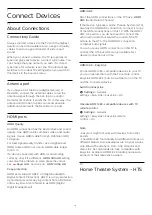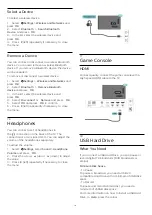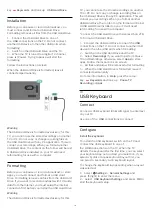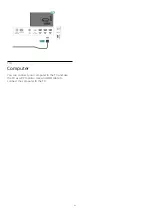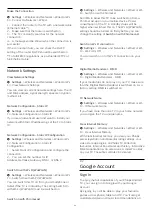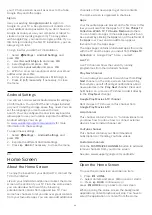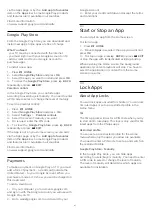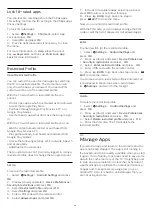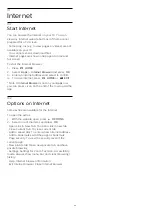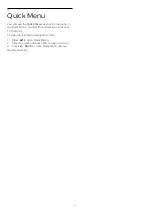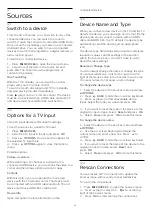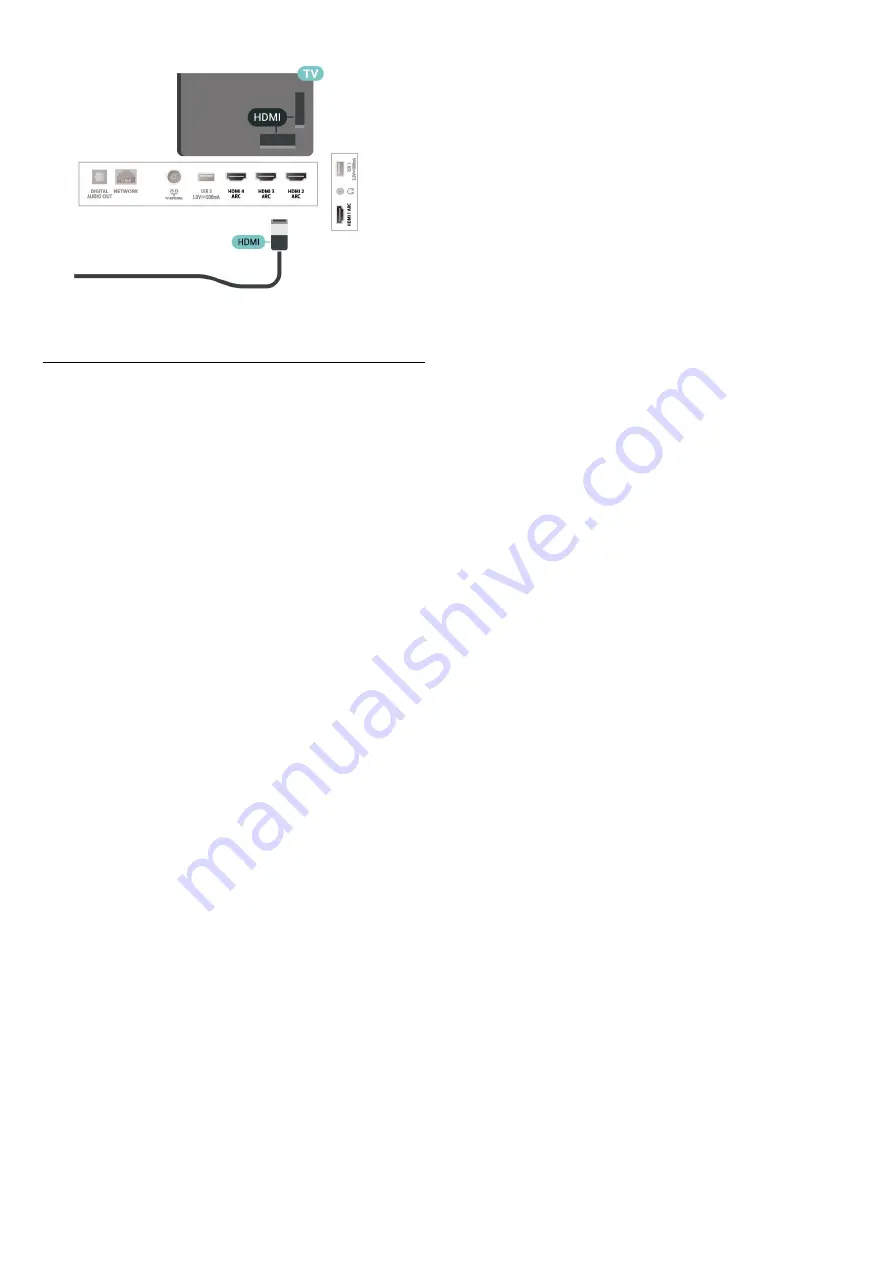Reviews:
No comments
Related manuals for 8215 Series

BEOVISION CONTOUR
Brand: Bang & Olufsen Pages: 16

MIIAVISION MTV-B22LEFHD
Brand: Miia Pages: 44

LE39FHDE3010
Brand: TCL Pages: 2

XTV-4090-WIFI
Brand: ELBE Pages: 100

TP3273
Brand: Magnavox Pages: 40

LED6581FDC PVR
Brand: Andersson Pages: 147

COSMOS COSTV-50-MB
Brand: Evervue Pages: 11

32LT581CT
Brand: Schaub Lorenz Pages: 94

40FCD274B-T
Brand: Finlux Pages: 17

LED2440A
Brand: Curtis Pages: 35

50-FFA-6010
Brand: Finlux Pages: 97

43UL2B63DB
Brand: Toshiba Pages: 16

43U6663DB
Brand: Toshiba Pages: 17

43VJ33 Series
Brand: Toshiba Pages: 20

43VS9UA
Brand: Toshiba Pages: 22

43VJ22P
Brand: Toshiba Pages: 26

48U7653DB
Brand: Toshiba Pages: 34

49L3763DAT
Brand: Toshiba Pages: 36