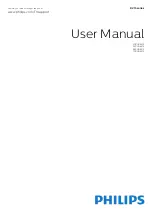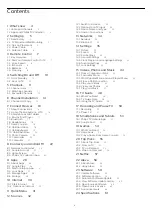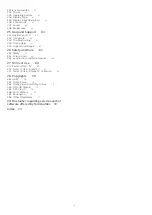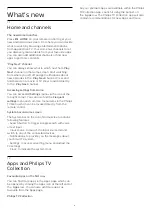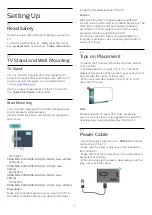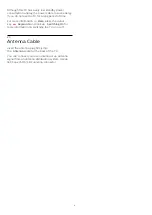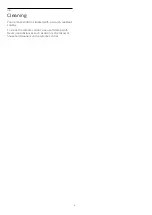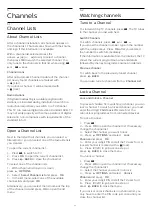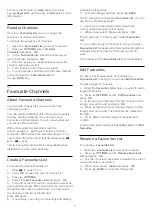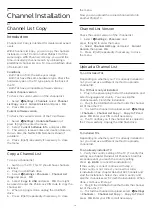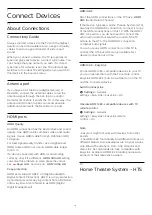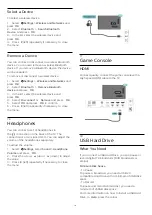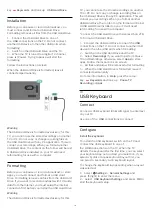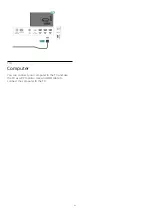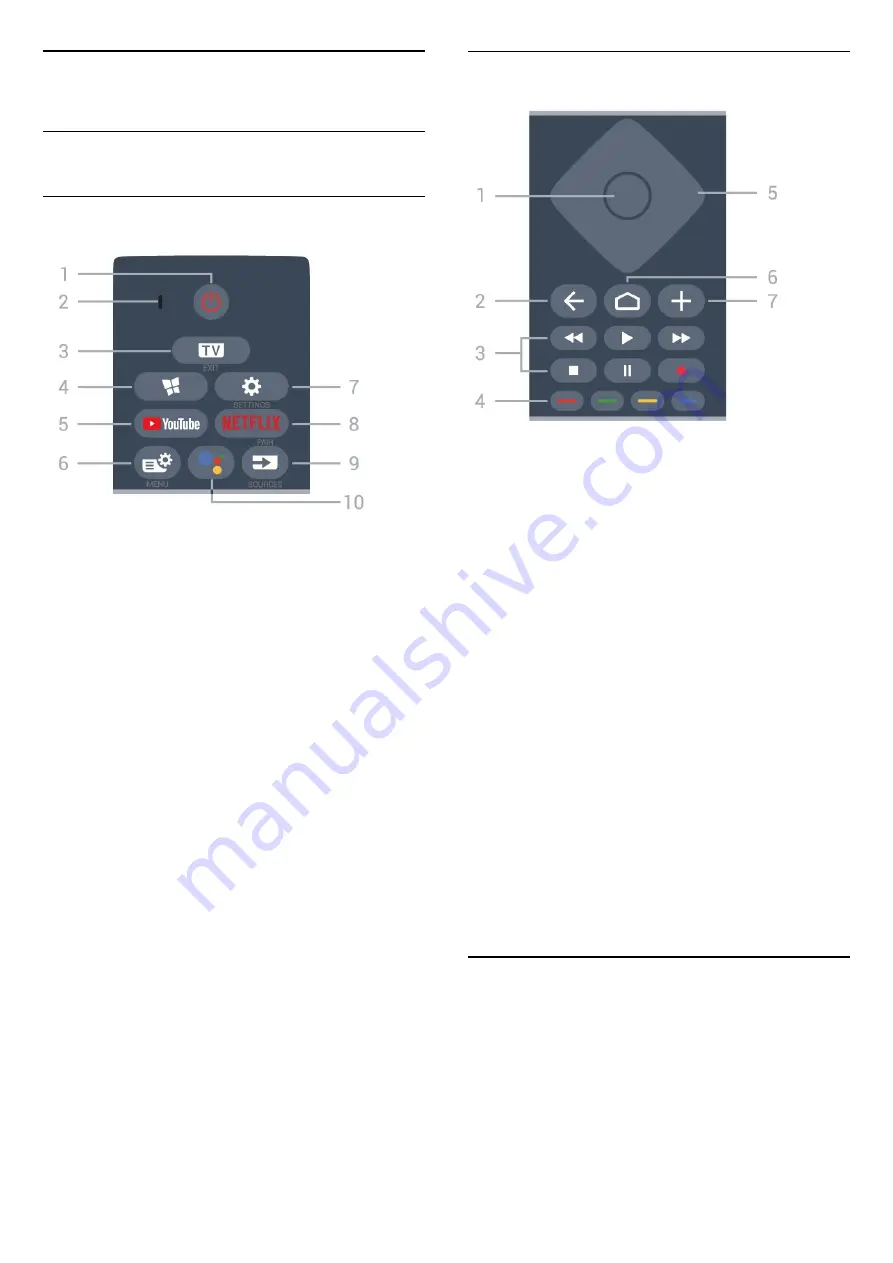
3
Remote Control
3.1
Key Overview
Top
1
-
Standby
/
On
To switch the TV on or back to Standby.
2
-
VOICE
microphone
3
-
- EXIT
To switch back to watch TV or to stop an interactive
TV application.
4
-
Philips TV Collection
To launch
Philips TV Collection
App.
5
-
YouTube
To open the YouTube App directly.
6
-
Quick Menu
To open the Quick Menu with typical TV functions.
7
-
Settings
To open the settings menu.
8
-
To open the Netflix App directly. With the TV switched
on or from standby.
• If you have a Netflix membership subscription, you
can enjoy Netflix on this TV. Your TV must be
connected to the Internet.
• To open Netflix, press
to open the Netflix
App. You can open Netflix immediately from a TV in
standby.
www.netflix.com
9
-
SOURCES
/ PAIR
• To open or close the Sources menu.
• To pair the remote control to the TV.
10
-
Google Assistant™
To launch the Google Assistant™.
Middle
1
-
OK key
To confirm a selection or setting. To open the channel
list while watching TV.
2
-
BACK
To switch back to the previous channel you selected.
To return to previous menu.
To go back to the previous App/Internet page.
3
-
Playback and Record
• Play
, to playback.
• Pause
, to pause playback
• Stop
, to stop playback
• Rewind
, to rewind
• Fast forward
, to go fast forward
• Record
, to start recording
4
-
Colour keys
Direct selection of options. Blue key
, opens
Help
.
5
-
Arrow / navigation keys
To navigate up, down, left or right.
6
-
HOME
To open the Home menu.
7
-
OPTIONS
To open or close the options menu.
3.2
Pair Your Remote Control to
TV
This remote control uses both Bluetooth and IR
(infrared) to send its commands to the TV.
• You can use this remote control via IR (infrared) for
most operations.
• To use advanced operation like voice search and
remote control keyboard, you need to pair (link) the
7