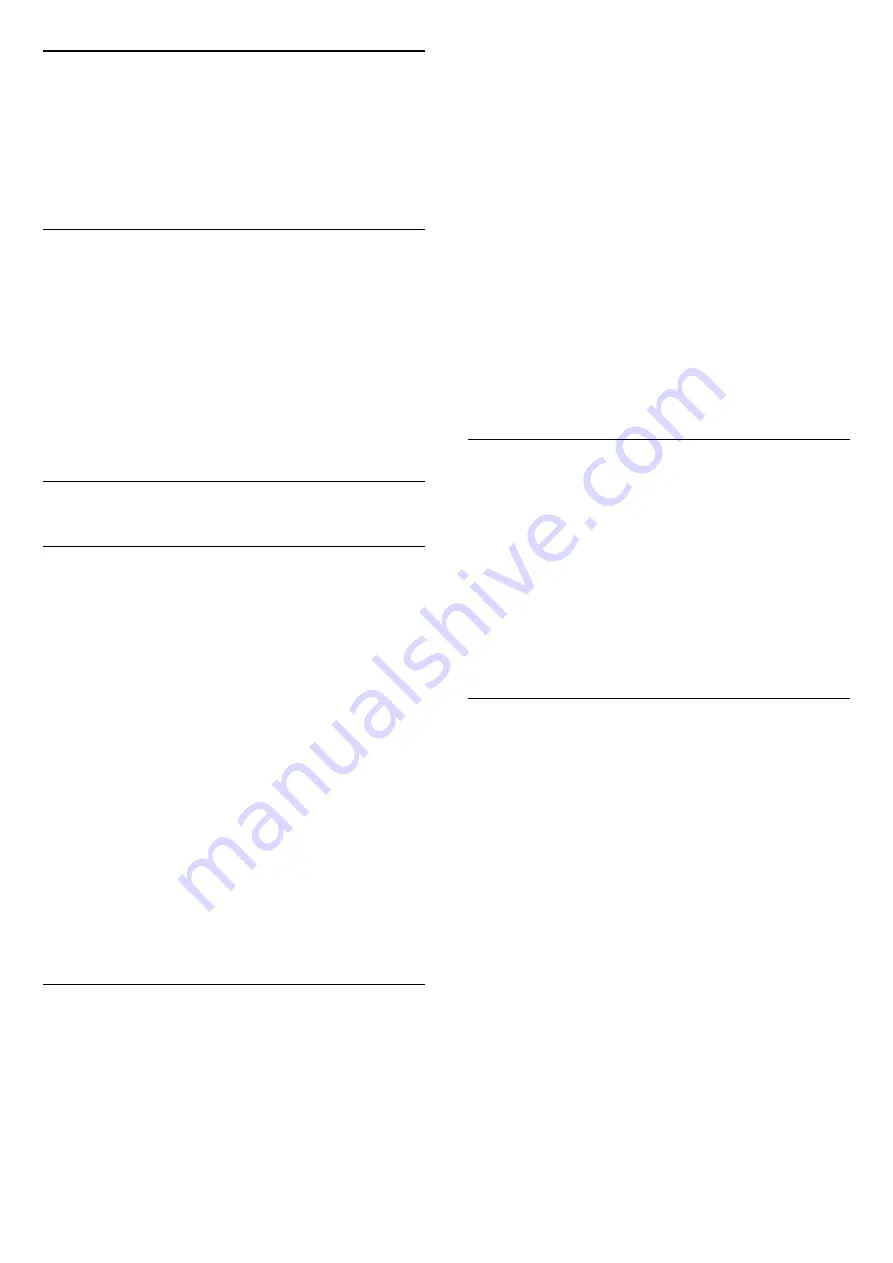
7.3
Smartphones and Tablets
To connect a smartphone or tablet to the TV, you can
use a wireless connection. For a wireless connection,
on your smartphone or tablet download the Philips
TV Remote App from your favourite app store.
7.4
Blu-ray Disc Player
Use a
High speed HDMI
cable to connect the Blu-
ray Disc player to the TV.
If the Blu-ray Disc player has EasyLink HDMI CEC,
you can operate the player with the TV remote
control.
In
Help
, press the colour key
Keywords
and
look up
EasyLink HDMI CEC
for more information.
7.5
Bluetooth®
What You Need
You can connect a wireless device with Bluetooth® to
this TV – a wireless speaker or headphones*. You can
also connect a wireless gamepad with Bluetooth®
LE.
To play the TV sound on a wireless speaker, you must
pair the wireless speaker with the TV. The TV can only
play the sound on one speaker at a time.
Attention - Audio to Video syncronisation
Many Bluetooth® speaker systems have a high, so
called, 'latency'. High latency means that the audio
lags behind the video, causing unsynchronised 'lip
sync'. Before you purchase a wireless Bluetooth®
speaker system, inform yourself about the newest
models and look for a device with a low latency
rating. Ask your dealer for advice.
* Note: The Bluetooth® on TV may not work
properly with cable free true wireless headphones.
Pairing a Device
Position the wireless speaker within a distance of 5
meters from the TV. Read the user manual of the
device for specific information on pairing and on
wireless range. Make sure the Bluetooth® setting on
TV is switched on.
Once a wireless gamepad is paired, you can use it.
When a wireless speaker is paired, you can select it to
play the TV sound. When a device is paired, you do
not need to pair it again unless you remove the
device.
To pair a Bluetooth® device with the TV…
1 -
Switch on the Bluetooth® device and place it
within range of the TV.
2 -
Select
Settings
>
Wireless and Networks
and
press
(right) to enter the menu.
3 -
Select
Bluetooth
>
Search Bluetooth Device
,
and press
OK
.
4 -
Select
Search
and press
OK
. Follow the
instuctions on screen. You will pair the device with the
TV and the TV will store the connection. You might
need to unpair a paired device first if the maximum
number of paired devices was reached.
5 -
Select the type of device and press
OK
.
6 -
Press
(left) repeatedly if necessary, to close
the menu.
Select a Device
To select a wireless device…
1 -
Select
Settings
>
Wireless and Networks
and
press
OK
.
2 -
Select
Bluetooth
>
Search Bluetooth
Device
and press
OK
.
3 -
In the list, select the wireless device and
press
OK
.
4 -
Press
(left) repeatedly if necessary, to close
the menu.
Remove a Device
You can connect or disconnect a wireless Bluetooth®
device. You can also remove a wireless Bluetooth®
device. If you remove a Bluetooth® device, the
device will be unpaired.
To remove or disconnect a wireless device…
1 -
Select
Settings
>
Wireless and Networks
and
press
OK
.
2 -
Select
Bluetooth
>
Remove Bluetooth
device
and press
OK
.
3 -
In the list, select the wireless device and
press
OK
.
4 -
Select
Disconnect
or
Remove
and press
OK
.
5 -
Select
OK
and press
OK
to confirm.
6 -
Press
(left) repeatedly if necessary, to close
the menu.
25
















































