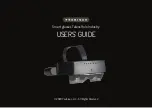Personal Mode Settings
Speaker virtualizer
Settings > Sound > Personal mode settings >
Speaker virtualizer.
Select
On
or
Auto (Dolby Atmos)
to enable Dolby
Atmos which can add height dimension in sound.
With height dimension, sound can be precisely placed
and moved in three-dimensional space.
Clear dialogue
Settings > Sound > Personal mode settings
> Clear dialogue > On.
Select
On
to get an improved sound quality for
speech programme.
AI Equalizer
Settings > Sound > Personal mode settings > AI
Equalizer.
Select
On
to enable intelligent equalizer adjustment
based on audio content and custom settings.
Custom AI Equalizer
Settings > Sound > Personal mode settings >
Custom AI Equalizer.
Press the arrows
(up) or
(down) to
adjust the level of AI Equalizer.
TV Placement
TV placement
Settings > Sound > TV placement.
Select
On a TV stand
or
On the wall
to have best
sound reproduction according to the setting.
DTS Play-Fi
DTS Play-Fi Wireless Surround
DTS Play-Fi
Settings > Sound > DTS Play-Fi.
With DTS Play-Fi on your Philips TV, you can connect
to compatible speakers to stream audio wirelessly to
other rooms in your house.
Note: Settings for Multiroom TV Audio are not
available when connected to the DTS Play-Fi
Headphones app or playing music from the DTS Play-
Fi app.
To stream audio wirelessly to speakers, you will
need...
• Philips Android Smart TV that supports DTS Play-Fi
• DTS Play-Fi compatible device
• DTS Play-Fi app on your Philips TV
• Mobile device such as your phone or tablet
• DTS Play-Fi, DTS Play-Fi Headphones, or Philips
Sound app installed on your phone or tablet
• Wi-Fi network
Setup to connect DTS Play-Fi compatible device
1 -
Download DTS Play-Fi, DTS Play-Fi
Headphones, or Philips Sound app and install the
App on your phone or tablet.
2 -
Use DTS Play-Fi, DTS Play-Fi Headphones, or
Philips Sound app to search and setup DTS Play-Fi
compatible device. Make sure the DTS Play-Fi device
is connected with same Wi-Fi network of your TV.
3 -
On your Philips TV, open the pre-installed DTS
Play-Fi app and select
Connect Speakers
to search
DTS Play-Fi compatible devices.
4 -
When the DTS Play-Fi devices is successfully
connected with your TV, you can select the devices
from device list and adjust the volume.
5 -
Now you can start to stream audio from your TV
to multiple DTS Play-Fi devices.
DTS Play-Fi Wireless Surround
With Play-Fi app on your TV, you can set up surround
sound with TV speakers, soundbar and subwoofer.
1 -
Launch DTS Play-Fi App on TV
2 -
Move to
DTS Play-Fi Wireless Surround
tab and
select '
Begin Setup...
'.
3 -
Follow the on-screen instruction to set TV
speakers and DTS Play-Fi compatible devices as a
surround sound system.
DTS Play-Fi Home Theater
Experience immersive home theater audio with Play-
Fi wireless subwoofers, soundbars, front speakers,
surround speakers, or a Play-Fi receiver that powers
home theater speakers.
Play-Fi Speakers as Front TV Speakers
• You may output TV audio to a pair of Play-Fi
speakers such as the TAW6205, TAW6505 or TAFW1.
• TV speakers will be muted when connected to Play-
Fi speakers.
• Use the Play-Fi app on TV to set up the Play-Fi
speakers.
1 -
Select
Play-Fi Wireless Home Theatre
2 -
Select
Two
as the Front Speakers
46