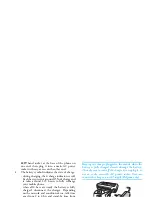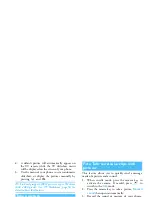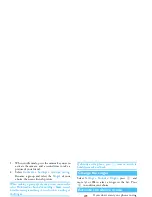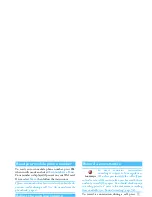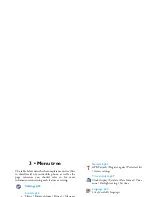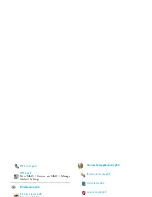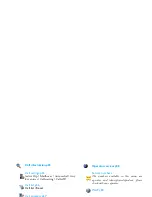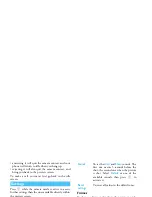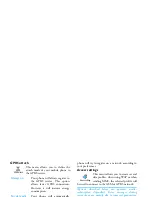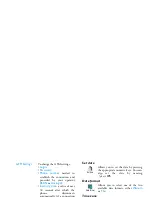Taking pictures
15
Preview mode settings
Press
C
to display the camera preview screen: the
lens of the camera is automatically focused and icons
are displayed in the bottom (
Zoom
,
Effects
,
Camera
mode
,
Shot
) and eventually, if set on, on top (
Self-
timer
,
Vision
) of the screen.
All options and key presses described in this section are
applicable only when the camera mode is active, i.e.
when the preview is displayed on the screen. You can
also press
,
to access any of them (see “Settings”
page 18).
For all other photo modes, hold the mobile vertically
and press
#
to switch to
Wallpaper
(128 x 160
pixels), to
Clip
(128 x 160 pixels) to
Fotocall
(96 x 64
pixels). The icon of the
Camera mode
you select is
displayed in the bottom of the screen.
The
Clip
mode allows you to record a voice message
right after you shot the picture. See “Foto Talk: use the
Clip mode” page 17 for details concerning this mode.
Pictures shots
Camera
mode
The default picture size of the standard
format is
VGA
640 x 480 pixels. Turn the
mobile phone to a 90° angle to the left
and hold it horizontally to obtain a full
screen preview.
In this mode, the VGA icon will appear in
the bottom right corner of the screen.
Effects
Allows you to choose one of the available
effects, see “Effect mode” page 18.
Self-
timer
Allows you to set the
Self-timer
option
On
or
Off
(see “Use the self-timer” page 16).
NAVIGATION KEYS AUTOMATICALLY
ADAPT TO VERTICAL OR HORIZONTAL
POSITION (preview, key presses, etc.)
Summary of Contents for 859
Page 1: ......