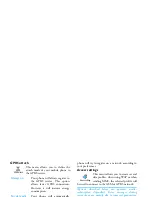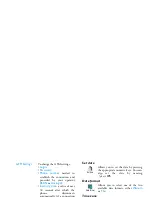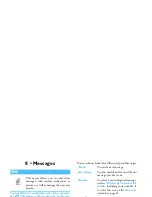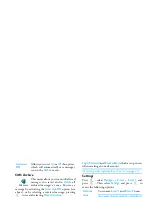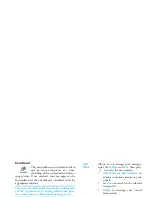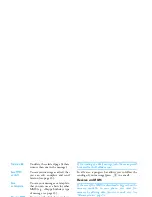Messages
41
If "Memory full" appears, you must delete messages
(e.g., template, draft, received message, etc.).
New MMS
Although the picture
preview
when creating the MMS
is (W)105 x (H)55 pixels, the maximum size of a
picture you can
send
is (W)640 x (H)640 pixels.
Copyright protected pictures cannot be sent.
Sounds can be chosen from the
Sound Album
, or a
sound memo that you record when creating the
MMS: in this case, select
<Records>
, then
<New>
and
follow the procedure that appears on the screen.
You cannot attach an existing voice memo.
MMS options
The following options are available:
Add
contacts
To select a name in the
Contacts
list, or
to insert a
<New>
number or e-mail
address. Then select one of the
numbers or address of that name if
several. Select a contact and press
,
to
Edit
it or
Remove
it from the list, or
add more contacts.
You must have selected the phonebook
"In phone" to access an e-mail address
(see “Contacts select” page 1).
Add
Media
Allows you to design your message:
1.
Add a
Picture
,
Text
and/or a
Sound
(move
+
or
-
to go to next or
previous icon if not automatically
selected, press
,
to access the
corresponding menu), and create
more slides by pressing
>
.
2.
Send now
to send the MMS to the
selected recipient(s),
3.
Access the
MMS Options
.
Add slide
To create a new slide and add it to
your slide show. Press
<
or
>
to browse slides once you have
created several.
You can also press
>
when the
last page of the message you are
currently designing is selected.
Next slide /
Previous slide
To move to the next/previous slide.
Edit subject
To edit and change or enter the
subject of your message.
Summary of Contents for 859
Page 1: ......