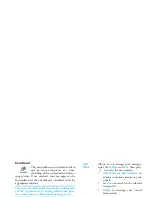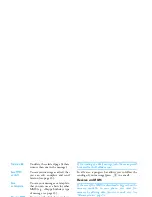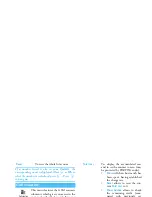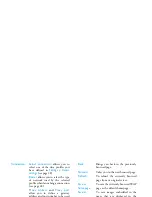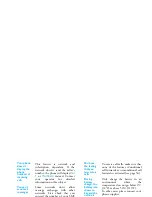50
Multimedia
Set as subwallpaper
To set the selected picture as
Subwallpaper
(this
option must be set
On
in
Settings
>
Display
, see
page 24).
Rotate
To rotate the picture of 90° or 180°, press
,
to
confirm your choice.
Rename
To
Rename
it: press
,
, enter a name and press
,
again.
THE PHONE BATTERY MUST BE AT LEAST AT
HALF CHARGE TO RUN A TV SLIDESHOW.
This feature allows you to display your
JPEG pictures listed in the
Picture
album
(automatically in a slideshow, or
manually, one-by-one) on a TV screen via the TV
Link accessory or on the screen of your phone.
TV Link may not supplied with your product. In this
case, you must purchase it separately. See “Philips
authentic accessories” page 70 for details.
Manual
Select
TV Slideshow
, then
Manual
, and press
,
and browse the complete list of pictures.
Press
>
to activate the graphical fullscreen display
and send it to the TV, press
<
to go back to the list.
Automatic
1.
Select
TV Slideshow
, select the value to be
applied between each picture and press
,
.
2.
Choose
(Un)Check all
by pressing
<
or
>
to select all pictures at once, or
Browse the list and select/deselect the pictures of
your choice by pressing
<
or
>
(selected
pictures feature checked boxes).
3.
In both cases, press
,
to start the slideshow
and
c
to stop it.
4.
Select
(Un)check all
to deselect all pictures at
once.
The last selection/slideshow made is automatically
saved and can be played several times in a row, even
when you quit the TV Slideshow menu.
When browsing manually, press
,
to open the
rotation options (90°, 180° or 270°), select the option
of your choice and press
,
. Changes are
automatically stored.
TV Slideshow
TV Slideshow
Summary of Contents for 859
Page 1: ......