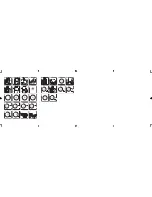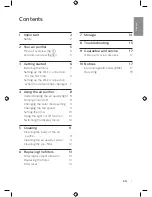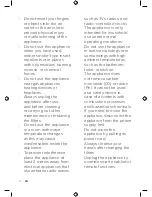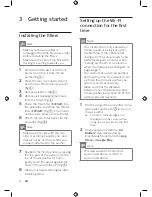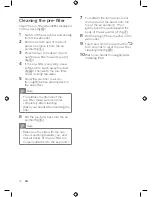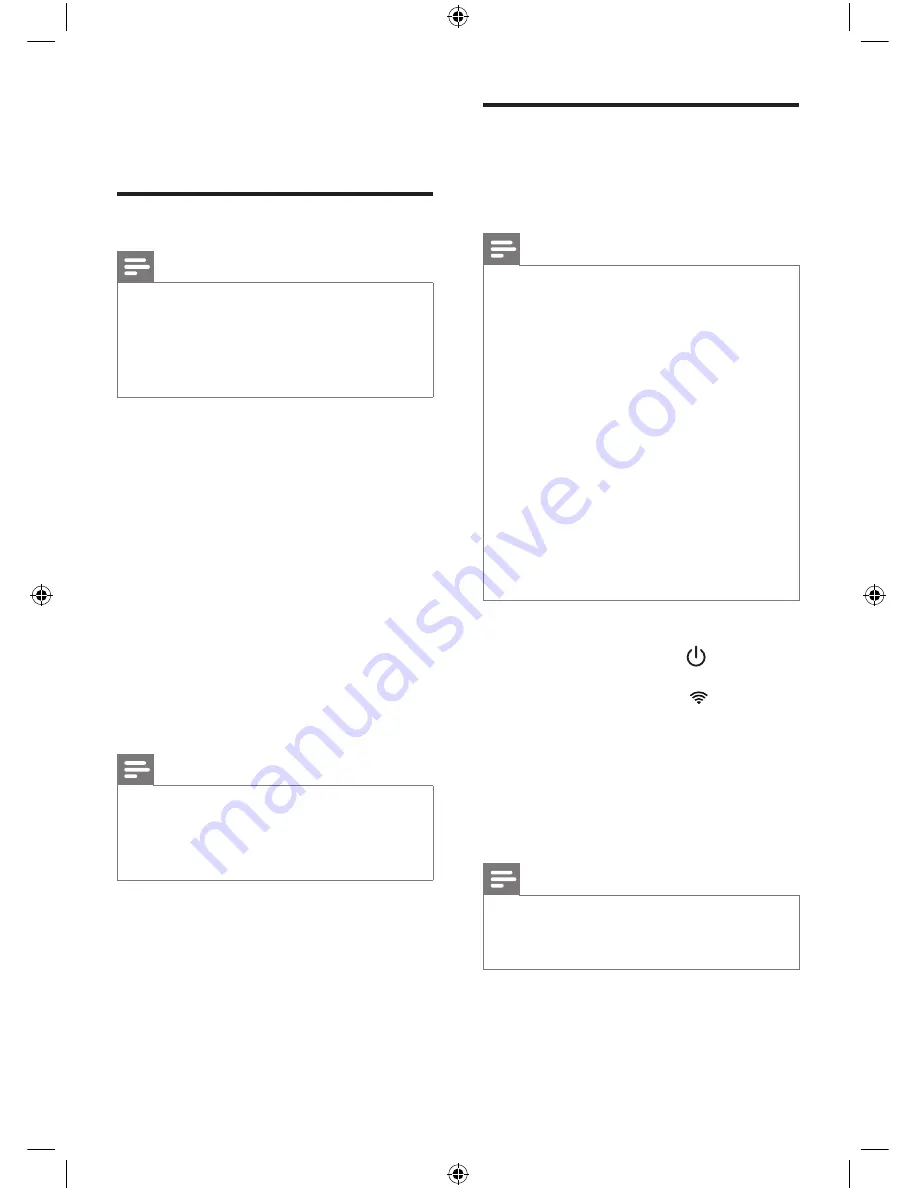
6
EN
Setting up the Wi-Fi
connection for the first
time
Note
•
This instruction is only valid when
the air purifier is being set up for
the first time. If the network has
changed or the setup needs to be
performed again, consult section
“Setting up the Wi-Fi connection
when the network has changed” on
page page 7.
•
You cannot set up two air purifiers
at the same time. If you want to set
up more than one air purifier, you
can only do it successively.
•
Make sure that the distance
between your mobile device and
the air purifier is less than 33 ft/10 m
without any obstructions.
1
Put the plug of the air purifier in the
wall outlet and touch
to turn on
the air purifier.
»
The Wi-Fi indicator
is not
displayed on the screen when
using the air purifier for the first
time.
2
Download and install the
'Air
Matters'
App developed by
FreshIdeas Studio from the
App
Store
or
Google Play
.
Note
•
This App supports Android 4.4
version and above or iOS 9.0
version and above.
3 Getting started
Installing the filters
Note
•
Make sure the air purifier is
unplugged from the electrical outlet
before installing the filters.
•
Make sure the side of the filter with
the tag is pointing towards you.
1
Pull the bottom part of the front
panel to remove it from the air
purifier (fig.
c
).
2
Press the two clips down (1) and
pull the pre-filter towards you (2)
(fig.
d
).
3
Remove all filters (fig.
e
).
4
Remove all packaging materials
from the filters (fig.
f
)
.
5
Place the thick filter (
FY2422
) into
the air purifier and then the thin AC
filter (
FY2420
) (fig.
g
). The model
numbers are shown on each filter.
6
Attach the pre-filter back into the
air purifier (fig.
h
).
Note
•
Make sure the side with the two
clips is pointing towards you, and
that all hooks of the pre-filter are
properly attached to the purifier.
7
Reattach the front panel by pressing
the top part of the panel onto the
top of the air purifier (1). Then,
gently push the panel against the
body of the air purifier (2) (fig.
i
).
8
Wash your hands thoroughly after
installing filters.
Summary of Contents for AC2889
Page 38: ......