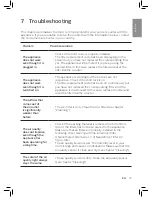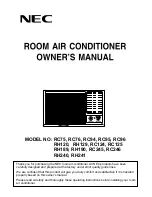6
EN
Note
• This instruction is only valid when
the air purifier is being set up for the
first time. If the network has changed
or the setup needs to be performed
again, consult section “Setting up the
Wi-Fi connection when the network
has changed” on page 15.
• If you want to connect more than one
air purifier to your smart device, you
have to do this successively. Complete
the set up of one air purifier before you
turn on the other air purifier.
• Make sure that the distance between
your mobile device and the air purifier
is less than 33 ft/10 m without any
obstructions.
• This app supports the latest versions
of Android and iOS. Please check
www.philips.com/purifier-compatibility
for the latest update of supported
operating systems and devices.
Setting up the Wi-Fi connection
when the network has changed
Note
• This applies when the default network
to which your purifier is connected has
changed.
1
Put the plug of the air purifier in the
power socket and touch
to turn
on the air purifier.
2
Touch
and simultaneously for
3 seconds until you hear a beep.
»
The air purifier goes to pairing
mode.
»
The Wi-Fi indicator blinks
orange.
3
Follow the steps 4-5 in "
Setting up
the Wi-Fi connection for the first
time
" section.
Wi-Fi setup
Setting up the Wi-Fi connection
for the first time
1
Download and install the '
Air
Matters
' app from the
App Store
or
Google Play
.
2
Put the plug of the air purifier in the
power socket and touch
to turn
on the air purifier.
»
The Wi-Fi indicator
blinks
orange
for the first time.
3
Make sure that your mobile device
is successfully connected to your
Wi-Fi network.
4
Launch the '
Air Matters
' app and
follow the onscreen instructions
to connect the air purifier to your
network.
5
After the successful pairing and
connection, the Wi-Fi indicator
will light up white. If pairing
is not successful, consult the
troubleshooting section, or the
help section in the '
Air Matters
'
app for extensive and up-to-date
troubleshooting tips.