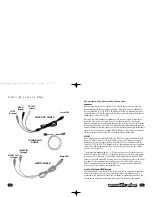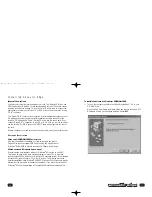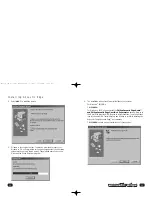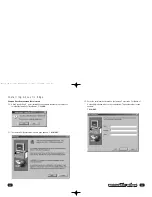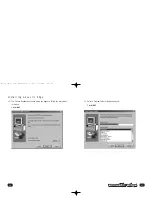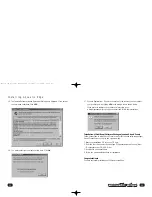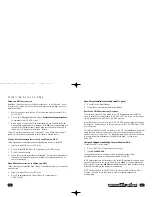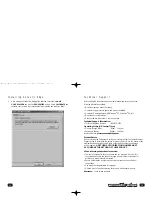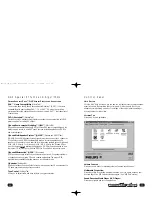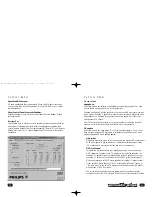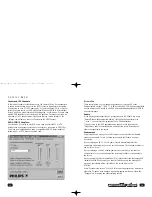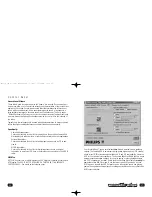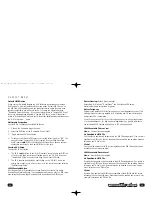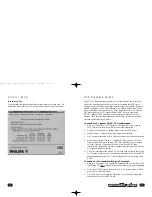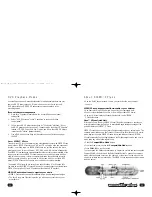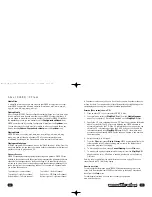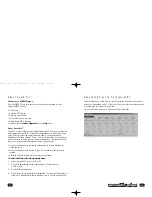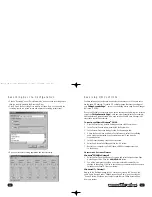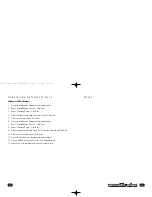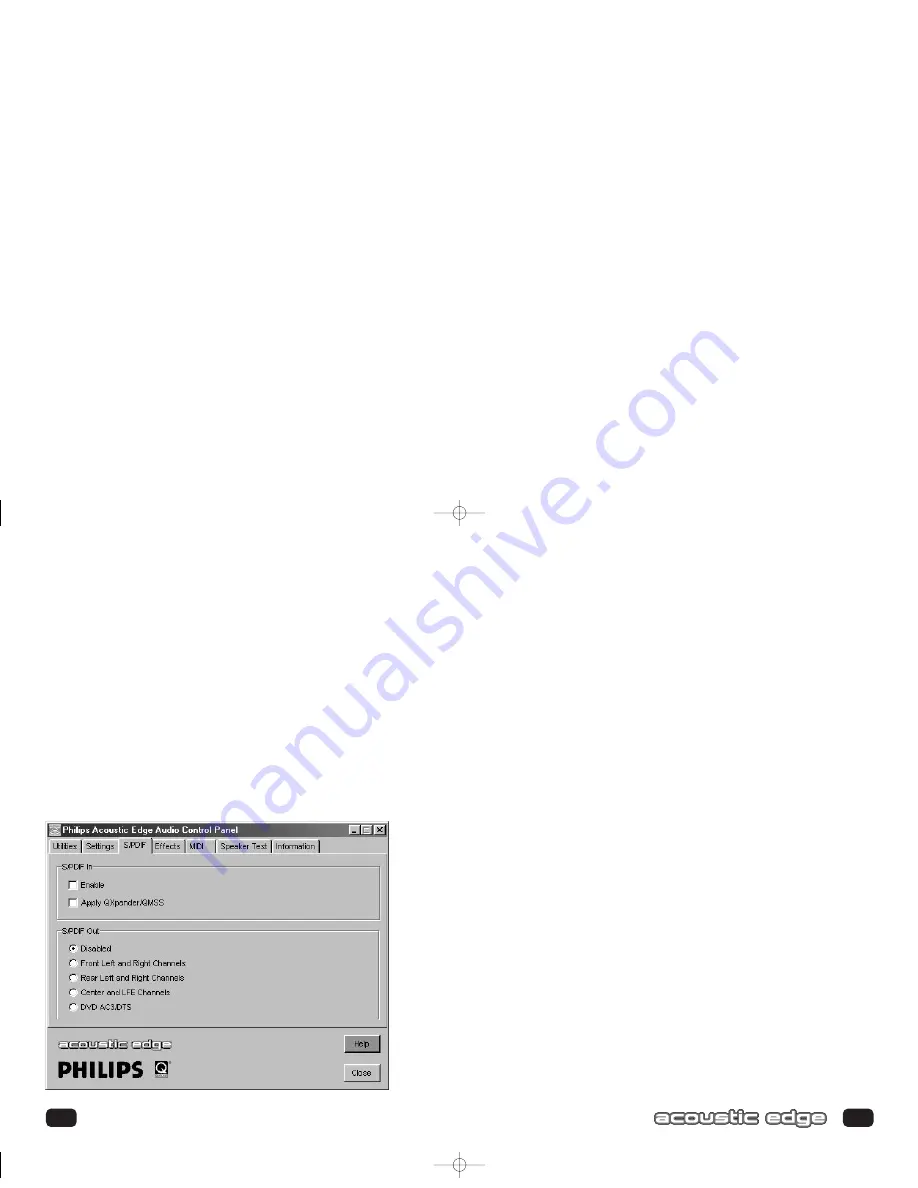
S/PDIF I
N
Enable
This setting is used to enable the S/PDIF In on Philips Acoustic Edge from a digital
source such as a CD-ROM or DVD drive housed in the PC or an outside device
connected to the external S/PDIF cable.
Apply QXpander/QMSS
Checking this box will have the following effect:
•
When in 4 speaker or 5.1 speaker mode any source connected to S/PDIF
In will be expanded to all speakers using QMSS.
•
When in 2 speaker mode QXpander will be applied to any source
connected to S/PDIF In providing an enhanced (wider) sound field.
S/PDIF O
UT
Disabled
In this mode S/PDIF Out is disabled. Select one of the following options to
determine what content will be sent to the S/PDIF Out connector.
Front Left and Right Channels
In this mode the same content being sent to the front Line Out speaker jack in
analog format will also be sent to the S/PDIF output in digital format for applications
running on your PC (MP3, games, etc.). For external inputs (CD-In or Line In), select
the proper source on the "Apply Reverb/QXpander/QMSS to External Input Source"
pull down menu located on the Settings tab. Use this mode if you are using digital
S/PDIF speakers for your front speakers or wish to send the front speaker stereo
signal to an external device connected to the S/PDIF output such as a mini-disk
recorder or receiver with S/PDIF In. Please note that the volume settings on the
Settings tab will have no affect on the signal on the S/PDIF output.
Rear Left and Right Channels
In this mode the same content being sent to the rear/surround Line Out speaker jack
in analog format will also be sent to the S/PDIF output in digital format for
applications running on your PC (MP3, games, etc.). For external inputs (CD-In or Line
In), select the proper source on the "Apply Reverb/QXpander/QMSS to External Input
Source" pull down menu located on the Settings tab. Use this mode if you are using
digital S/PDIF speakers for your rear speakers. For proper operation you must also be
in 4 speaker or 5.1 speaker mode. Please note that the volume settings on the Settings
tab will have no affect on the signal on the S/PDIF output.
43
For example if you are using the Microsoft “CD player” which uses the analog “CD
In” connector to play CD’s or if you are using a tape deck or other external device
connected to “Line In” you must select the input here to enable conversion of these
stereo sources to 4 or 5.1 channels using QMSS. However if you are using an appli-
cation that is not dependent on these connections such as a game, MP3 player, or a
CD player that uses digital extraction rather than analog “CD In” (such as the includ-
ed Siren JukeBox application) then QMSS is used to automatically convert these
sources to 4 or 5.1 channels (when in 4 or 5.1 speaker mode).
S/PDIF T
AB
This page of the Philips Acoustic Edge Control Panel will control the settings for the
Digital Audio input and output. S/PDIF is the acronym for industry-wide standard
called Sony/Philips Digital Interface. This is the signal typically labeled “Digital Output”
on the back of a newer generation CD-Player or similar “Digital Audio”
consumer devices.
42
Control Panel
602500_706_Acoustic Manual.qxd 3/12/01 11:26 AM Page 42