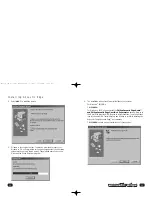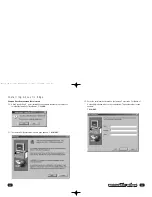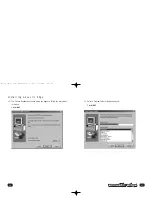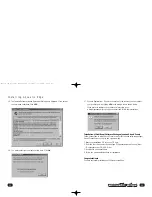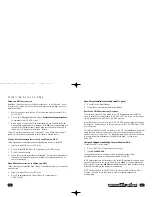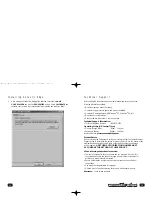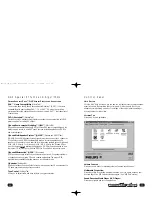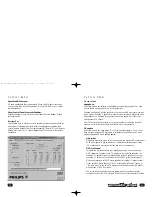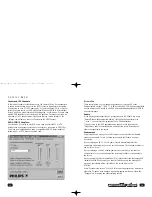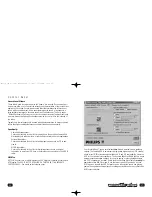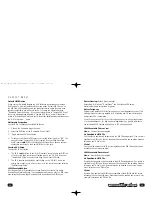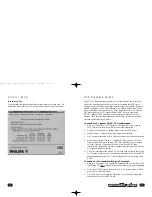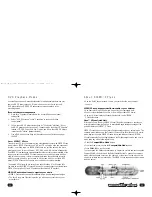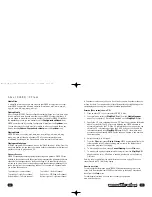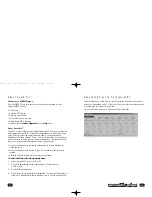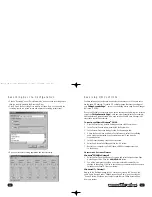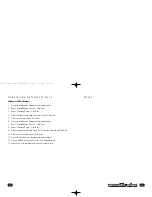Better Gaming
(Default, Recommended)
Best setting for Windows
®
DirectSound
®
and DirectSound3D Gaming.
Maximum hardware acceleration for games.
Better Polyphony
Setting for the highest MIDI WaveTable polyphony (most simultaneous voices). This
setting will reduce resources available for DirectSound and 3D audio acceleration
and increase CPU consumption.
You will only notice an effect if your file is high polyphony (i.e. using a large number
of voices simultaneous). For high polyphony applications you typically will want to
use the Yamaha SXG instead which has up to 512 voice polyphony.
H/W Wavetable Chorus Level
None
– Chorus effect is not applied.
As Specified in MIDI File
Chorus effect is applied only as specified in the MIDI file being played. If no chorus is
specified for a MIDI voice then no change will be observed when switching between
this mode and “None” mode.
Global
Chorus will be applied to all MIDI voices regardless of the MIDI file and the chorus
intensity will be set using the slider.
H/W Wavetable Reverb Level
None
– Reverb effect is not applied.
As Specified in MIDI File
Reverb effect is applied only as specified in the MIDI file being played. If no reverb is
specified for a MIDI voice then no change will be observed when switching between
this mode and “None” mode. Reverb must also be enabled and a reverb “environ-
ment” selected on the “Effects”Tab.
Global
Reverb will be applied to all MIDI voices regardless of the MIDI file and the reverb
intensity will be set using the slider. Reverb must also be enabled and a reverb “envi-
ronment” selected on the “Effects”Tab.
49
Default MIDI Device
When your card is initially installed the SXG Softsynth is selected as your default
MIDI engine. To view your default selection look under “Default MIDI Device” on
the MIDI tab. MIDI applications will use this default device unless they have been
specially configured to use a different device. To change the default device see
“Multimedia Properties” below. If the current default device is “Yamaha SXG Driver”
then make adjustments as indicated in “Yamaha SXG Setup” below. If the default
device is “Acoustic Edge WaveTable Synth” then make adjustments as indicated under
the “H/W Wavetable . . .” below.
Multimedia Properties
Use this ICON to change your default MIDI device:
1.
Click on the Multimedia properties icon
2.
Select the MIDI tab on the “Multimedia Control Panel”
3.
“Single instrument” will be selected
4.
To change to a different MIDI output select it then select “Apply” or “OK”. You
can select either “Yamaha SXG Driver” (typical), “Acoustic Edge WaveTable
Synth” (games
with
MIDI) or Acoustic Edge External (if you have an external
synthesizer connected to the Game/MIDI port of the card.
Yamaha SXG Setup
To adjust the SXG Softsynth:
1.
The SXG is
not
affected by the “H/W Wavetable” controls under the MIDI tab
of the Acoustic Edge control panel. Instead click on the “XG Soft” Icon under
“Yamaha SXG Setup” on the Acoustic Edge Control Panel MIDI tab.
2.
The SXG can also be adjusted by right clicking on the “XG Soft” icon in the
systray (lower right corner of your screen) or in the control panel and selecting
“SoftSynthesizer Setup” .
H/W Wavetable Voices
Use this and the H/W Wavetable Chorus and Reverb Level controls to adjust
Acoustic Edge WaveTable synth. These adjustments will have no effect on MIDI play-
back unless the Acoustic Edge Wavetable synth is selected as the MIDI device.
48
Control Panel
602500_706_Acoustic Manual.qxd 3/12/01 11:26 AM Page 48