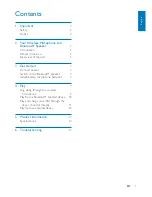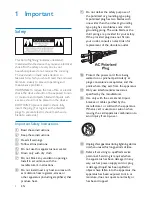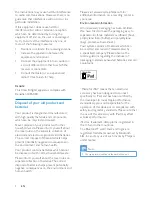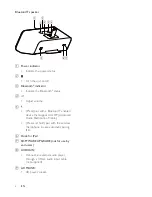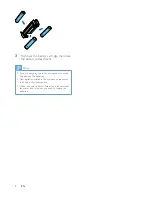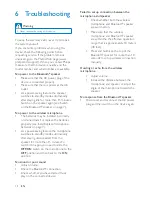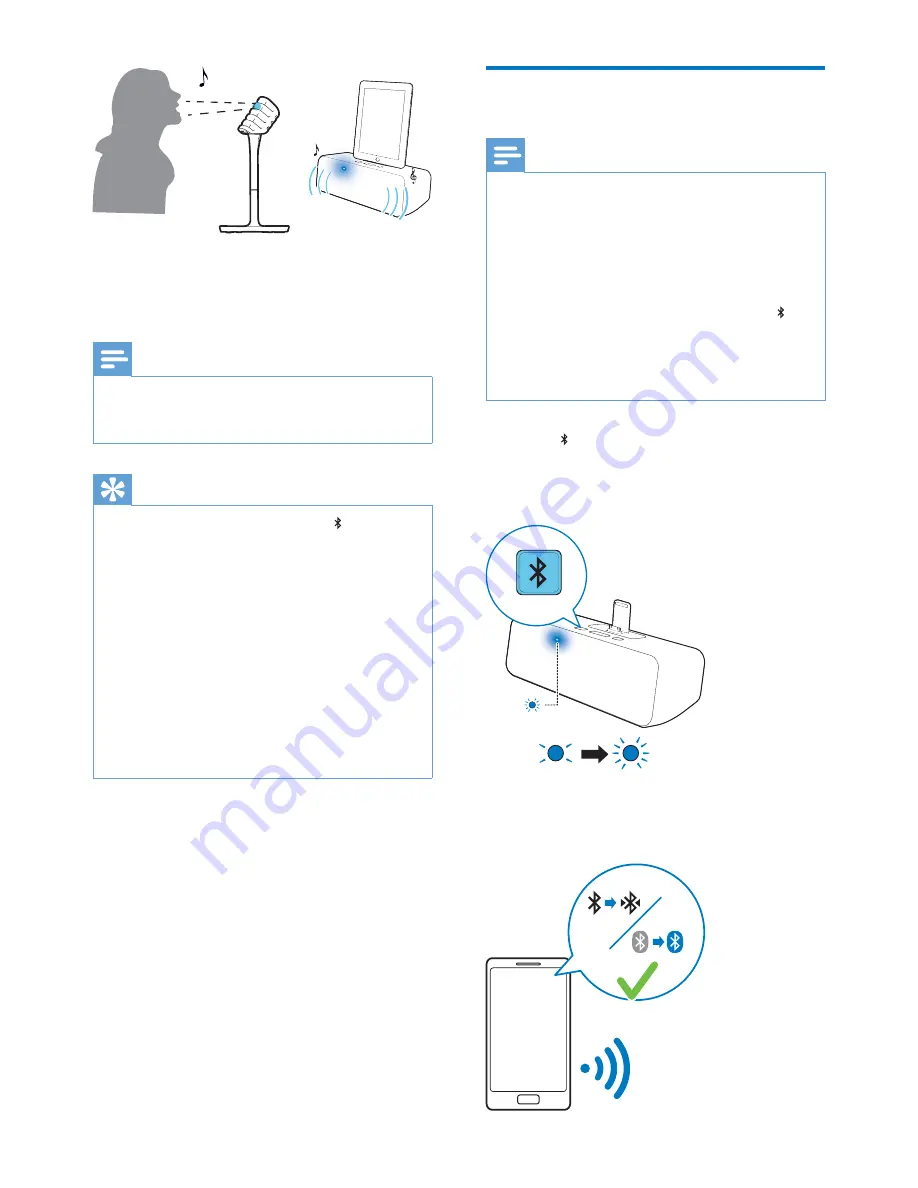
10
EN
7
Use
-/+
on the top of the Bluetooth
®
speaker to adjust volume.
Note
•
If no prompt pops up on your iPad at step 1, you can
go to
Settings -> General -> About -> AEA7100 ->
Find App for Accessory
to install the app.
Tip
•
If automatic pairing fails, press and hold on the
speaker for more than 10 seconds to pair the
microphone with the speaker manually.
•
If the wireless microphone remains disconnected from
the Bluetooth
®
speaker for more than 15 minutes, it
switches to standby mode automatically. To switch it
on again, you need to slide the
OFF/ON
switch on the
microphone to the
OFF
position and then slide back to
the
ON
position.
•
You can use controls available on the app to adjust
sound effects.
•
If you experience howling or echo, try to increase
the distance between the microphone and speaker
or adjust the angle of the microphone towards the
speaker.
Play from a Bluetooth
®
enabled device
Note
•
The effective operation range between the Bluetooth
®
speaker and your Bluetooth
®
enabled device is
approximately 10 meters (30 feet).
•
To pair with a Bluetooth
®
enabled mobile device, make
sure that: no iPad is docked; or you have stopped music
play and exited
StarMaker K Auto-Tune
®
on
your docked iPad.
•
To pair with a new mobile device, you can press to
remove the existing Bluetooth
®
connection.
•
To play from a Bluetooth
®
enabled device, make sure
that you are not playing music from your iPad docked
on the Bluetooth
®
speaker.
1
Press on the top of the Bluetooth
®
speaker.
»
The Bluetooth
®
indicator flashes blue
quickly.
2
Enable Bluetooth
®
on your device
that supports A2DP (Advanced Audio
Distribution Profile).