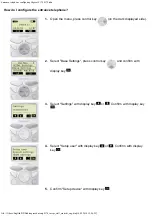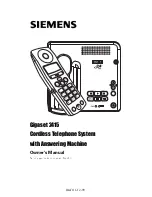Summary of Contents for AECP3000
Page 2: ......
Page 14: ...12 EN Listen through the headphone Plug a headphone into the socket on the WeCall phone ...
Page 17: ......
Page 2: ......
Page 14: ...12 EN Listen through the headphone Plug a headphone into the socket on the WeCall phone ...
Page 17: ......