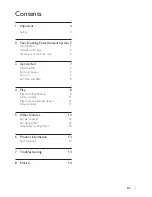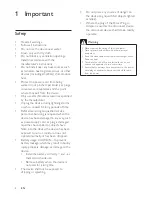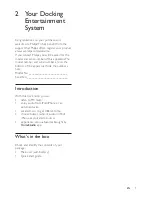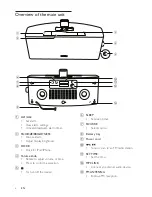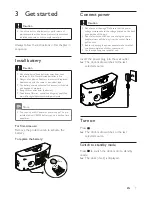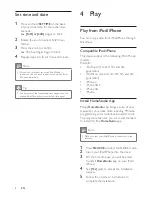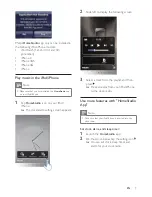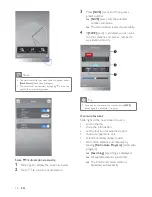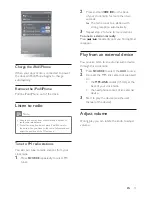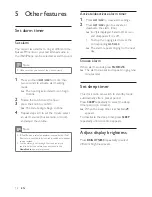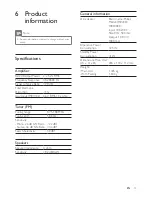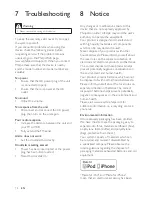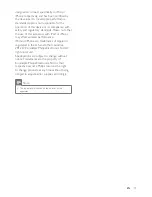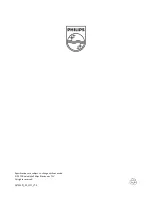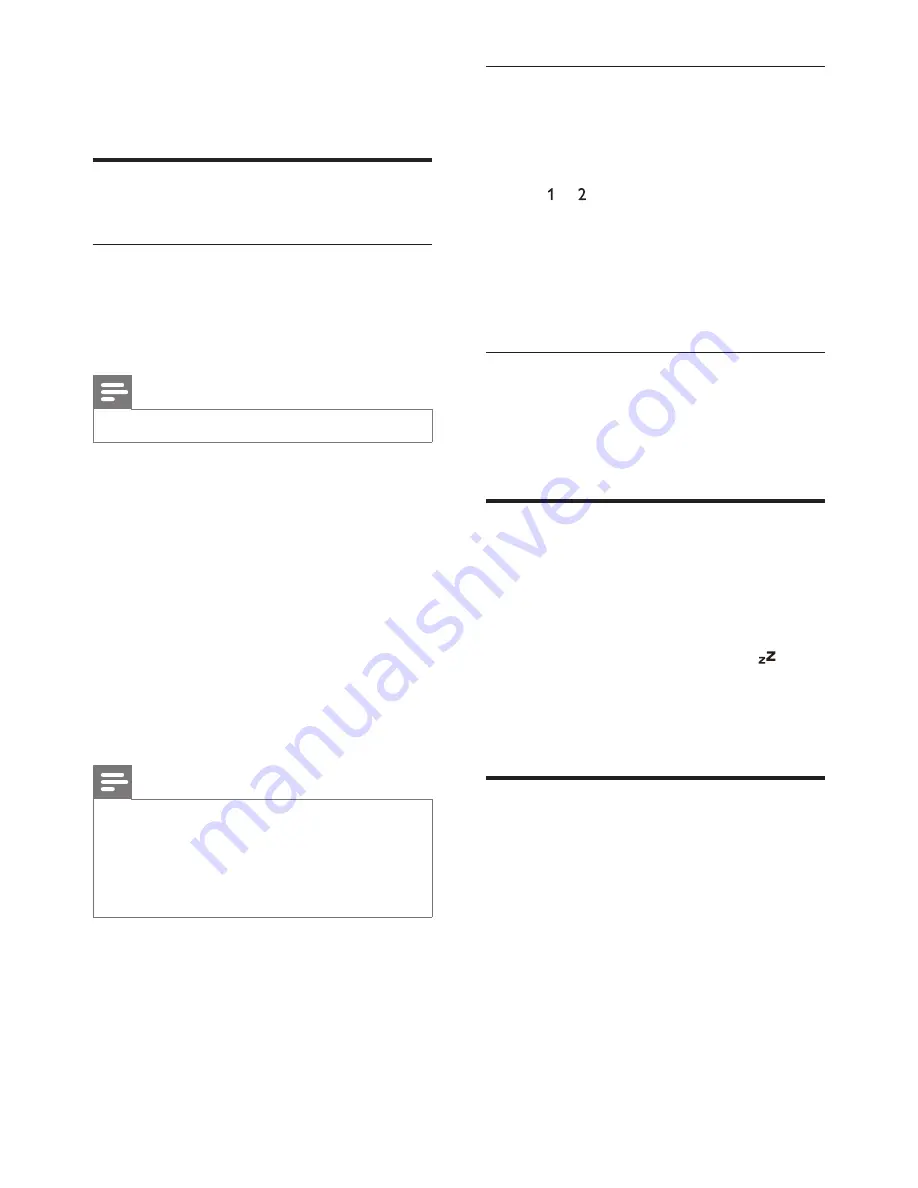
12
EN
5 Other features
Set alarm timer
Set alarm
You can set two alarms to ring at different time.
Buzzer, FM radio, or your last listened audio in
the iPod/iPhone can be selected as alarm sound.
Note
•
Make sure that you have set the clock correctly.
1
Press and hold
AL1
/
AL2
for more than
two seconds to activate alarm setting
mode.
»
The hour digits and alarm icon begin
to blink.
2
Rotate the knob to set the hour.
3
press the knob to confirm.
»
The minute digits begin to blink.
4
Repeat steps 2-3 to set the minute, select
an alarm source (buzzer, radio, or dock),
and adjust the volume.
Note
•
If iPod/iPhone is selected as alarm source, but no iPod/
iPhone is connected, the clock radio switches to buzzer
source instead.
•
For the alarm(s) set through the clock radio, you
can also select the nature sounds stored in the
HomeStudio
app as alarm sound.
Activate/deactivate alarm timer
1
Press
AL1
/
AL2
to view alarm settings.
2
Press
AL1
/
AL2
again to activate or
deactivate the alarm timer.
»
or is displayed if alarm timer is on
and disappears if it is off.
•
To stop the ringing alarm, press the
corresponding
AL1
/
AL2
.
»
The alarm repeats ringing for the next
day.
Snooze alarm
When alarm sounds, press
SNOOZE
.
»
The alarm snoozes and repeats ringing nine
minutes later.
Set sleep timer
This clock radio can switch to standby mode
automatically after a preset period.
Press
SLEEP
repeatedly to select the sleep
timer period (in minutes).
»
When the sleep timer is activated,
appears.
To deactivate the sleep timer, press
SLEEP
repeatedly until clock time appears.
Adjust display brightness
Press
BRIGHTNESS
repeatedly to select
different brightness levels.