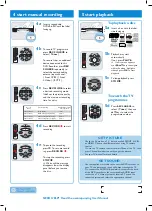4 start manual recording
5 start playback
4a
Insert a recordable
DVD±R/±RWwith the label
facing
up.
4b
To
record
TV
programme,
press
REC SOURCE
to
select
{
Tuner
}.
To record from an additional
device connected to this
DVD Recorder, press
REC
SOURCE
repeatedly to
select the corresponding
external input channel :
{ Front CVBS } { Front
S-Video }, { EXT 2 }.
4c
Press
REC MODE
to select
a desired recording mode.
It defi nes the picture quality
and the maximum recording
time for a disc.
4d
Press
RECORD
â
to start
recording.
4e
To pause the recording,
press
Å
. To resume record
ing,
press
RECORD
â
.
To stop the recording, press
STOP
Ç
.
Wait until the message
disappears from the display
panel before you remove
the
disc.
Record
Mode
Picture Quality
Maximum Recording
Time per Disc
1 Hour Mode
2 Hour Mode
4 Hour Mode
6 Hour Mode
High quality
DVD quality-Standard Play
VHS quality-Extended Play
VHS quality-Super Long Play
1 hour
2 hours
4 hours
6 hours
To playback a disc
5a
Insert a disc with the label
side facing up.
5b
Playback may start
automatically.
If not, press
PLAY
X
.
If a disc menu appears,
use
WXST
keys to navigate
within the menu, highlight a
title and press
OK
to start
playback.
5c
To stop playback, press
STOP
Ç
.
To watch the TV
programmes
5d
Press
REC SOURCE
to
select
{
Tuner
}, then use
ST
keys to select the
programme
number.
SUPER VIDEO
ALL
2
GET PICTURE
• Check the AV mode on TV. It may be called FRONT, A/V IN,
or VIDEO. Choose the different modes using TV remote
control.
• Or, use the TV remote control to select Channel 1 on TV, then
press Channel down button until you get the picture.
• See your TV manual for more details.
GET SOUND
• Use the supplied scart cable to connect the DVD recorder to
your TV, the picture and sound will output through the TV.
• Or, connect the AUDIO L/R (red/white) sockets at the back
of the DVD recorder to the corresponding AUDIO input
sockets on a TV, stereo system or receiver. Turn on the
connected system and select the appropriate channel.
NEED HELP? Read the accompanying User Manual.