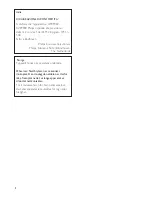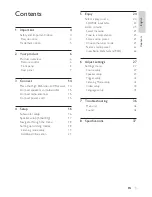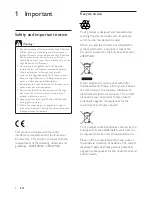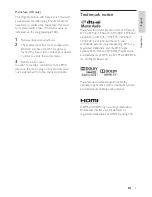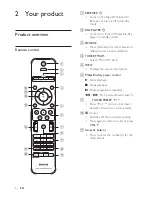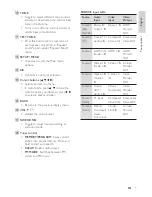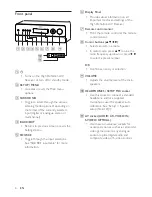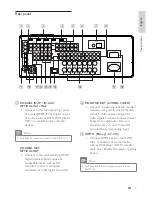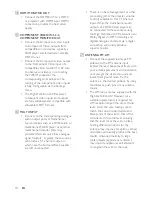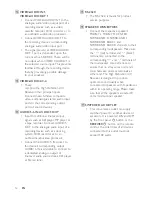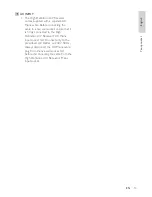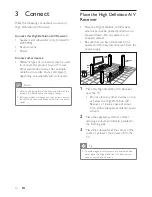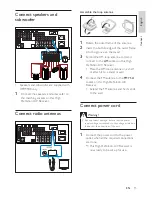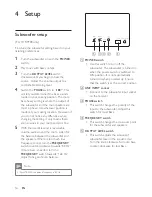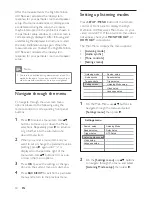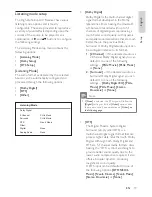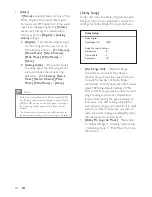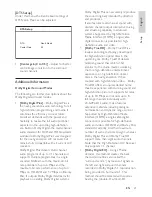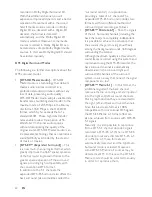8
EN
Front panel
CONNECTORS /OPEN
a b c d e f
h i
g
j
k
a
2
Turns on the High De
fi
nition A/V
•
Receiver or turn off to standby mode.
b
SETUP / MENU
Accesses or exits the Main menu
•
options.
c
SURROUND
Toggle to select through the various
•
listening mode options. Depending on
the format of the currently selected
input (digital or analogue, stereo or
multichannel).
d
BACK/EXIT
Returns to previous screen or exits the
•
Settings menu.
e
SOURCE
Toggle through the input selections.
•
See "SOURCE input table" for more
information.
f
Display Panel
Provides visual information on all
•
important modes and settings of the
High De
fi
nition A/V Receiver.
g
Remote control sensor
Point the remote control at the remote
•
control sensor.
h
Cursor buttons (
v V b B
)
Selects an item in a menu.
•
In radio mode, press
•
v V
to tune the
radio frequency up/down or press
b B
to select a preset number.
OK
Con
fi
rms an entry or selection.
•
i
VOLUME
Adjusts the volume level of the main
•
speakers.
j
HEADPHONES / SETUP MIC socket
Use this socket to connect a standard
•
headphone and/or a supplied
microphone used for speaker auto
calibration. See 'Setup' > 'Speaker
setup (Smart EQ)'.
k
AV socket (AUDIO L/R, VIDEO IN,
S-VIDEO, OPTICAL)
Use these convenience sockets for
•
occasional sources such as a camcorder,
video game console, any analogue
audio or optical digital audio and
composite video or S-video sources.