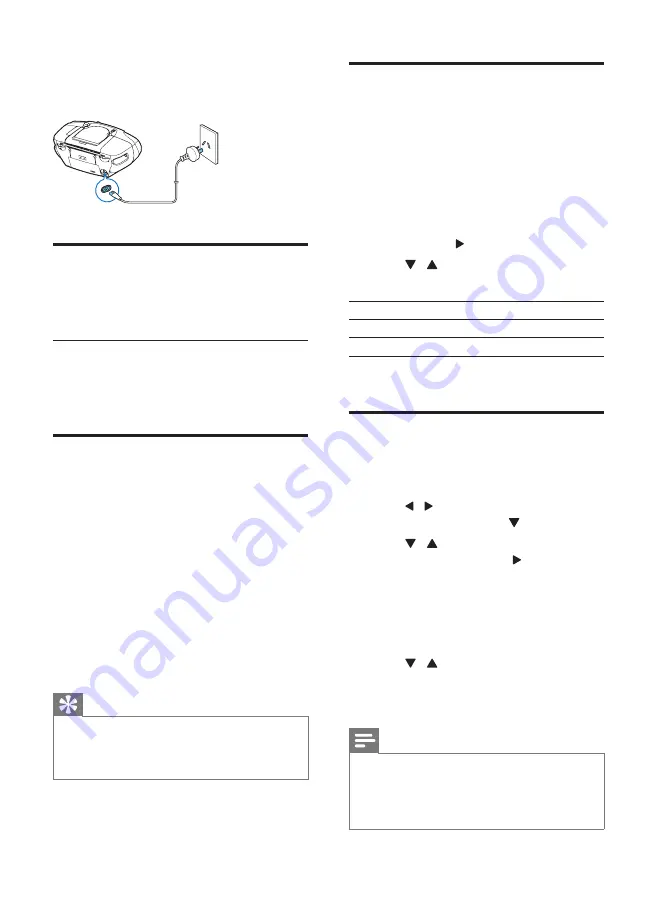
10
EN
2
Connect the AC power cable to:
•
the main unit.
•
the wall socket.
Turn on
Slide the
source selector
on the main unit to
DISC
/
USB
/
FM
.
Turn off
1
Push the
source selector
on the main unit
to
OFF
.
Find the correct viewing
channel
1
Push the
source selector
to
DISC
to
switch to disc mode.
2
Turn on the TV and switch to the correct
video-in channel in one of the following
ways:
•
Go to the lowest channel on your TV,
then press the Channel Down button
until you see the blue screen.
•
Press the source button repeatedly on
the remote control of your TV.
Tip
•
The video-in channel is between the lowest and highest
channels and may be called FRONT, A/V IN, VIDEO etc.
See the TV user manual on how to select the correct
input on the TV.
Select TV system that match
the connected TV
This DVD player is compatible with both NTSC
and PAL. For the playback of a DVD disc on this
DVD soundmachine, the color systems of the
TV set and DVD player should match.
1
Press
SYSTEM MENU
.
2
Select
[SYSTEM SETUP]
>
[TV SYSTEM]
,
and then press .
3
Press / to select one of the options
below and then press
OK
.
[NTSC]
For TV with NTSC color system.
[PAL]
For TV with PAL color system.
[AUTO]
For TV with multiple color systems.
4
Press
SYSTEM MENU
to exit.
Change system menu
language
1
Press
SYSTEM MENU
.
2
Press / keys to select
[LANGUAGE
SETUP]
page, then press .
3
Press / keys to highlight one of the
options below, then press .
•
[OSD LANGUAGE]:
Select this to
change the language of this DVD
soundmachine screen display menu.
•
[MENU LANG]
: Select this to change
the language of disc menu.
4
Press / keys to select a language and
press
OK
.
5
Press
SYSTEM MENU
to exit the menu.
Note
•
Depending on the DVD or VIDEO CD, some
operations may be different or restricted.
•
If the “INVALID KEY” appears on the TV screen when a
button is pressed, it means the function is not available
on the current disc or at the current time.








































