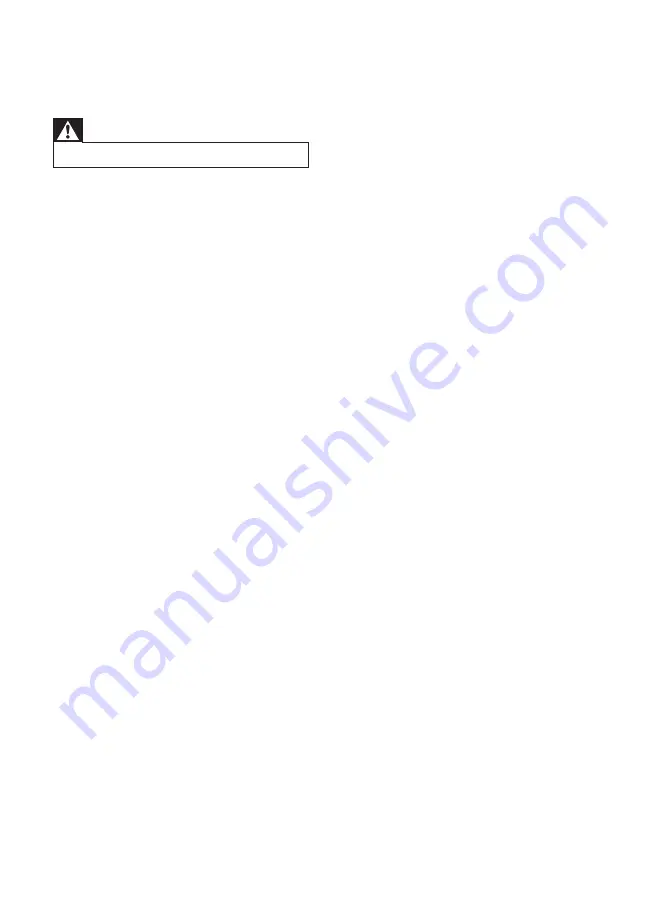
20
EN
9 Troubleshooting
Warning
•
Never remove the casing of this device.
To keep the warranty valid, never try to repair
the system yourself.
If you encounter problems when using this
device, check the following points before
requesting service. If the problem remains
unsolved, go to the Philips Web page (www.
philips.com/support), or contact Philips (see
Contact information). When you contact Philips,
make sure that the device is nearby and the
model number and serial number are available.
No power/No sound
•
Ensure that the AC power plug of the unit
is connected properly.
•
Ensure that there is power at the AC
outlet.
•
Ensure that the batteries are installed
correctly.
•
Adjust the volume.
•
The file is a non-audio one. Select an audio
file.
No picture
•
Check the video connection.
•
Turn on the TV to the correct Video-In
channel.
»
This channel is usually near channel 00.
Or, you may have a button on the TV
remote control that selects Auxiliary
or A/V IN channel. See your TV
owner’s manual for details. Or, change
channels at the TV until you see DVD
screen on the TV.
•
Progressive scan is activated but the TV
does not support progressive scan.
Black and white or distorted picture
•
The disc does not match the TV color
system standard (PAL/NTSC).
•
Sometimes a slight picture distortion may
appear. This is not a malfunction.
•
Clean the disc.
•
A distorted picture may appear during
progressive scan setup.
No disc detected
•
Insert a disc.
•
Check if the disc is inserted with the print
side facing inward.
•
Wait until the moisture condensation at
the lens has cleared.
•
Replace or clean the disc.
•
Use a finalized CD or correct format disc.
No response from the unit
•
Disconnect and reconnect the AC power
plug, then turn on the unit again.
The aspect ratio of the TV screen cannot be
changed even though you have set the TV
display format.
•
The aspect ratio is fixed on the loaded
DVD disc.
•
The aspect ratio may not be possible to
change for some TV systems.
Disc does not play
•
Insert a readable disc and ensure that the
label side faces up.
•
Check the disc type, color system and
regional code. Check for any scratches or
smudges on the disc.
•
Press
SETUP
to exit the system setup
menu.
•
Disable the password for parental control
or change the rating level.
•
Moisture has condensed inside the system.
Remove the disc and leave the system
turned on for about an hour. Disconnect
and reconnect the AC power plug, and
then turn on the system again.
Poor radio reception
•
Increase the distance between the unit and
your TV or VCR.
•
Fully extend and adjust the FM antenna.
Audio or subtitle languages cannot be set
•
The disc is not recorded with sound or
subtitles in multiple languages.
•
The audio or subtitle language setting is
prohibited on the disc.



































