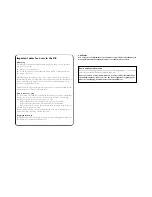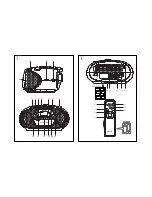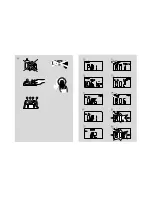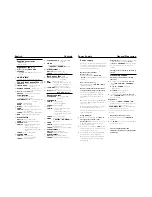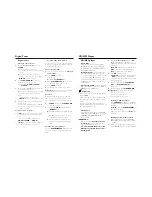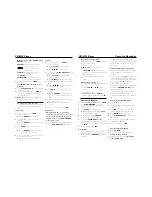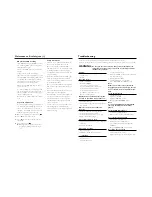Digital Tuner
Digital tuner
Tuning to radio stations
1
Push the
Source selector
slider to
TUNER
.
➜
The display lights up blue and
if programmed, a preset number appears
(see
3
)
➜
Then, the display shows radio station
frequency and waveband
.
If programmed,
MEMORY
appears. (see
4
)
2
Press
STOP/BAND
9
to select your
desired waveband, FM or MW.
•
For FM, adjust
MONO
•
STEREO
to
STEREO
.
3
Press and hold
∞
or
§
until the frequency
in the display starts running.
➜
The radio automatically tunes to a station
of sufficient reception.The frequency
keeps
running during automatic tuning.
–
STEREO
lights up for stereo FM reception.
4
Repeat step
3
if necessary until you find the
desired station
.
•
To tune to a weak station, press
∞
or
§
briefly and repeatedly until you have found
optimal reception
.
To improve radio reception:
•
For
FM
,
extend, incline and turn the telescop-
ic aerial. Reduce its length if the signal is too
strong.
– To tune to a weak FM station, adjust
MONO
•
STEREO
to
MONO
.
•
For
MW
,
the set uses a built-in aerial. Direct
this aerial by turning the whole set.
Programming radio stations
You can store up to a total of 20 radio stations
in the memory (10 FM and 10 MW), manually
or automatically (Autostore).
Manual programming
1
Tune to your desired station (see
Tuning to
radio stations
).
2
Press
PROG
to activate
programming.
➜
Display:
P01
.
MEMORY
flash.
3
Press
ALBUM/PRESET -/+
once or more
to allocate a number from 1 to 10.
4
Press
PROG
to confirm
.
5
Repeat steps 1-4 to store other stations
.
Helpful hints:
You can erase a preset station by
storing another frequency in its place.
Autostore
Autostore automatically starts programming
radio stations from preset 1. Any previous pre-
sets e.g. manually programmed will be erased.
1
In
TUNER
mode, press
STOP/BAND
9
to select FM or MW
.
2
Press
and hold
PROG
until the frequency
and
MEMORY
flash.
➜
Available stations are programmed (FM
or
MW.
P
and a preset number (1 - 10)
appears when a station is stored.
➜
After all stations are stored, the first
autostore preset station automatically
plays
.
To listen to a preset station
Press the
ALBUM/PRESET -/+
button once
or more until the desired preset station is dis-
played.
CD/MP3 Player
CD/MP3 player
About MP3
The music compression technology MP3
(MPEG1 Audio Layer 3) significantly reduce
the digital data of an audio CD while main-
taining CD quality sound.
•
Getting MP3 files:
you can either down-
load legal music files from the internet to
your computer hard disc, or create such files
by converting audio CD files in your com-
puter through appropriate encoder software.
(128kbps bit rate or higher is recommended
for MP3 files.)
•
Creating a MP3 CD:
burn the music files
from your computer hard disc on a CDR or
CDRW using your CD burner.
Helpful hints:
–
Make sure that the file names of the MP3 files
end with
.mp3.
–
Total number of music files and albums: around
350 (with a typical file name length of 20 char-
acters)
–
The length of file names affects the number of
tracks for playback. With shorter file names, more
files can be burned on a disc.
Playing a disc
This player plays Audio Discs including CD-
R/ CD-RW, and MP3 CD. Do not try to play
a CD-ROM, CD-I, CDV,VCD, DVD or
computer CD.
IMPORTANT!
•
CDs encoded with
copyright protection
technologies
by some record companies
may be unplayable by this product.
•
For a disc with CD Audio tracks and
MP3 files, only the CD Audio tracks
will be played.
1
Push the
Source selector
slider to
CD
.
➜
The display lights up blue, and
---
is
displayed as the player scans the contents of
a disc.Then,
Audio CD:
total number of tracks appears
MP3:
total number of file folders appears.
(
Note:
only MP3 files can be played)
2
Press
2
/
;
to start playback.
➜
Audio CD:
current track number appears
MP3:
The display shows current album
number briefly, then a track number in the
album (see
5
,
6
)
3
To pause playback, press
PLAY/PAUSE
2
/
;
.
Press
PLAY/PAUSE
2
/
;
again to
resume play..
4
To stop playback, press
STOP/BAND
9
.
Helpful hints:
CD play will also stop when:
–
the CD door is opened
–
the CD has reached the end
–
you select tuner or tape source.
Selecting a different track
•
Press
SEARCH
∞
or
§
once or repeated-
ly until the desired track number appears in
the display.
For MP3:
first press
ALBUM/PRESET -
/+
to find your album.
•
In the pause/stop position, press
2
/
;
to start
playback.
Finding a passage within a track
1
During playback, press and hold
∞
or
§
.
➜
The CD is played at high speed and low
volume.
2
When you recognize the passage you want,
release
∞
or
§
to resume normal playback.
Summary of Contents for AZ1302/00
Page 4: ...A A B C X 5 3 7 0 8 4 6 9 ...