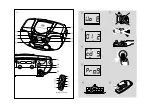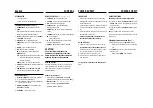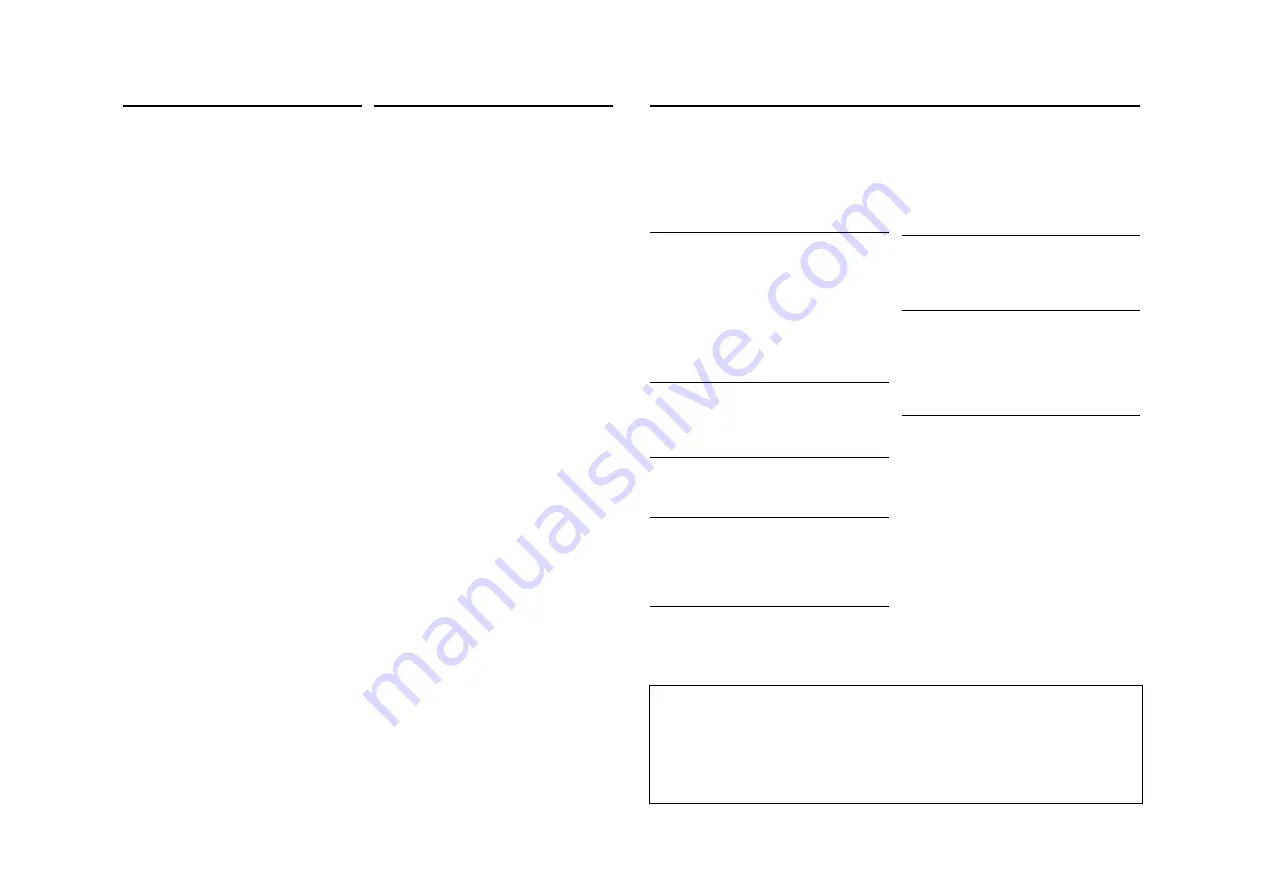
Programming track numbers
In the stop position, select and store your CD tracks in
the desired sequence. Up to 20 tracks can be stored in
the memory.
1.
Press
SEARCH
∞
or
§
on the set to select your
desired track number.
2.
Press
PROG
.
™
Display:
PROG
,
Prog
briefly and your
selected track number. (
See
5
)
™
If you attempt to program without first
selecting a track number,
noSE
is shown.
3.
Repeat steps
1-2
to select and store all desired
tracks.
™
Display:
FULL
if you try to program more
than 20 tracks.
Reviewing the program
In the stop position, press and hold
PROG
until the
display shows all your stored track numbers in
sequence.
Erasing a program
You can erase the program by either:
• pressing
9
twice
™
CLr
is displayed briefly and
PROG
disappears.
• You select
AM
/
FM
function.
• Open the CD door.
SAFETY & MAINTENANCE INFORMATION
(See
7
)
• Don't expose the set, batteries, CDs to humidity,
rain, sand or excessive heat.
• Clean the set with a dry cloth. Don't use any
cleaning agents containing alcohol, ammonia,
benzene or abrasives as these may harm the set.
• Place the set on a hard and flat surface so that the
system does not tilt. Make sure there is good
ventilation to prevent the set overheating.
• Apparatus shall not be exposed to dripping or
splashing.
• Do not place any sources of danger on the
apparatus (e.g. liquid filled objects, lighted
candles).
• The mechanical parts of the set contain
self-lubricating bearings and must not be oiled or
lubricated.
CD player and CD handling
• If the CD player cannot read CDs correctly, use a
cleaning CD to clean the lens before taking the set
to repair.
• The lens of the CD player should never be touched!
• Sudden changes in the surrounding temperature
can cause condensation on the lens of your CD
player. Playing a CD is then not possible. Do not
attempt to clean the lens but leave the set in a
warm environment until the moisture evaporates.
• Always close the CD door to avoid dust on the lens.
• To clean the CD, wipe in a straight line from the
center towards the edge using a soft, lint-free
cloth. Do not use cleaning agents as they may
damage the disc.
•
Never
write on a CD or attach any stickers to it.
No sound /power
–
Volume not adjusted
• Adjust the VOLUME
–
Power cord not securely connected
• Connect the AC power cord properly
–
Batteries drained/ incorrectly inserted
• Insert (fresh) batteries correctly
–
Headphones connected to the set
• Disconnect headphones
Severe radio hum or noise
–
Electrical interference: set too close to TV, VCR or
computer
• Move the set to increase the distance
Poor radio reception
–
Weak radio signal
• FM: Adjust the FM telescopic antenna
nocd
indication
–
CD badly scratched or dirty
• Replace/ clean CD, see Maintenance
–
Laser lens steamed up
• Wait until lens has cleared
nFcd
indication
–
CD-R(W) is blank/ not finalized
• Use a finalized CD-R(W)
dAtA
indication
–
CD contains non-audio files
• Press
SEARCH
∞
or
§
once or more to skip to a
CD audio track, instead of the data file
The CD skips tracks
–
CD damaged or dirty
• Replace or clean CD
–
SHUFFLE or PROG is active
• Switch off SHUFFLE / PROG
Remote control does not function properly
(For AZ1325 only)
–
Batteries exhausted/ incorrectly inserted
• Insert (fresh) batteries correctly
–
Distance/ angle between the set too large
• Reduce the distance/ angle
CD PLAYER
SAFETY AND MAINTENANCE
TROUBLESHOOTING
Environmental information
We have done our best to reduce the packaging and make it easy to separate into 3 materials:
cardboard, expandable polystyrene, polyethylene.
Your set consists of materials which can be recycled if disassembled by a
specialized company. Please observe the local regulations regarding the
disposal of packaging, dead batteries and old equipment.
If a fault occurs, first check the points listed below before taking the set for repair.
If you are unable to remedy a problem by following these hints, consult your dealer or service center.
WARNING:
Do not open the set as there is a risk of electric shock. Under no cir-
cumstances should you try to repair the set yourself, as this will
invalidate the warranty.