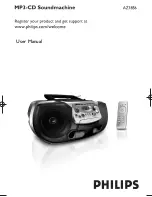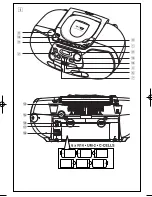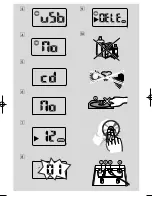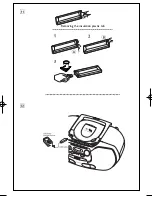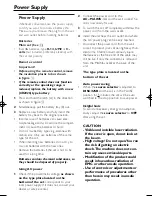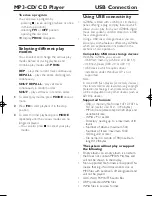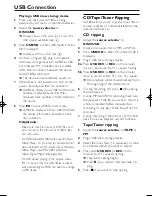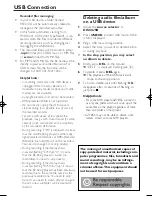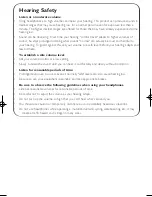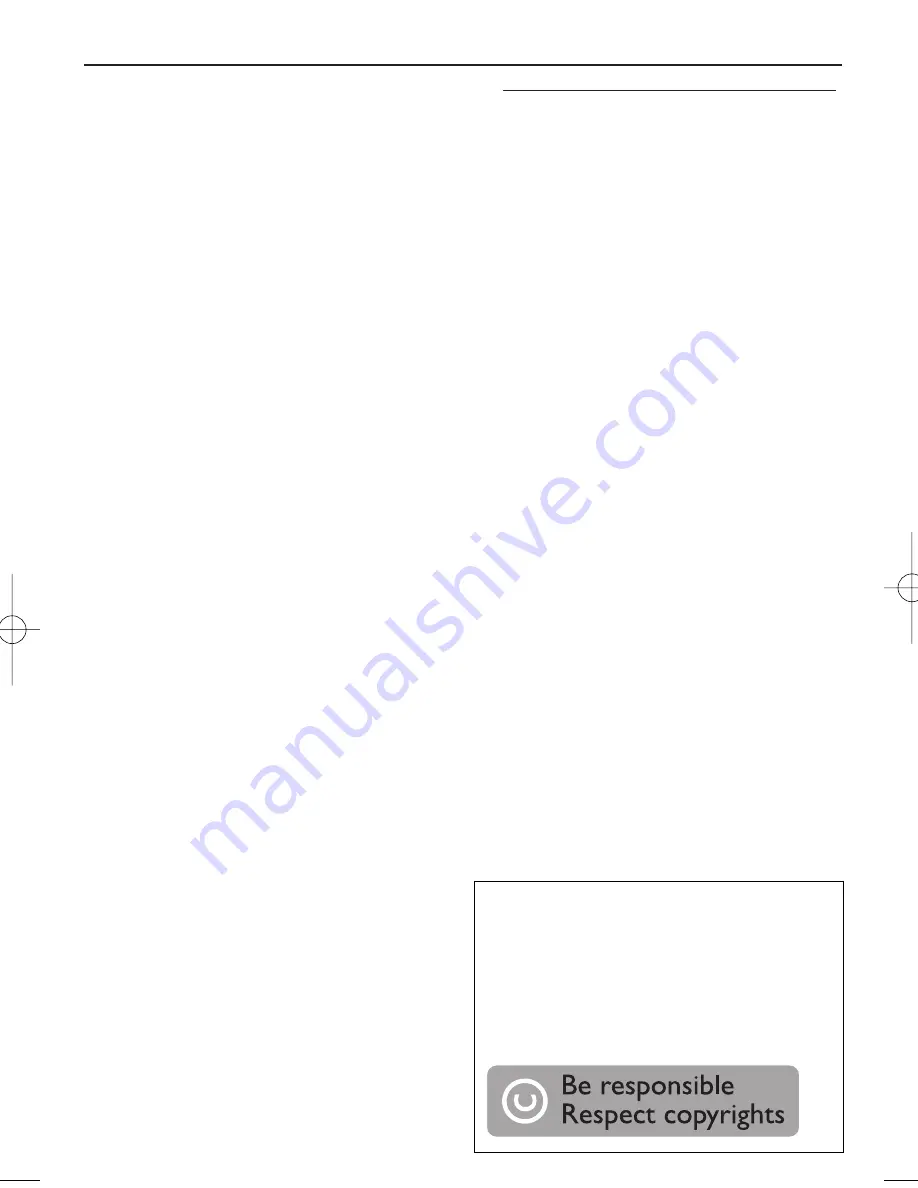
USB Connection
Recorded files managing
•
In your USB device, a folder named
RECORD will be automatically created to
manage all the recorded audio files.
•
In this folder, sub-folders starting from
FMREC001, CDREC001,TapeRec001 is cre-
ated to store the files recorded at different
recording intervals (such as changing disc,
re-plugging the USB device).
•
The recorded file(s) will be stored in either
.mp3
format (for CDDA music or MP3 file),
or
.wma
format (for WMA file).
•
For MP3 and WMA file, the file name will be
directly copied as recorded file name. For
CDDA music file, the file name will be
changed to F001T001, F001T002....
Helpful hints:
– In recording mode (even the USB device is
unplugged from the set), selections of
track/album, play modes (repeat and shuffle
modes) are not available.
– Copyright-protected CD will not be recorded.
– DRM-protected WMA is not supported.
– Do not directly unplug the USB device to
stop recording for a possible loss of some of
the recorded contents.
– For some USB device of low speed, the
playback may go with muted sound for some
seconds which will depend on the capability
of the low-speed USB device.
– During recording, if "Prt" is displayed, it means
that the disc/file being played is either copy-
right-protected CDDA disc or DRM-protected
WMA file. Such disc/file will not be recorded.
You need to change CD, or skip track(s).
– During recording, if the display shows
2-second-flashing "Err", then "tr", it means
that the file being played is invalid (un-
recordable).You need to skip track(s).
– During recording, if the display shows
2-second-flashing "Err", then "dup", it means
that the file being played has been previously
recorded due to the same file name as the
previously recorded one. You need to skip
track. Or you need to switch off and on again
the set, a new sub-folder will be created to
record it.
Deleting audio files/album
on a USB device
1
Adjust the
source selector
to
DISC/USB
.
2
Press
USB/CD
to enter USB mode if USB
is NOT displayed.
3
Plug a USB mass storage device.
4
Select the track you want to delete before
or during playback.
•
In the stop position, you may select
an album to delete.
5
Briefly press
DEL
on the remote.
➜
“
OELE
” is displayed, flashing (see
9
).
6
To delete it, press
DEL
again.
➜
The playback of the USB device will
come to the stop position.
7
To not to delete, wait until flashing “
DEL
”
disappears after 4 seconds of flashing, or
just press
9
.
Helpful hints:
– For some MP3 players, AZ1856 will read it
as only one folder which will wrap up all the
audio files on the player regardless of more
than one folder on that player.
– AZ1856 may not be able to delete a file
/album stored on some MP3 players.
The making of unauthorized copies of
copy-protected material, including com-
puter programmes, files, broadcasts and
sound recordings, may be an infringe-
ment of copyrights and constitute a
criminal offence.This equipment should
not be used for such purposes.
AZ1856_Eng_93_CCR 2008.3.12 13:26 Page 13
Summary of Contents for AZ1856
Page 1: ...User Manual ...
Page 2: ...USB CD USB REC DYNAMIC BASS BOOST USB DELETE 8 FM 9 2 1 3 0 4 5 7 DISC USB 1 ...
Page 3: ...2 ...
Page 4: ...3 9 4 7 8 5 6 0 ...