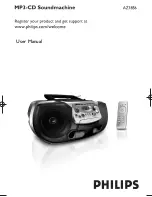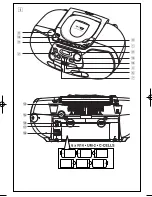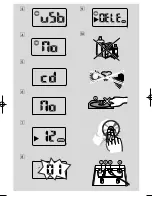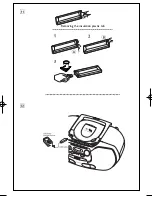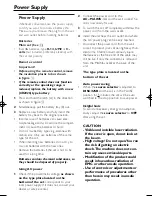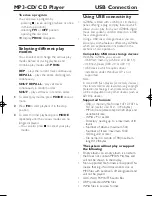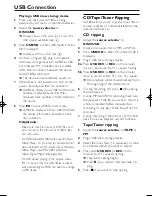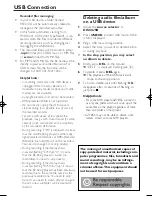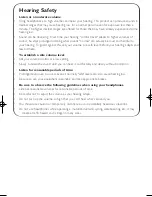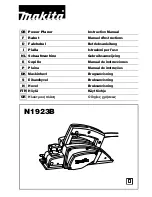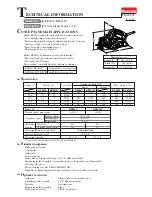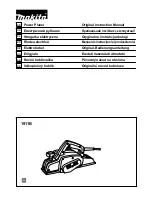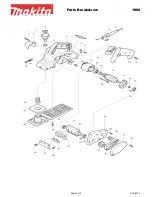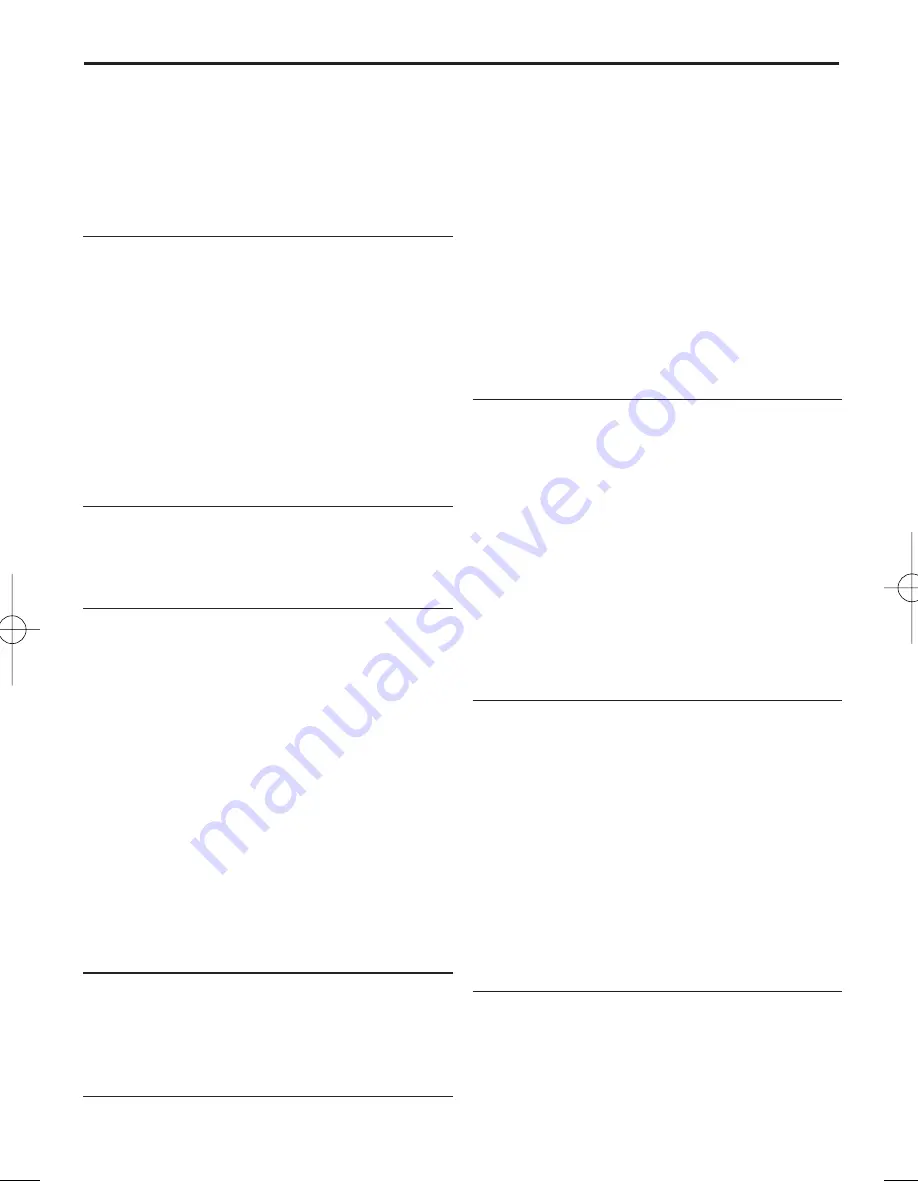
No sound/ power
–
Volume not adjusted
• Adjust the VOLUME
–
Power cord not securely connected
• Connect the AC power cord properly
–
Batteries dead/ incorrectly inserted
• Insert (fresh) batteries correctly
–
Disc contains non-audio files
• Insert a suitable disc or press
∞
or
§
once or
more skip to an audio track, instead of the data files.
Display does not function properly/No
reaction to operation of any of the
controls
–
Electrostatic discharge
• Switch off and unplug the set. Reconnect after a
few seconds.
No
indication
–
It is set in the USB mode.
• Press
CD/USB
to select CD mode.
–
No disc inserted
• Insert a suitable disc
–
Disc badly scratched or dirty
• Replace/clean CD (See Maintenance)
–
CD-R(W) is blank or the disc is not finalized.
• Use a finalized CD-R(W)
–
Laser lens steam up
• Wait until lens has cleared.
Note:
Make sure the CD is not encoded with
Copyright protection technologies, as some
do not conform to the Compact
Disc standard
.
The disc skips tracks
–
Disc damaged or dirty
• Replace or clean disc
–
Shuffle or program is active
• Switch off shuffle/program
Sound skips during MP3 playback
–
MP3 file made at compression level exceeding
320kbps
•
Use a lower compression level to record CD
tracks into MP3 format
–
Disc damaged or dirty
•
Replace or clean disc.
Note:
DRM-protected WMA disc is not supported.
The USB device doesn’t play on my
AZ1856
–
It is not set in the USB mode.
• Press
CD/USB
to select USB mode.
–
The device is not securely connected to AZ1856’s
USB direct.
• Re-connect the device, and make sure that the
device is powered on.
–
The device is not supported by AZ1856, or the audio
file format stored on the device is not supported by
AZ1856.
• Use a compatible device/ playable audio file
format.
The disc file cannot be recorded to the
USB device
–
You stop recording when the MP3 or WMA file you
want to record is still playing.
• Stop recording only when the playback of MP3 or
WMA file is wholly completed.
–
The memory of the USB device runs out.
• Delete some unwanted files on the USB device to
free some memory, or use another USB device of
sufficient free memory to record.
–
The name of a MP3 or WMA file on the disc is
identical to the one of a file on the USB device.
• Change to a different name for the file on the
USB device.
Tape operation/recording
–
Recording or playback cannot be made
•
Clean deck parts, see "Maintenance".
•
Use only NORMAL (IEC I) tape.
•
Apply a piece of adhesive tape over the
missing tab space.
Troubleshooting
If a fault occurs, first check the points listed below before taking the set for repair.
If you are unable to remedy a problem by following these hints, consult your dealer or service centre.
WARNING:
Do not open the set as there is a risk of electric shock. Under no cir-
cumstances should you try to repair the set yourself, as this will invali-
date the guarantee.
AZ1856_Eng_93_CCR 2008.3.12 13:26 Page 15
Summary of Contents for AZ1856
Page 1: ...User Manual ...
Page 2: ...USB CD USB REC DYNAMIC BASS BOOST USB DELETE 8 FM 9 2 1 3 0 4 5 7 DISC USB 1 ...
Page 3: ...2 ...
Page 4: ...3 9 4 7 8 5 6 0 ...