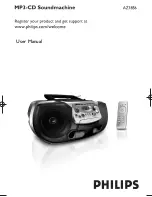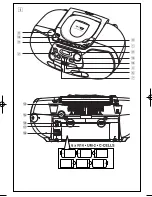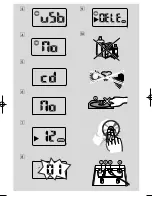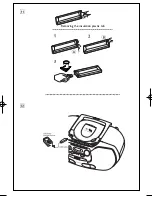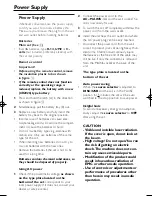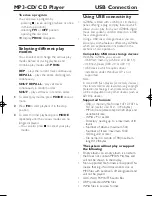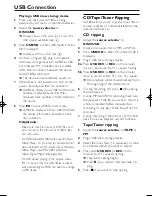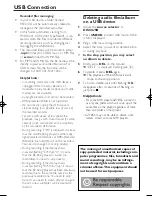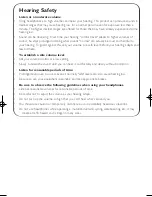Congratulations on your purchase and
welcome to Philips!
To fully benifit from the support that
Philips offers, register your product at:
www.philips.com/welcome.
Supplied accessories
– AC power cord
– Remote control
Top and front panels (See
1
)
1
So
ur
ce selector
:
DISC/USB, FM,TAPE,
OFF
– selects CD/MP3-CD (or USB mode), or radio
– switches off the set
2
2;
– starts or pauses disc/USB playback
∞ §
–
For disc/ USB play:
– skips to the beginning of a current/
previous/ later track
– fast searches backwards and forwards
within a track
9
– stops disc/USB playback;
– erases a program
3
Display
– shows disc/USB play functions
4
USB REC
– copy one file or all files of a disc to an exter-
nal portable USB storage device/MP3 player
5
USB DELETE
– delete one file or all files of an external
portable USB storage device/MP3 player
6
iR
–
infrared sensor for remote control
7
USB/CD
– enters disc or USB mode
8
LIFT TO OPEN
– opens/closes the DISC door
9
TUNING
– tunes to radio stations
0
VOLUME
– adjusts volume level
!
Cassette keys
;
– interrupts recording or playback
9 /
– stops the tape and to open the
casstte holder
.
5
/
6
– fast winds/rewinds the tape
1
– starts playback
0
– starts recording
@
USB DIRECT
– connects an external USB mass storage
device
#
DBB
– for a more vivid bass response
Back panel (See
1
)
$
Telescopic antenna
– improves FM reception
%
;
–
3.5 mm stereo headphone socket
Helpful hints:
The speakers will be muted
when headphones are connected to the set.
^
AC~ MAINS
–
inlet for power cord
&
Battery door
– open to insert 6 x 1.5V
R-14
/
UM2
/
C-cells
Remote control (See
2
)
1
CD
– enters disc mode
2
USB
– enters USB mode
3
MODE
– selects different play modes: e.g.
REP, REP
ALL, SHUF REP ALL
or
SHUF
(ran-
dom order)
4
PROG
– programs tracks and reviews the program
5
9
– stops DISC/USB playback;
– erases a program
6
2;
– starts/ pauses DISC/USB playback
7
∞ §
For disc/ USB play:
– fast searches back and forward
– skips to the beginning of a current track/
previous/ later track
8
ALBUM
3
/
4
For MP3-CD/USB play:
selects albums
9
DEL
– deletes one file or all files stored on the
external USB device
0
REC
– copy one file or all files of a disc to an exter-
nal portable USB storage device/MP3 player
English
Controls
AZ1856_Eng_93_CCR 2008.3.12 13:26 Page 6
Summary of Contents for AZ1856
Page 1: ...User Manual ...
Page 2: ...USB CD USB REC DYNAMIC BASS BOOST USB DELETE 8 FM 9 2 1 3 0 4 5 7 DISC USB 1 ...
Page 3: ...2 ...
Page 4: ...3 9 4 7 8 5 6 0 ...