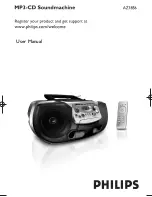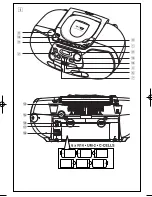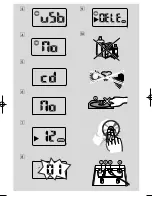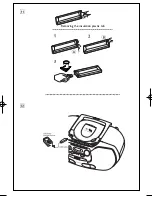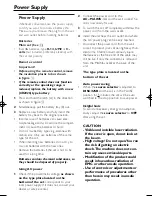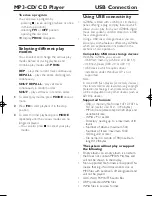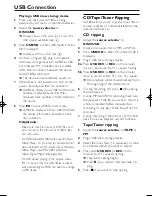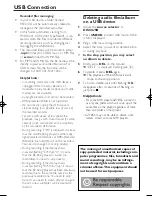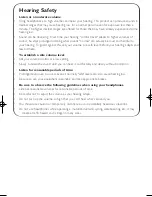Power Supply
Whenever convenient, use the power supply
cord if you want to conserve battery life.
Make sure you remove the plug from the set
and wall outlet before inserting batteries.
Batteries
Main set
(See
1
)
• Insert
6
batteries, type
R-14, UM2
or
C-
cells
(not included, preferably alkaline) with
the correct polarity.
Remote control
Important!
•
Before using the remote control, remove
the insulation plastic tab as shown
in figure
!
.
•
If the remote control does not function
correctly or the operating range is
reduced, replace the battery with a new
(CR2025) type battery
1
Press and hold the latch (A) in the direction
as shown in figure
!
.
2
Simultaneously, pull the battery tray (B) out.
3
Replace a new battery, and fully insert the
battery tray back to the original position.
•
Incorrect use of batteries can cause elec-
trolyte leakage and will corrode the compart-
ment or cause the batteries to burst:
•
Do not mix battery types: e.g. alkaline with
carbon zinc. Only use batteries of the same
type for the set.
•
When inserting new batteries, do not try to
mix old batteries with the new ones.
• Remove the batteries if the set is not to be
used for a long time.
Batteries contain chemical substances, so
they should be disposed of properly.
Using AC power
1
Check if the power/mains voltage,
as shown
on the type plate located on the
bottom of the set
, corresponds to your
local power supply. If it does not, consult your
dealer or service center.
2
Connect the power cord to the
AC~ MAINS
inlet and the wall socket.The
set is now ready for use.
3
To switch the set off completely, withdraw the
power cord from the wall socket.
4
Install the unit near the AC outlet and where
the AC power plug can be easily reached.
•
Disconnect the power cord from the wall
socket to protect your set during heavy thun-
derstorms. Children could seriously injure
themselves as the free end of the cable may
still be live if only the connector is removed
from the MAINS socket at the back of the
unit.
The type plate is located on the
bottom of the set
.
Auto power saving
•
When the
source selector
is adjusted to
DISC/USB
and the set is in the PAUSE
position for 5 minutes, the set will be auto
switched to the stop position to save power.
Helpful hints:
–
To avoid unnecessary energy consumption,
always adjust the
source selector
to
OFF
after using the set.
CAUTION
- Visible and invisible laser radiation.
If the cover is open, do not look at
the beam.
- High voltage! Do not open.You run
the risk of getting an electric
shock.The machine does not con-
tain any user-serviceable parts.
- Modification of the product could
result in hazardous radiation of
EMC or other unsafe operation.
- Use of controls or adjustments or
performance of precedures other
than herein may result in unsafe
operation.
Power Supply
AZ1856_Eng_93_CCR 2008.3.12 13:26 Page 7
Summary of Contents for AZ1856
Page 1: ...User Manual ...
Page 2: ...USB CD USB REC DYNAMIC BASS BOOST USB DELETE 8 FM 9 2 1 3 0 4 5 7 DISC USB 1 ...
Page 3: ...2 ...
Page 4: ...3 9 4 7 8 5 6 0 ...