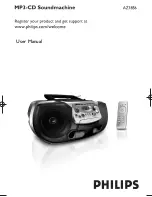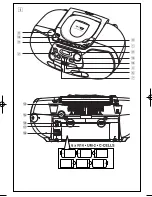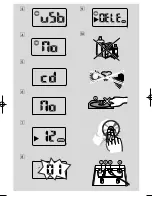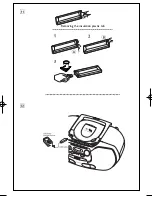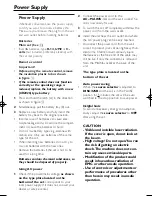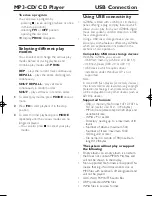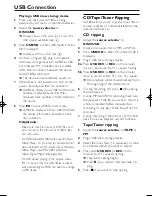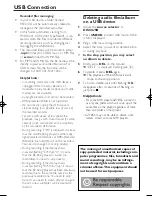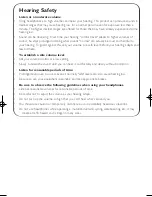Basic functions
Switching on/off the set
1
To switch on, adjust the
source selector
to
DISC/USB, FM
or
TAPE
as desired.
2
To switch off, adjust the
source selector
to
OFF
.
Adjusting sound
Adjust the sound with the
VOLUME
and
DBB
controls.
Radio reception
1
Push the
source selector
to
FM
2
Turn
TUNING
to tune in a radio station.
3
To switch off the radio, adjust the
source
selector
to
OFF
.
Helpful hints:
To improve reception
•
For
FM
, extend, incline and turn the
telescopic antenna. Reduce its length if the
signal is too strong.
Playing a tape
1
Set the source selector to
TAPE
.
2
Press
9 /
to open the cassette holder.
3
Insert a recorded cassette.
4
Press
1
and playback will start.
5
Adjust the sound using the
VOLUME
and
DBB
controls.
6
For brief interruptions, press
;
. Press
;
again
to resume playback.
7
By pressing
5
or
6
, fast winding of the tape
is possible in both directions.
8
To stop playback, press
9
/
➜
The keys are automatically released at the
end of the tape.
9
Set the source selector to
OFF
position
(with the cassette keys released) to switch off
the set.
Note:
– During playback, the keys are automatically
released at the end of a tape and the set is
switched off (unless PAUSE mode
;
has been
activated.)
– During fast forwarding/rewinding, the keys will
not be released at the end of a tape.To
switch off the set, make sure the cassette
keys are also released.
Cassette recording
General information on cassette
recording
•
Recording is permissible insofar as copyright
or other rights of third parties are not
infringed.
•
This deck is not suitable for recording on
CHROME (IEC II) or METAL (IEC IV) type
cassettes. For recording you should use
NORMAL type cassettes (IEC I) on which
the tabs have not been broken.
•
Check and tighten slack tape before use
with a pencil to avoid jamming the deck
mechanism.
•
The recording level is set automatically.
Basic Function/ Radio
Cassette Recorder
AZ1856_Eng_93_CCR 2008.3.12 13:26 Page 8
Summary of Contents for AZ1856
Page 1: ...User Manual ...
Page 2: ...USB CD USB REC DYNAMIC BASS BOOST USB DELETE 8 FM 9 2 1 3 0 4 5 7 DISC USB 1 ...
Page 3: ...2 ...
Page 4: ...3 9 4 7 8 5 6 0 ...