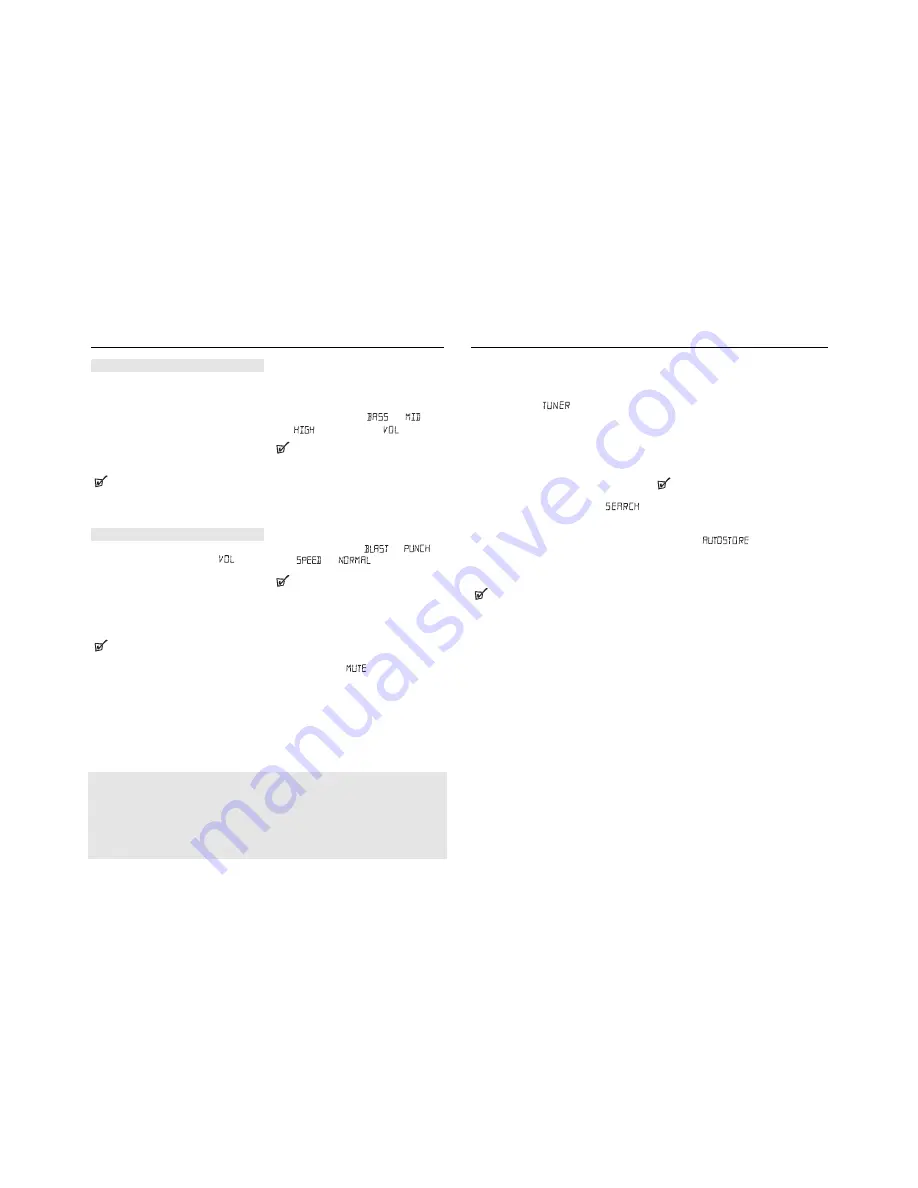
SWITCHING ON AND OFF
1.
Press
STANDBY ON
y
on the set to switch on (or
press
STANDBY ON
on the remote control to
switch the set to standby mode).
2.
Press
SOURCE
once or more to select your
desired function:
CD, FM, AM, GAME AUX.
3.
Press
STANDBY ON
y
on the set to switch off.
(or press
STANDBY ON
on the remote control to
switch the set to standby mode)
Helpful Hints:
– The tone, sound settings, tuner presets and the
volume level (up to a maximum volume level of
VOL 20 ) will be retained in the set's memory.
ADJUSTING VOLUME AND SOUND
•
Adjust the volume with the
VOLUME
control.
=
Display shows the volume level
and a
number from 0-32.
(See
2
)
MAX SOUND
To enhance the bass response: press
MAX SOUND
once or more to switch on / off.
=
MAX SOUND
-key backlight lights up when
MAX SOUND
is turned on.
Helpful Hints:
–
MAX SOUND
can be used when you play FM, AM,
CD and GAME AUX source.
–
Some discs might be recorded in high modulation,
which causes a distortion at high volume. If this
occurs, deactivate
MAX SOUND
or reduce the
volume.
EQUALIZER
1.
To adjust the bass, mid and treble frequencies
press
EQUALIZER
once or more;
2.
Rotate
VOLUME
within 3 seconds to adjust each
level.
=
Display briefly shows
,
, or
level
(-5 to +5)
or .
Helpful Hints:
–
EQUALIZER
can be used during FM, AM, CD and
GAME AUX source.
–
To prevent sound interference the bass control
options operate exclusively. You cannot combine
the bass from
EQUALIZER
with
MAX SOUND
.
GAMESOUND
To adjust the game sound, press
GAMESOUND
once
or more to select your option.
=
Display briefly shows
, ,
or
.
Helpful Hints:
–
GAMESOUND
is only available when you play in
GAME AUX
source.
How to MUTE the sound
1.
Press
MUTE
on the remote control to interrupt
sound reproduction instantly.
=
Playback continues without sound and the
display flashes
.
2.
To reactivate sound reproduction you can:
– press
MUTE
again;
– adjust the volume controls;
– change to another source.
BASIC FUNCTIONS
Tuning to stations (See
3
)
1.
Press
STANDBY ON
y
to on, then press
SOURCE
once or more to select
FM/AM
(or press
FM/AM
on the remote control).
=
Display: shows
briefly followed by
waveband, frequency, and preset station
number if already stored.
2.
Tuning to stations
: you can tune to your
stations manually or by automatic search tuning:
Press down on
∞
or
§
(
5
or
6
on the remote
control) and release button when the frequency in
the display starts running.
=
The radio automatically tunes to a station of
sufficient reception. Display shows
during automatic tuning.
3.
Repeat step 2 if necessary until you find the
desired station.
• To tune to a weak station, press
∞
or
§
briefly
and repeatedly until you have found optimal
reception.
Helpful Hints:
To improve radio reception:
– For
FM
, extend, incline and turn the telescopic
antenna. Reduce its length if the signal is too
strong.
– For
AM
, the set uses a built-in antenna. Direct this
antenna by turning the whole set.
Programming tuner stations:
You can store up to a total of 30 radio stations in the
memory, manually or automatically (Autostore).
Autostore
Automatic programming will start from preset 1 or a
chosen preset number. The set will only program sta-
tions which are not in the memory already.
1.
Press
ALBUM/PRESET
-
/
+
once or more to
select the preset number where programming
should start.
Helpful Hints:
–
If no tuner preset number is selected, default is
preset 1 and all your presets will be erased.
2.
Press
PROG
for 4 seconds or more to activate
auto store programming.
=
Display:
is shown and available
stations are programmed in order of waveband
FM
, followed by
AM
,
3.
The first preset station will then be played after all
stations are stored automatically.
Manual programming
1.
Tune to your desired station (see
Tuning to
stations
).
2.
Press
PROG
to activate programming.
=
Display:
program
flashes.
3.
Press
ALBUM/PRESET
-
/
+
once or more to
allocate a number from 1 to 30 to this stations.
4.
Press
PROG
again to confirm.
=
Display: shows the preset number, waveband
and the frequency of the preset station.
DIGITAL TUNER
The set complies with the FCC-Rules, Part 15 and with 21 CFR 1040.10.
Operation is subject to the following two conditions:
1. This device may not cause harmful interference, and
2. This device must accept any interference received, including interfer-
ence that may cause undesired operation.
Summary of Contents for AZ2537
Page 8: ......



























