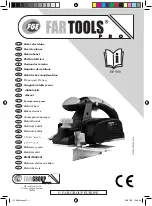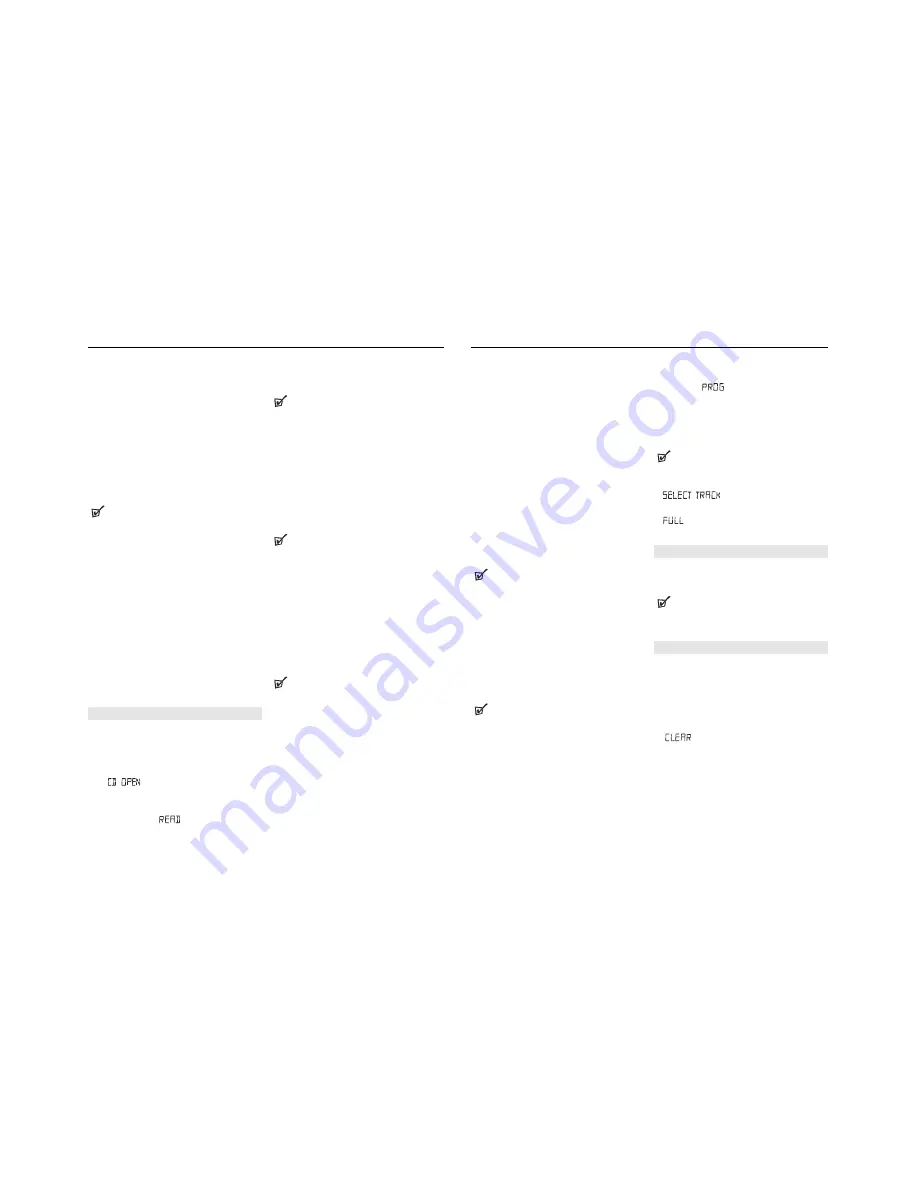
Different playing modes: SHUFFLE and REPEAT
(See
4
-
7
)
You can select and change the various play modes
before or during playback. The play modes can also be
combined with PROGRAM.
shuffle
- tracks of the entire CD/ program are played
in random order
repeat all shuffle
- repeats the entire CD/ program
continuously in random order
repeat all
- repeats the entire CD/ program
repeat
- plays the current track continuously
To select a playing mode
• Press
MODE
once or more.(
SHUFFLE
/
REPEAT
on the remote control).
• Press
2;
to start playback if in the stop position.
To return to normal playback
• press
MODE
repeatedly until the various modes
are no longer displayed.
Helpful Hints:
–
When you press
9
,
the selected playing mode is
also cancelled.
Programming track numbers
You can store up to 20 tracks to play in a program. A
single track may be stored more than once in the pro-
gram.
1.
Press
9
to stop playback
2.
Press
SEARCH
∞
or
§
on the set to select your
desired track number (
¡
,
™
on the remote control)
Helpful Hints:
–
To find a MP3 track, you can press
ALBUM/PRESET
-
/
+
to select the desired album.
3.
Press
PROG
=
Display shows:
program
and the selected track
number.
and the number of tracks
stored appear briefly.
4.
Repeat steps
2-3
to select and store all desired
tracks.
5.
To start playback of your disc program, press
2;
.
Helpful Hints:
–
During normal playback, you can press
PROG
to
add a current track to your program list.
–
appears if you press
PROG
and
there is no track selected.
–
appears if you try to store more than 20
tracks.
Reviewing the program
•
In the stop position, press and hold down
PROG
for a while until the display shows all your stored
track numbers in sequence.
Helpful Hints:
– Display shows :
NO PROG
if there is no track
programmed.
Clearing a program
You can erase the contents of the memory by:
• Press
9
:
– Once, if in the stop position;
– Twice, during playback.
• Press
STANDBY ON;
• Select another sound source;
• open the CD door
=
displayed briefly, and
program
disappears.
MP3-CD/CD PLAYER
About MP3
The music compression technology MP3 (MPEG Audio
Layer 3) reduces the digital data of an audio CD
significantly while maintaining CD-like sound quality.
How to get music files
Either download legal music files from the internet to
your computer hard disc or create them from your own
audio CDs. For this, insert an audio CD into your
computer´s CD-ROM drive and convert the music
using an appropriate encoder software. To achieve a
good sound quality, a bit rate of 128 kbps or higher is
recommended for MP3 music files.
How to make a CD-ROM with MP3 files
Use your computer´s CD burner to record (“burn”) the
music files from your hard disc on a CD-ROM.
Helpful Hints:
–
For details on using MP3 encoder and writing soft-
ware, please refer to the operating instructions of
the software.
–
Make sure that the file names of the MP3 files end
with .mp3.
–
Total number of music files and albums: around 350
(with a typical file name length of 20 characters)
–
The number of music files that can be played
depends on the length of the file names. With short
file names more files will be supported.
IMPORTANT !
This set does not play/support the following file
formats:
– Word documents
.doc
or MP3 files with extension
.dlf.
–
Playlist files
(e.g. .m3u, .pls of WMA, AAC,
Winamp, Sonic, RealJunkbox, Ms Mediaplayer 7.0,
MusicMatch).
– Recordings created on
PacketWriting
and
Package Writing
.
Playing a CD
This CD player plays Audio Discs including CD-R(W)s
and MP3 CD-ROMs. Do not try to play a CD-I, CDV,
VCD, DVD or computer CD.
1.
Press
STANDBY ON
y
once or more to on,
2.
Select
CD SOURCE
.
3.
Press
OPEN•CLOSE
to open the CD door.
=
is displayed when the CD door is
open.
4.
Insert a CD with the printed side facing up and press
down on
OPEN•CLOSE
to close the CD door.
=
Display shows
and later, the total
track/album number and total playback time.
5.
Press
2;
to start playback.
=
Display shows : current track/album number and
elapsed playing time
Helpful Hints:
–
Depending on the track type, CD or MP3 will
appear on the display during playback.
–
Album number is only shown for MP3 files.
To pause playback
• Press
2;
.
=
the elapsed playing time flashes.
• Press
2;
again to resume play.
To stop playback
• Press
9
.
=
Display shows :the total track/album number
and total playback time
Helpful Hints:
The MP3-CD/audio CD playback will also stop when:
–
the CD door is opened
–
the CD has reached the end
–
you select an other sound source.
Selecting a different track
During playback
• Press
SEARCH
∞
or
§
(
¡
or
™
on the remote
control) once or repeatedly until the desired track
number appears in the display.
During stop or pause
• Press
2;
to start playback after your desired
track is selected.
Helpful Hints:
–
To find a MP3 track, you can first press
ALBUM/PRESET
-/
+
to select the desired album.
Searching for a passage within a track
1.
During playback, press and hold
SEARCH
∞
or
§
.(
5
or
6
on the remote control).
2.
When you recognize the passage you want,
release
∞
or
§
(
5
or
6
on the remote
control).
=
Normal playback continues from this position.
MP3-CD/CD PLAYER
Summary of Contents for AZ2537
Page 8: ......