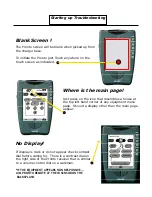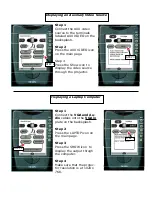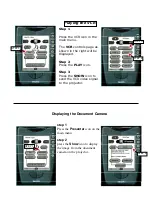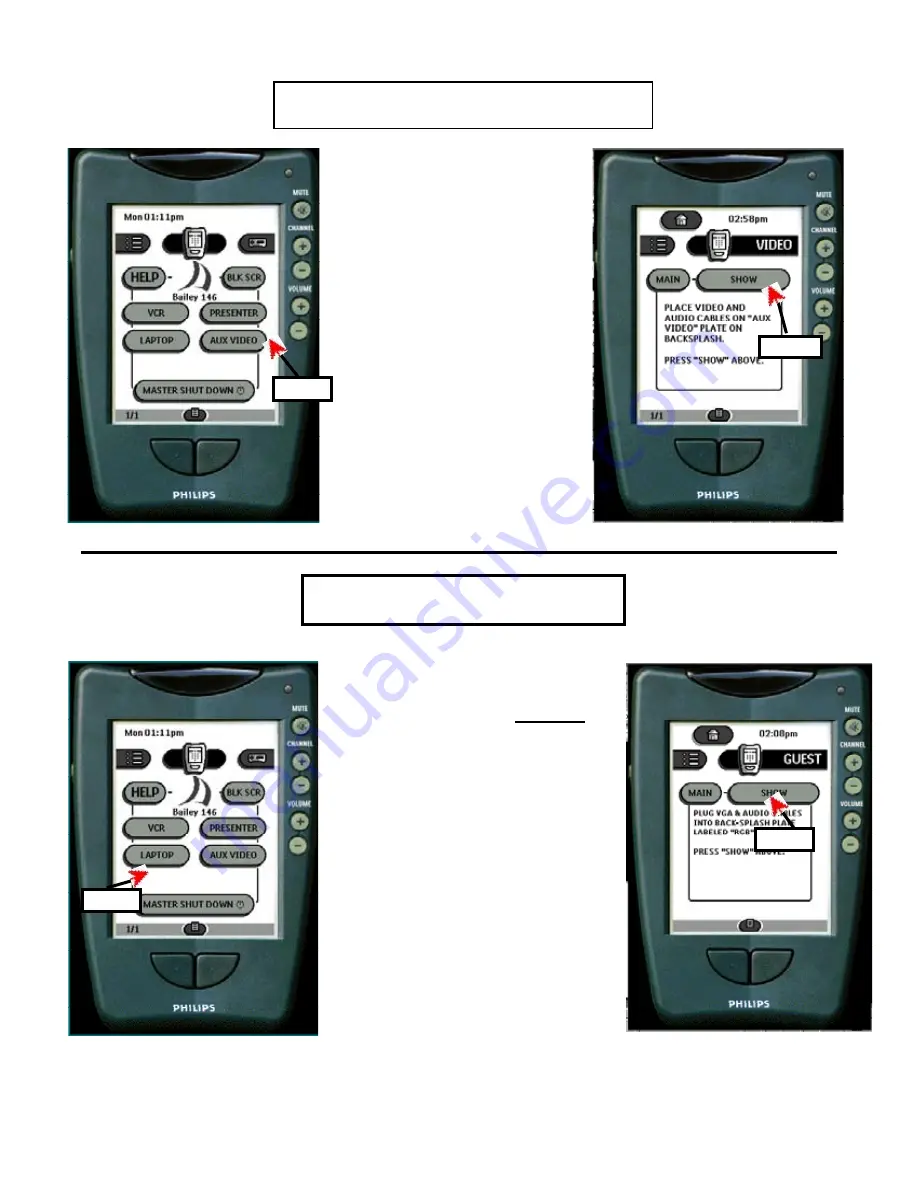
Step 1
Connect the AUX video
source to the terminals
labeled AUX VIDEO on the
backsplash.
Step 2
Press the AUX VIDEO icon
on the main page.
Step 3
Press the Show icon to
display the video source
through the projector.
Step 1
Connect the
VGA and Au-
dio
cables onto the
VGA in
plate on the backsplash.
Step 2
Press the LAPTOP icon on
the main page.
Step 3
Press the SHOW icon to
display the output throgh
the computer.
Step 4
Make sure that the projec-
tor resolution is at 1024 x
768.
Displaying an Auxiliary Video Source
Displaying a Laptop Computer
STEP 3
STEP 2
STEP 2
STEP 3