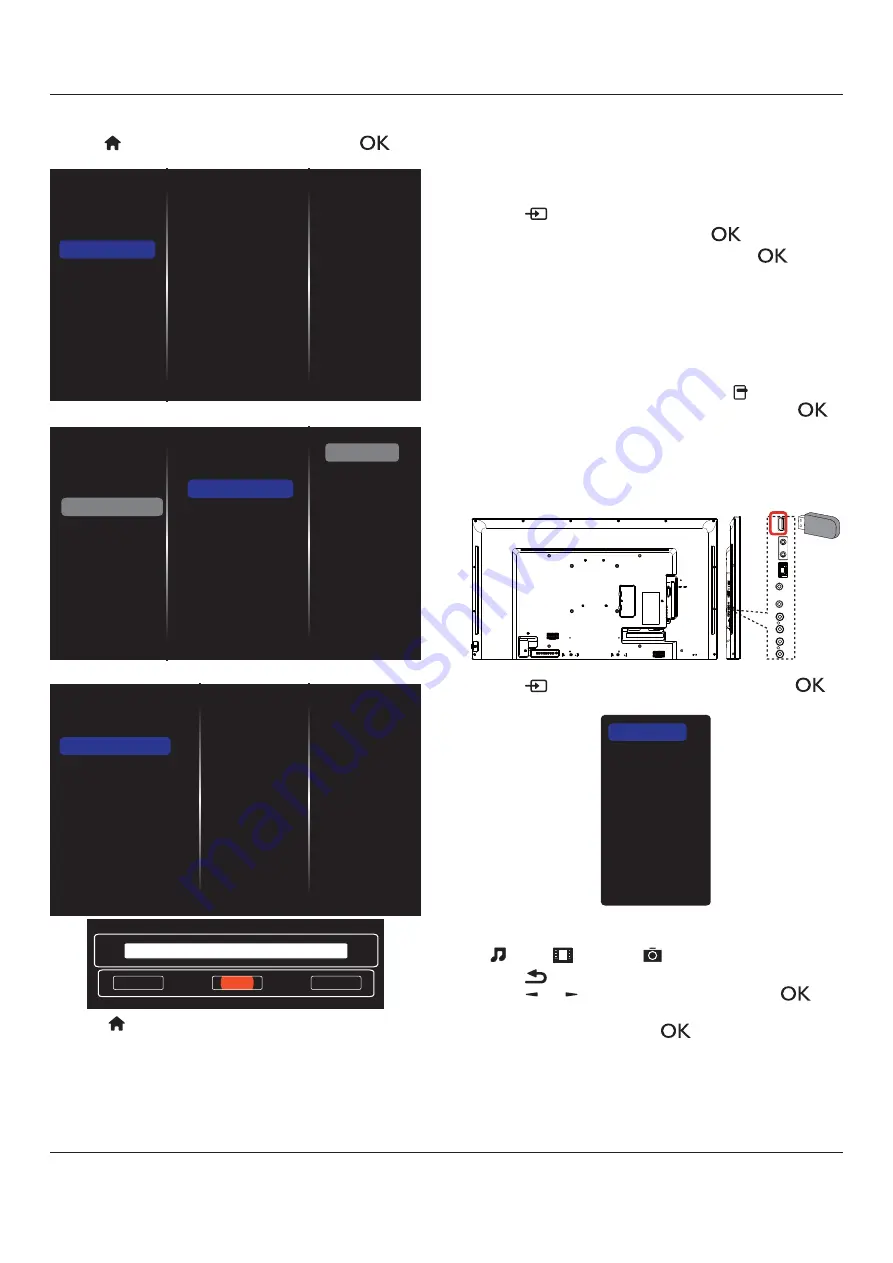
BDL4830QL
15
4.3.3. How to use DLNA-DMR from PC
1. Press
[
] HOME button, choose Network and press [
]
button.
Picture
Sound
Tiling
Network
Storage
General settings
Network settings
Static IP Configuration
Digital Media Rendere...
Network name
Clear Internet memory
2. Set
Digital Media Renderer DMR
as
ON
.
Network settings
Static IP Configuration
Digital Media Rendere...
Network name
Clear Internet memory
Picture
Sound
Tiling
Network
Storage
General settings
Off
On
3. Set the name of your display.
Network settings
Static IP Configuration
Digital Media Renderer - D...
Network name
Clear Internet memory
Cancel
Done
Clear
BDL4830QL
4. Press
[
] HOME
button to exit the OSD menu..
5. On your PC, go to
Network and Sharing Center
, and click
Choose homegroup and sharing options
.
6. Check the media formats. Then, click
Choose media
streaming options....
.
7. Go
to
Advanced sharing settings
, and check
Turn on
network discovery
.
8. \ " |
; $ "
Play To
displays connected to your network. Choose the display, and click
1. Press
[
] SOURCE
button.
2. Choose
Browse Network
, and press
[
]
button.
3. | "
[
]
button
to start playing.
4. Press
the
_=KX`j
on the remote control to control playing.
Tips:
|
Choose
Sort
" "=
[
] OPTIONS
button. Then, choose
and press
[
]
button.
4.4.
Play multimedia files from USB device
1. Connect your USB device to the USB port on the display.
L
R
LR
IN
OUT
RJ45
IN
USB
OUT
USB
2. Press
[
]
SOURCE
button, choose
USB
, and press
[
]
button.
USB
Network
Internet
SmartCMS
CVBS
YPbPr
VGA
HDMI
DVI-D
3. The connected USB device is detected automatically for all its
<
Music
,
Movie
, and
Photo
.
4. Press
[
] BACK
button to go up to the top layer in the screen.
Press
[
]
or
[
]
[
]
button to enter its play list.
5. |
[
]
button to start playing.
6. Follow the on-screen instruction to control the play option.
7. Press
_=KX`j
(
H F G I J
) to control playing.
Summary of Contents for BDL4830QL
Page 1: ...www philips com welcome BDL4830QL V1 00 User Manual English ...
Page 41: ...BDL4830QL 33 ...
Page 42: ... H X ...
















































