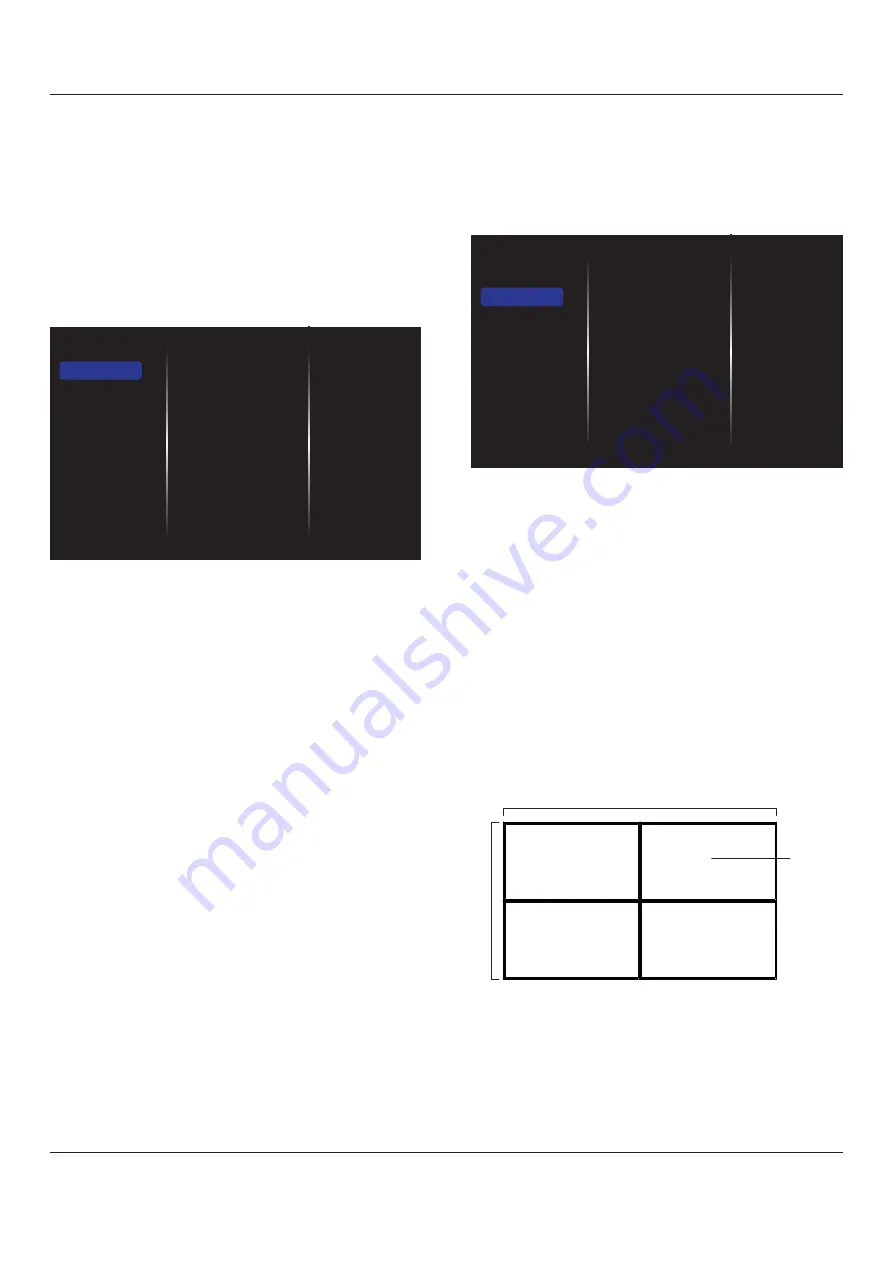
BDL4830QL
19
Input resolution
' " J
display is unable to detect the VGA input resolution correctly.
Auto adjust
Use this function to automatically optimize the display of VGA input
image.
NOTE: This item is functional for VGA input only.
Picture reset
Reset all your picture settings to the factory defaults.
5.1.2. Sound
Sound style
Bass
Treble
Balance
Volume
Minimum volume
Maximum volume
Surround mode
Audio Out(line out)
Advanced
Sound reset
Picture
Sound
Tiling
Network
Storage
General settings
Sound style
J
Bass
Adjust to increase or decrease lower-pitched sounds.
Treble
Adjust to increase or decrease higher-pitched sounds.
Balance
Adjust to emphasize left or right audio output balance.
Volume
Adjust to increase or decrease the volume.
Minimum volume
Set the Minimum volume.
Maximum volume
Set the Maximum volume.
Surround mode
Set surround effects for audio performance.
Audio Out (line out)
Adjust audio output volume.
Advanced
Access advanced settings to enhance your audio experience.
{
X
}: Enable the reduction of sudden volume
changes.
{
-
}: Turn on or off the internal speakers.
{
Clear sound
< [
{
X
}: Choose the type of audio output through
the digital audio output connector. (HDMI only)
{
X
}: Automatically sync the image on this display
to the audio from a connected home theatre.
{
Audio out offset
}: Adjust the setting for audio output delay.
Available if {
X
} is switched on.
Sound reset
Reset to default setting.
5.1.3. Tiling
Enable
H monitors
V monitors
Position
Frame comp.
Switch on delay
Picture
Sound
Tiling
Network
Storage
General settings
With this function you can create a single large-screen matrix (video
wall) that consists of up to 100 sets of this display (
up to 15-sets on the
"+}
).
Enable
Choose to {
On
} or {
Off
} the Tiling function. If {
On
}, the display will
apply the settings in {
~
}, {
}, {
Position
}, and
{
}.
H monitors
Adjust displays on the horizontal side.
V monitors
Adjust displays on the vertical side.
Position
Adjust the position of this display in the screen matrix.
&' !''
H monitors = 2 displays
V monitors = 2 displays
1
2
3
4
H monitors
V monitors
Position
Summary of Contents for BDL4830QL
Page 1: ...www philips com welcome BDL4830QL V1 00 User Manual English ...
Page 41: ...BDL4830QL 33 ...
Page 42: ... H X ...
















































