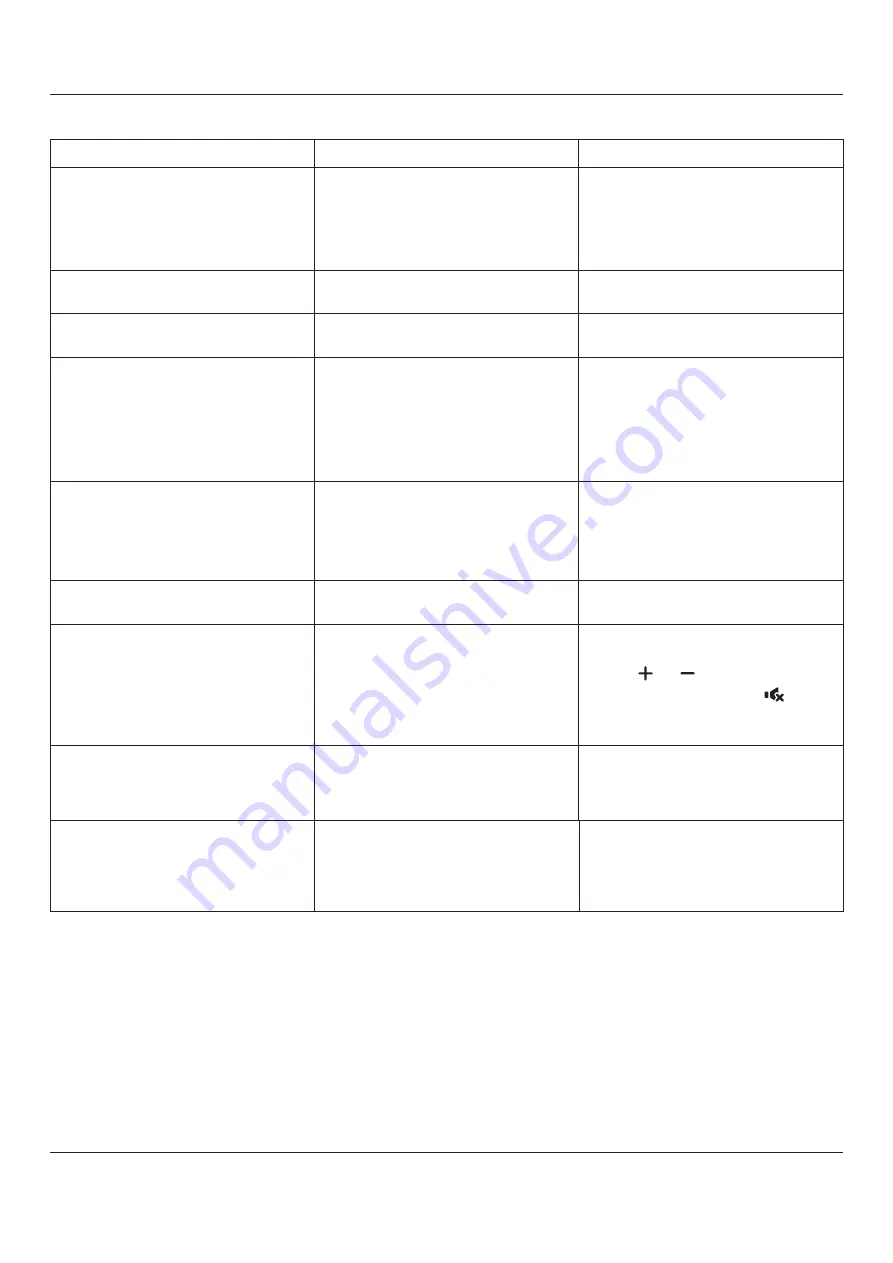
BDL4830QL
30
9.2. Troubleshooting
-
= %
1. The power cord is disconnected.
2. The main power switch on the back of the
display is not switched on.
3. The selected input has no connection.
4. The display is in standby mode.
1. Plug in the power cord.
2. Make sure the power switch is switched on.
3. Connect a signal connection to the display.
noise is heard
Caused by surrounding electrical appliances or
=
Move the display to another location to see is the
interference is reduced.
%
The signal cable is not connected properly.
;
to the back of the display.
={
1. The signal cable is not connected properly.
2. The input signal is beyond the capabilities of
the display.
1. Make sure that the signal cable is attached
2. Check the video signal source to see if it
is beyond the range of the display. Please
" }
>
screen
1. The zoom mode is not set correctly.
2. Scan Mode may be set incorrectly to
underscan.
3. If the image exceeds the screen size, Scan
Mode may need to be set to Underscan.
Use the Zoom mode or Custom zoom function
'
"
%
Improperly connected source signal cable.
Make sure that both video inputs and sound
inputs are correctly connected.
%
1. Improperly connected source signal cable.
2. Volume is turned all the way down.
3. {
Mute
} is turned on.
4. No external speaker connected.
1. Make sure that both video inputs and sound
inputs are correctly connected.
2. Press
[
]
or
[
]
button to hear sound.
3. Switch MUTE off by using the
[
]
button.
4. Connect external speakers and adjust the
volume to a suitable level.
-
Some pixels of the display may not turn on.
This display is manufactured using an extremely
high level of precision technology: however,
sometimes some pixels of the display may not
display. This is not a malfunction.
X}
{&'
!$
A still picture is displayed for an over extended
period of time
Do not allow a still image to be displayed for
an extended period of time as this can cause a
permanent after-image to remain on the display.
Summary of Contents for BDL4830QL
Page 1: ...www philips com welcome BDL4830QL V1 00 User Manual English ...
Page 41: ...BDL4830QL 33 ...
Page 42: ... H X ...



































