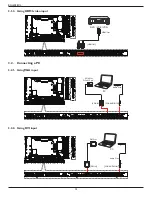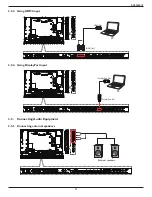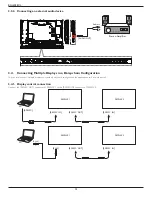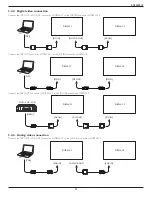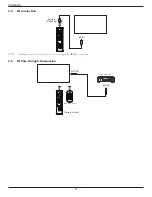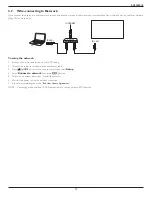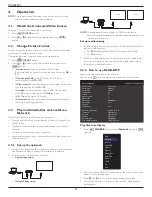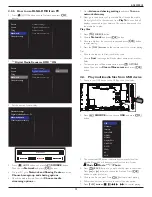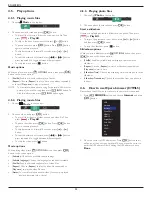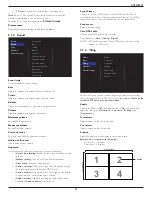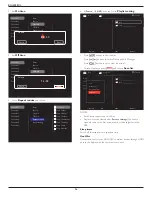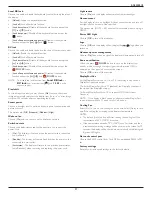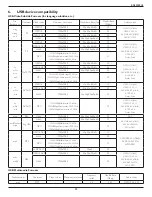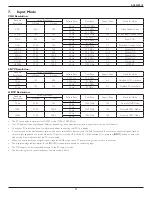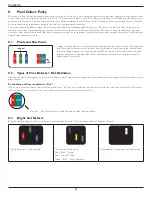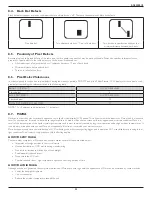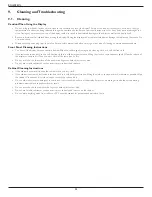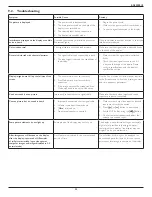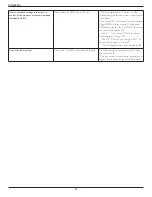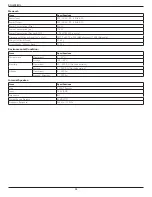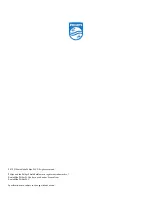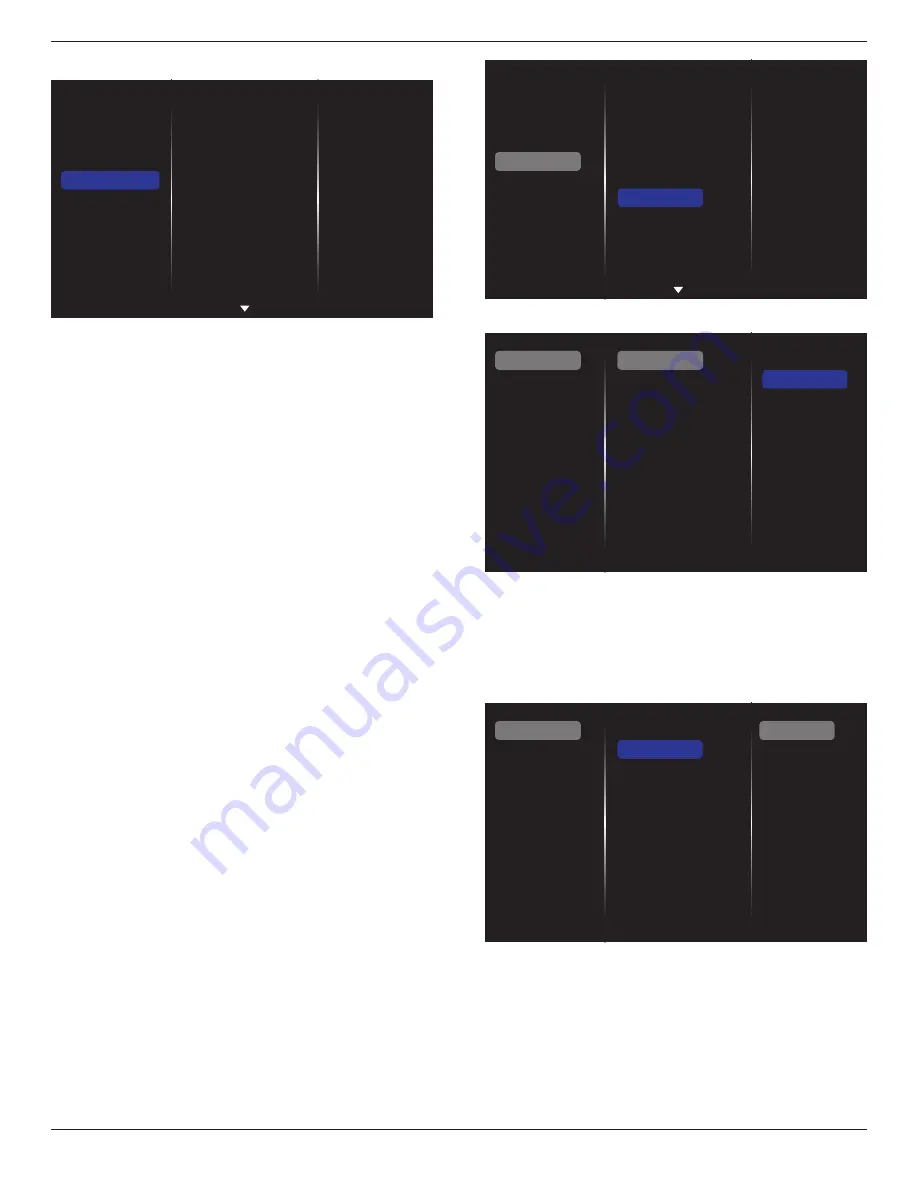
BDL4988XL
25
5.1.5. General settings
Picture
Sound
Tiling
Network
General settings
Menu language
Monitor Group
Monitor ID
Eco mode
Auto search
Clock
Scheduling
Sleep timer
OneWire
Local KB lock
RC lock
Menu language
Choose language used for OSD menus.
Monitor group
Adjust the group range between 1 to 255. The default setting is 255.
Monitor ID
Adjust the ID number for controlling the display via the RS232C
connection. Each display must have a unique ID number when multiple
sets of this display are connected. Monitor ID number range is between
1 to 255. The default setting is 1.
Eco mode
Set this display to reduce the power consumption automatically.
Note: Factory default setting is “low power standby”, but user could not
reset it to default after setting Eco mode to”Normal” by “Factory reset”
in MENU. However, user can still change the ECO mode back to “low
power standby” manually.
Auto search
Choose to let this display detect and display available signal sources
automatically.
Clock
Set the current date and time for the display’s internal clock.
Scheduling
This function allows you to program up to 7 different scheduled time
intervals for this display to activate.
You can set:
• Which input source the display will use for each scheduled
activation period.
• The time for the display to turn on and turn off.
• The days in a week for the display to activate.
NOTES:
• We recommend you to set up current date and time in the {
Clock
}
menu before using this function.
• After changing the {
Clock
} option in the {
General settings
} menu,
you need to set this {
Scheduling
} again.
Picture
Sound
Tiling
Network
General settings
Menu language
Monitor Group
Monitor ID
Eco mode
Auto search
Clock
Scheduling
Sleep timer
OneWire
Local KB lock
RC lock
1. There are 7 schedule can be set. Go to
Status
and choose
On
.
Status
Source
On time
Off time
Repeat modes
Playlist setting
Off
On
Schedule 1
Schedule 2
Schedule 3
Schedule 4
Schedule 5
Schedule 6
Schedule 7
2. Go to
Source
and choose input source. If {
Source
}
{
USB
}
is chosen. You need to set playliist. If {
Source
}
{
BROWSER
} is
chosen. You need to set URL address.
NOTE: If {
Source
}
{
Autoplay
} is chosen. You need to create a
folder named “
philips
”
in the root directory of the USB and
put the files (pictures or videos) you want to display in the
folder.
Status
Source
On time
Off time
Repeat modes
Playlist setting
Schedule 1
Schedule 2
Schedule 3
Schedule 4
Schedule 5
Schedule 6
Schedule 7
Slideshow durations
USB playlist
HDMI 1
HDMI 2
DisplayPort
Card OPS
DVI-D
YPbPr
AV
VGA
Internet
SmartCMS