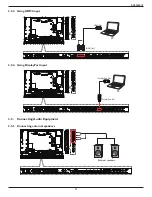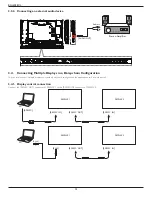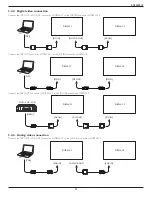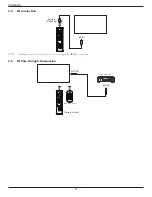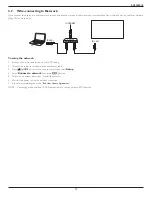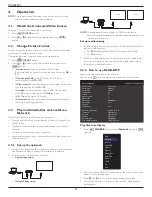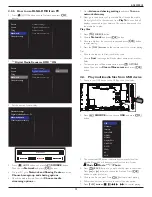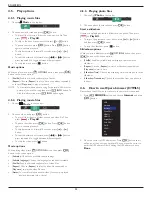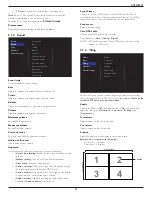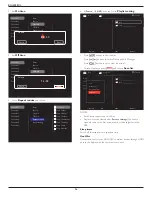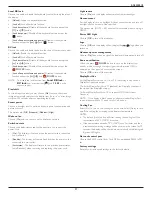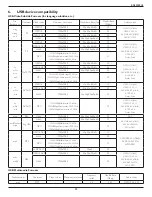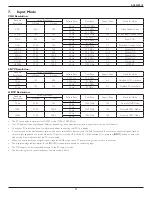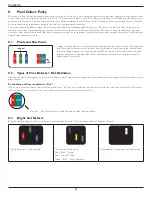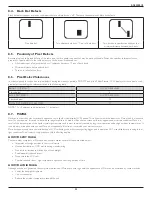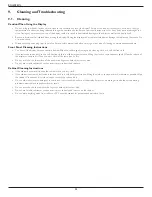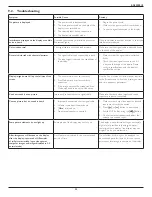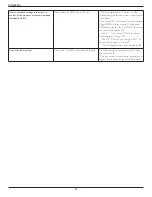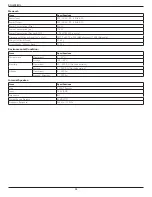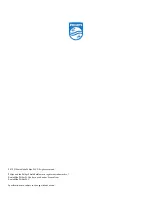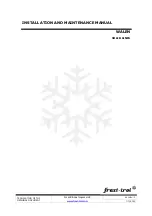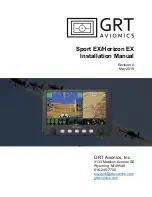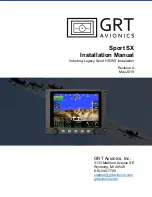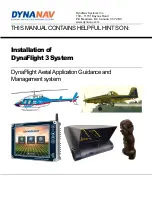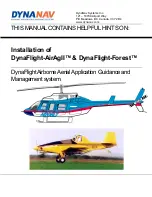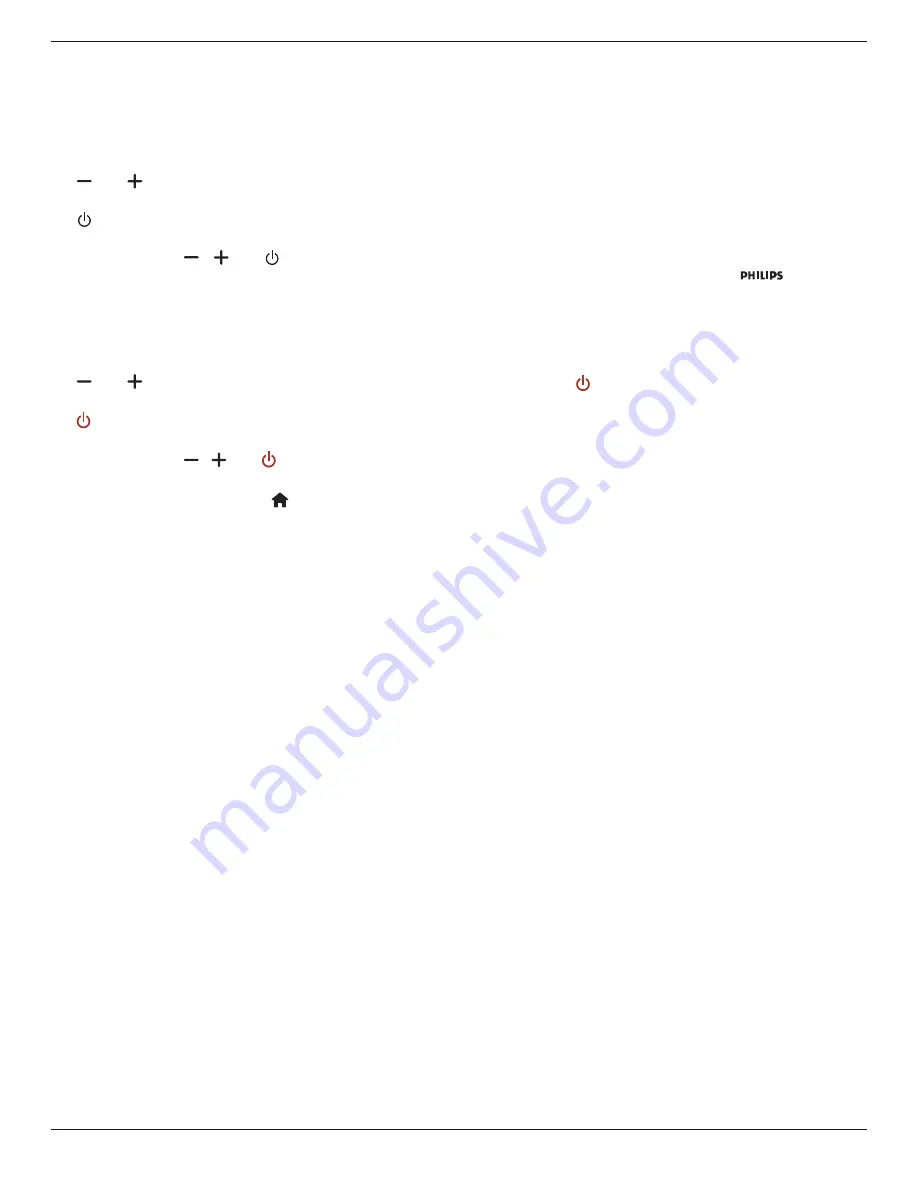
BDL4988XL
27
Local KB lock
Choose to enable or disable the keyboard (control buttons) function of
the display.
• {
Unlock
}: Enable the keyboard function.
• {
Lock all
}: Lock all keyboard function.
• {
Lock but volume
}: Disable all the keyboard function except the
[ ]
and
[ ]
button.
• {
Lock but power
}: Disable all the keyboard function except the
[ ]
button.
• {
Lock all expect volume and power
}: Disable all the keyboard
function except the
[ ]
,
[ ]
and
[ ]
button:
RC lock
Choose to enable or disable the button function of the remote control.
• {
Unlock
}: Enable the keyboard function.
• {
Lock all
}: Lock all keyboard function.
• {
Lock but volume
}: Disable all the keyboard function except the
[ ]
and
[ ]
button.
• {
Lock but power
}: Disable all the keyboard function except the
[ ] POWER
button.
• {
Lock all expect volume and power
}: Disable all the keyboard
function except the
[ ] [ ]
and
[ ] POWER
button:
NOTE: To disable the lock function from
Local KB lock
or
RC lock
item, press buttons
[ ]
and
1 9 9 8
on the
remote control.
Pixel shift
For video input sources, you may choose {
On
} to move the screen
image automatically to protect the display from “burn-in” or “after-image”
symptoms 30 seconds after not operating the display.
Smart power
Choose a backlight level to optimise dynamic power consumption and
picture contrast.
The options are: {
Off
}, {
Standard
}, {
Medium
}, {
High
}.
Wake on lan
Choose {
On
} and you can turn on the display by network.
Switch on state
Choose the display status used for the next time you connect the
power cord.
• {
On
} - The display will turn on when the power cord is connected
to a wall outlet.
• {
Standby
} - The display will remain Standby when the power cord is
connected to a wall outlet.
• {
Last status
} - The display will return to the previous power status
(on/off/standby) when removing and replacing the power cord.
Light sensor
Choose {
On
} and the display will automatically adjust backlight.
Human sensor
Set the display to turn on backlight if it does sensor human and turn off
backlight after an amount of the specified.
The options are :{Off, 10 ~ 60} minutes. Only available when you plug in
CRD41.
Power LED Light
Choose {
Off
} to turn off the indicator.
Logo
Choose {
Off
} and the display will not display the
logo when you
switch on.
Advanced power management
Choose {
On
}. Then, when no signal, the display will automatically turn off.
Source notification
When you press
[ ] POWER
button to turn on the display from
standby mode or change the input signal, the information OSD is
displayed on the upper left corner of the screen.
Choose {
Off
} to turn off this function.
DisplayPort Ver.
Set the DisplayPort version to 1.1a or 1.2, this setting is only valid on
DisplayPort input and output,
1.1a: Switch DisplayPort Ver. to 1.1a(default), the DisplayPort output is
the clone of the DisplayPort input.
1.2: Switch DisplayPort Ver. to 1.2 to support MST(Multi-Stream
Transport)
NOTE: If the display is black screen or abnormal under DisplayPort
source, please switch to 1.1a and turn AC off and on.
Cooling Fan
Select {On} to turn on the cooling fan all the time. Select {Auto} to turn
on/off the cooling fan according to the display’s temperature.
NOTES:
• The default {Auto} option will start running the cooling fan if the
temperature of 60°C (140°F) is reached,.
• If the temperature exceeds 70°C (158°F) over 3 minutes and then
a temperature warning message will be shown on the screen for 10
seconds, the display will be shut down automatically with blinking red
& green LED lights.
Network control port
Choose the RS232 control form Card OPS or embedded RS232 in PD
set.
Factory settings
Reset all your customized settings to the factory defaults.